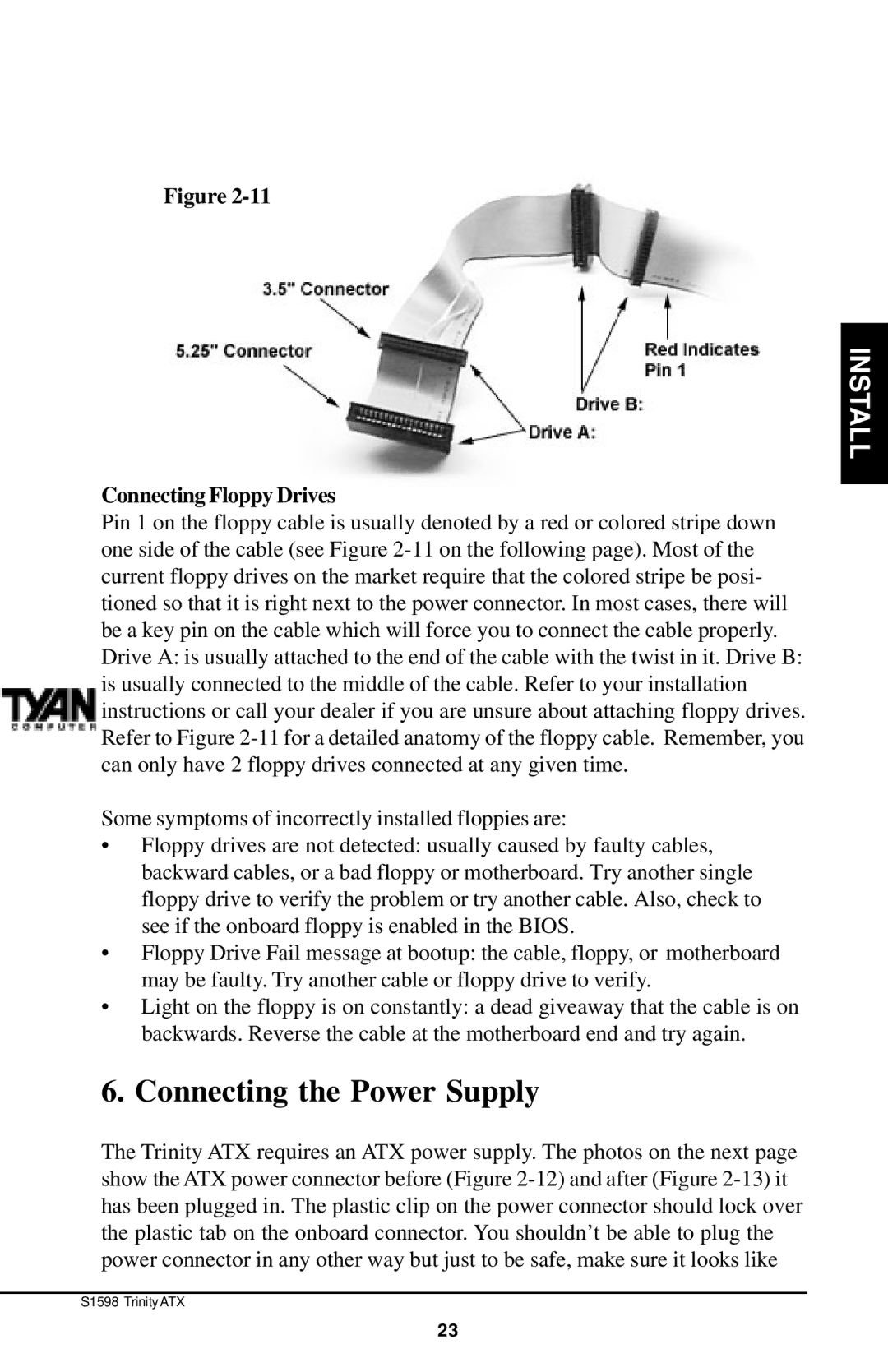Figure 2-11
INSTALL
Connecting Floppy Drives
Pin 1 on the floppy cable is usually denoted by a red or colored stripe down one side of the cable (see Figure 2-11 on the following page). Most of the current floppy drives on the market require that the colored stripe be posi- tioned so that it is right next to the power connector. In most cases, there will be a key pin on the cable which will force you to connect the cable properly. Drive A: is usually attached to the end of the cable with the twist in it. Drive B: is usually connected to the middle of the cable. Refer to your installation instructions or call your dealer if you are unsure about attaching floppy drives. Refer to Figure 2-11 for a detailed anatomy of the floppy cable. Remember, you can only have 2 floppy drives connected at any given time.
Some symptoms of incorrectly installed floppies are:
•Floppy drives are not detected: usually caused by faulty cables, backward cables, or a bad floppy or motherboard. Try another single floppy drive to verify the problem or try another cable. Also, check to see if the onboard floppy is enabled in the BIOS.
•Floppy Drive Fail message at bootup: the cable, floppy, or motherboard may be faulty. Try another cable or floppy drive to verify.
•Light on the floppy is on constantly: a dead giveaway that the cable is on backwards. Reverse the cable at the motherboard end and try again.
6. Connecting the Power Supply
The Trinity ATX requires an ATX power supply. The photos on the next page show the ATX power connector before (Figure 2-12) and after (Figure 2-13) it has been plugged in. The plastic clip on the power connector should lock over the plastic tab on the onboard connector. You shouldn’t be able to plug the power connector in any other way but just to be safe, make sure it looks like
S1598 Trinity ATX