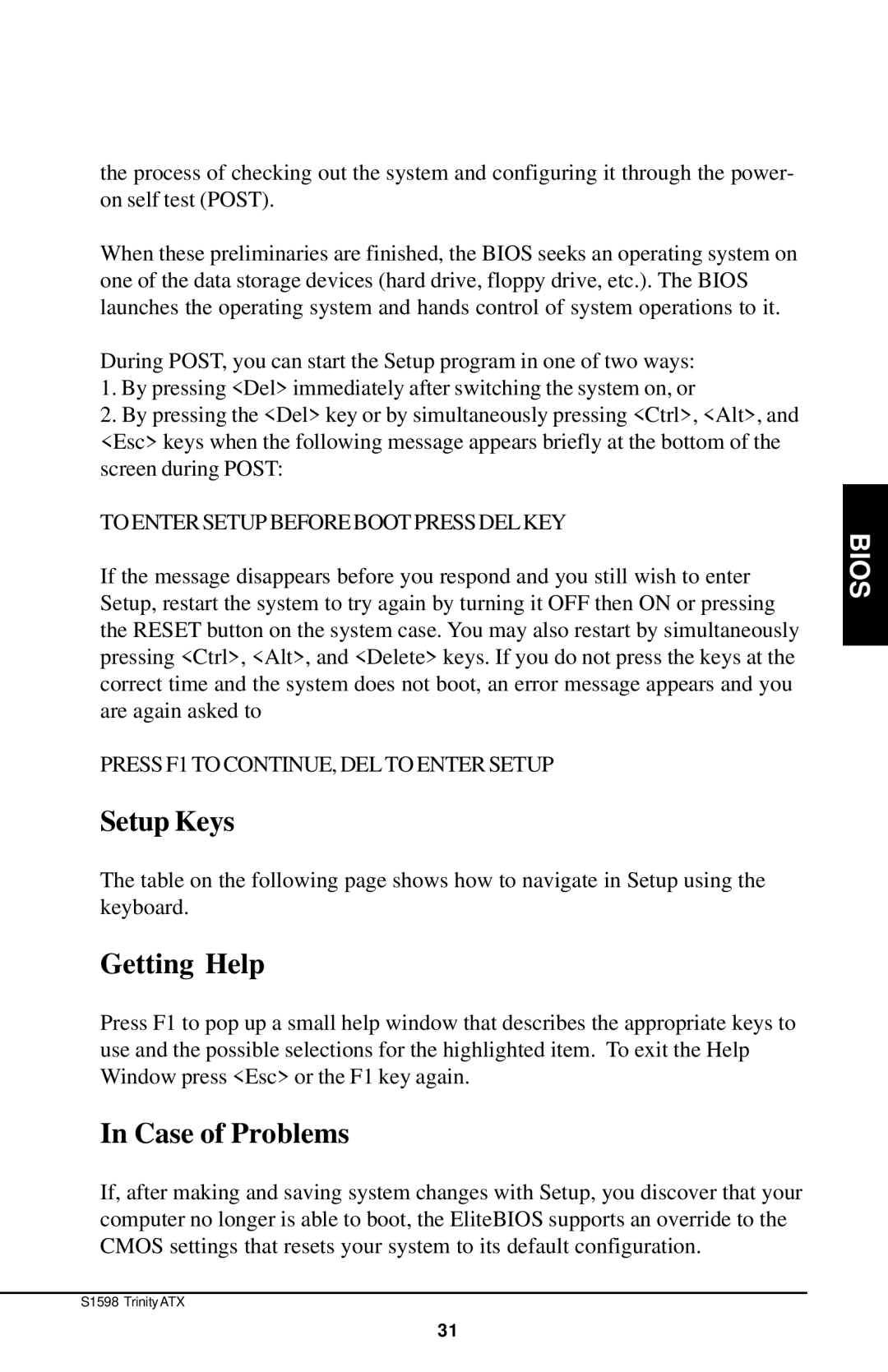the process of checking out the system and configuring it through the power- on self test (POST).
When these preliminaries are finished, the BIOS seeks an operating system on one of the data storage devices (hard drive, floppy drive, etc.). The BIOS launches the operating system and hands control of system operations to it.
During POST, you can start the Setup program in one of two ways:
1.By pressing <Del> immediately after switching the system on, or
2.By pressing the <Del> key or by simultaneously pressing <Ctrl>, <Alt>, and <Esc> keys when the following message appears briefly at the bottom of the screen during POST:
TO ENTER SETUP BEFORE BOOT PRESS DEL KEY
If the message disappears before you respond and you still wish to enter Setup, restart the system to try again by turning it OFF then ON or pressing the RESET button on the system case. You may also restart by simultaneously pressing <Ctrl>, <Alt>, and <Delete> keys. If you do not press the keys at the correct time and the system does not boot, an error message appears and you are again asked to
PRESS F1 TO CONTINUE, DEL TO ENTER SETUP
Setup Keys
The table on the following page shows how to navigate in Setup using the keyboard.
Getting Help
Press F1 to pop up a small help window that describes the appropriate keys to use and the possible selections for the highlighted item. To exit the Help Window press <Esc> or the F1 key again.
In Case of Problems
If, after making and saving system changes with Setup, you discover that your computer no longer is able to boot, the EliteBIOS supports an override to the CMOS settings that resets your system to its default configuration.
S1598 Trinity ATX
BIOS
31