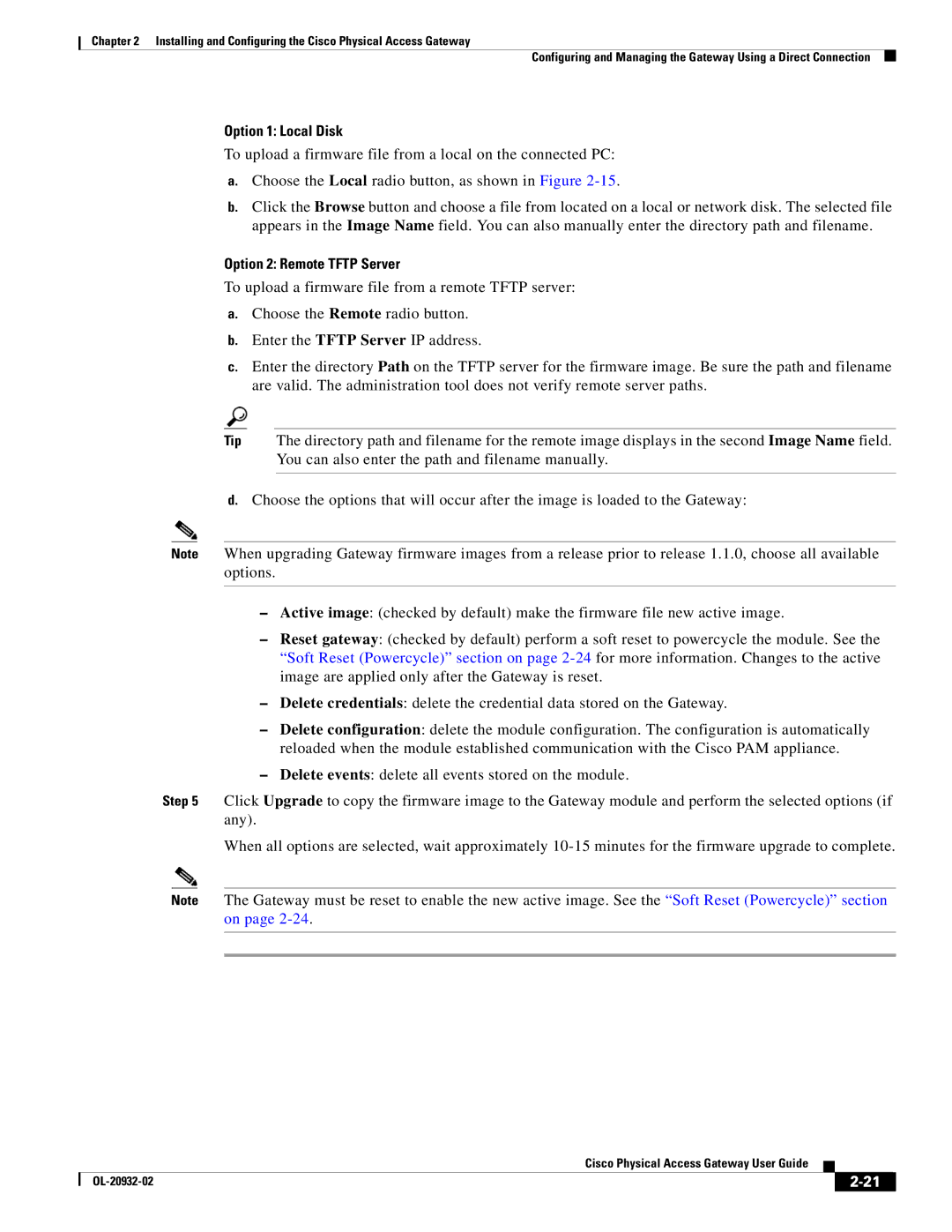Chapter 2 Installing and Configuring the Cisco Physical Access Gateway
Configuring and Managing the Gateway Using a Direct Connection
Option 1: Local Disk
To upload a firmware file from a local on the connected PC:
a.Choose the Local radio button, as shown in Figure
b.Click the Browse button and choose a file from located on a local or network disk. The selected file appears in the Image Name field. You can also manually enter the directory path and filename.
Option 2: Remote TFTP Server
To upload a firmware file from a remote TFTP server:
a.Choose the Remote radio button.
b.Enter the TFTP Server IP address.
c.Enter the directory Path on the TFTP server for the firmware image. Be sure the path and filename are valid. The administration tool does not verify remote server paths.
Tip The directory path and filename for the remote image displays in the second Image Name field. You can also enter the path and filename manually.
d.Choose the options that will occur after the image is loaded to the Gateway:
Note When upgrading Gateway firmware images from a release prior to release 1.1.0, choose all available options.
–Active image: (checked by default) make the firmware file new active image.
–Reset gateway: (checked by default) perform a soft reset to powercycle the module. See the “Soft Reset (Powercycle)” section on page
–Delete credentials: delete the credential data stored on the Gateway.
–Delete configuration: delete the module configuration. The configuration is automatically reloaded when the module established communication with the Cisco PAM appliance.
–Delete events: delete all events stored on the module.
Step 5 Click Upgrade to copy the firmware image to the Gateway module and perform the selected options (if any).
When all options are selected, wait approximately
Note The Gateway must be reset to enable the new active image. See the “Soft Reset (Powercycle)” section on page
|
| Cisco Physical Access Gateway User Guide |
|
| |
|
|
| |||
|
|
|
| ||
|
|
|
| ||