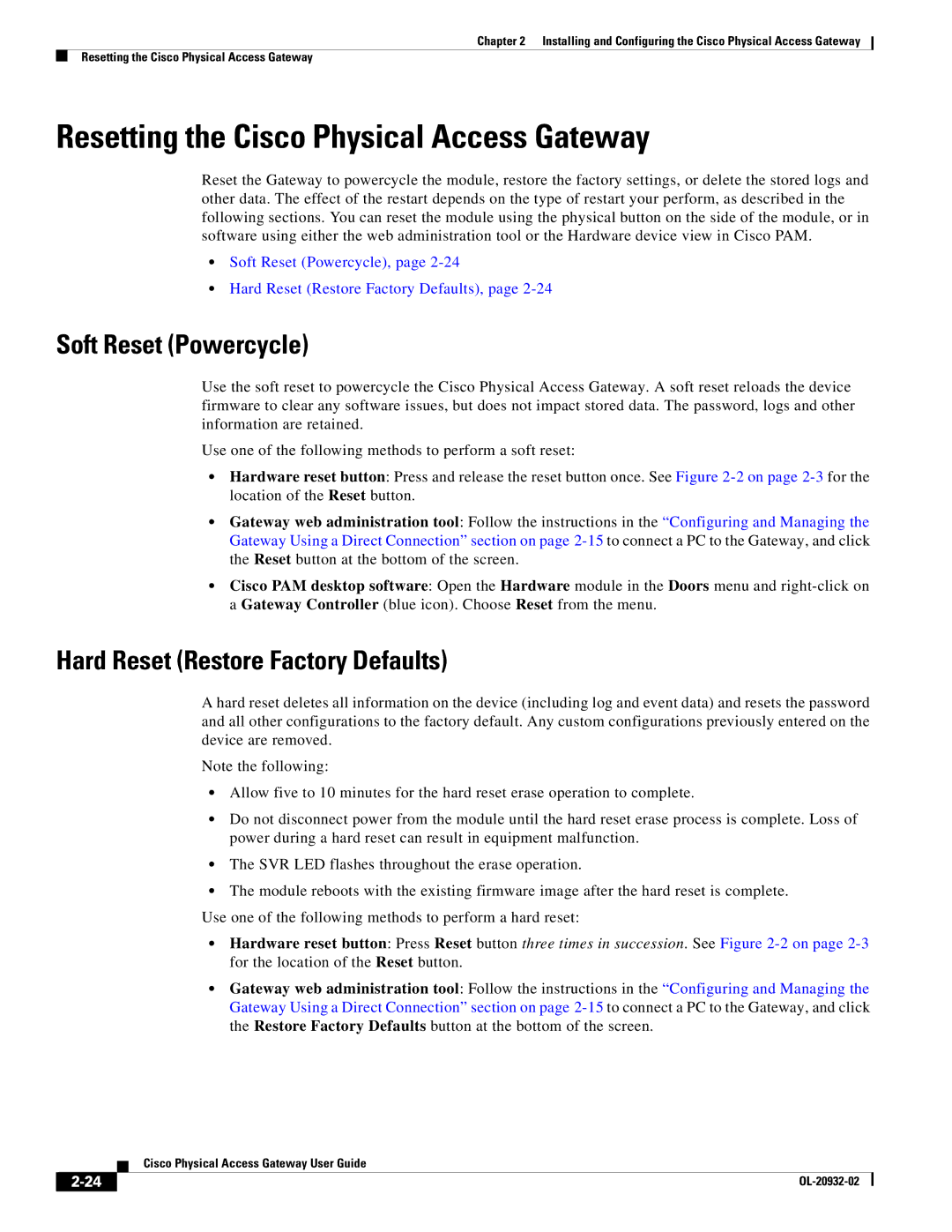Chapter 2 Installing and Configuring the Cisco Physical Access Gateway
Resetting the Cisco Physical Access Gateway
Resetting the Cisco Physical Access Gateway
Reset the Gateway to powercycle the module, restore the factory settings, or delete the stored logs and other data. The effect of the restart depends on the type of restart your perform, as described in the following sections. You can reset the module using the physical button on the side of the module, or in software using either the web administration tool or the Hardware device view in Cisco PAM.
•Soft Reset (Powercycle), page
•Hard Reset (Restore Factory Defaults), page
Soft Reset (Powercycle)
Use the soft reset to powercycle the Cisco Physical Access Gateway. A soft reset reloads the device firmware to clear any software issues, but does not impact stored data. The password, logs and other information are retained.
Use one of the following methods to perform a soft reset:
•Hardware reset button: Press and release the reset button once. See Figure
•Gateway web administration tool: Follow the instructions in the “Configuring and Managing the Gateway Using a Direct Connection” section on page
•Cisco PAM desktop software: Open the Hardware module in the Doors menu and
Hard Reset (Restore Factory Defaults)
A hard reset deletes all information on the device (including log and event data) and resets the password and all other configurations to the factory default. Any custom configurations previously entered on the device are removed.
Note the following:
•Allow five to 10 minutes for the hard reset erase operation to complete.
•Do not disconnect power from the module until the hard reset erase process is complete. Loss of power during a hard reset can result in equipment malfunction.
•The SVR LED flashes throughout the erase operation.
•The module reboots with the existing firmware image after the hard reset is complete.
Use one of the following methods to perform a hard reset:
•Hardware reset button: Press Reset button three times in succession. See Figure
•Gateway web administration tool: Follow the instructions in the “Configuring and Managing the Gateway Using a Direct Connection” section on page
| Cisco Physical Access Gateway User Guide |
|