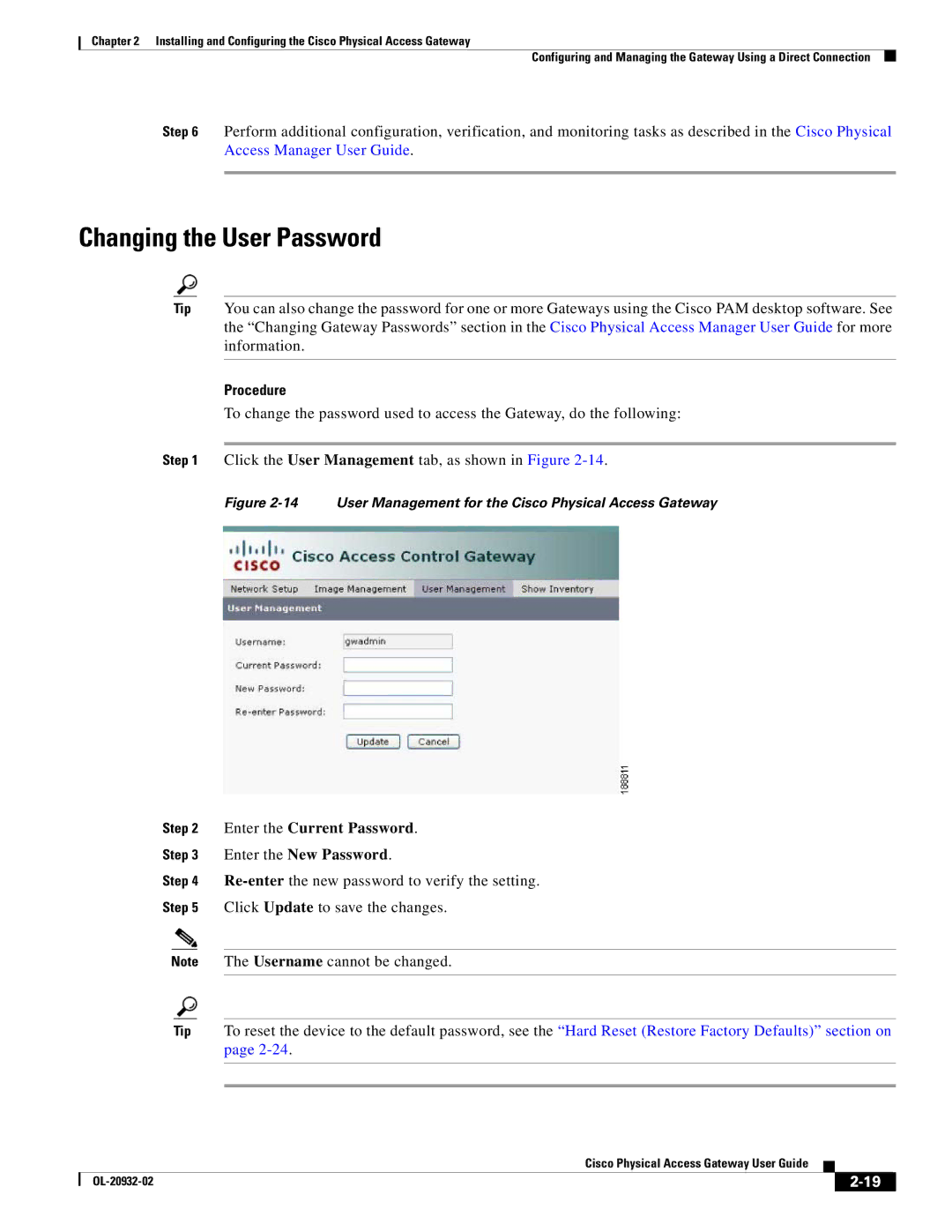Chapter 2 Installing and Configuring the Cisco Physical Access Gateway
Configuring and Managing the Gateway Using a Direct Connection
Step 6 Perform additional configuration, verification, and monitoring tasks as described in the Cisco Physical Access Manager User Guide.
Changing the User Password
Tip You can also change the password for one or more Gateways using the Cisco PAM desktop software. See the “Changing Gateway Passwords” section in the Cisco Physical Access Manager User Guide for more information.
Procedure
To change the password used to access the Gateway, do the following:
Step 1 Click the User Management tab, as shown in Figure
Figure 2-14 User Management for the Cisco Physical Access Gateway
Step 2 Enter the Current Password.
Step 3 Enter the New Password.
Step 4
Step 5 Click Update to save the changes.
Note The Username cannot be changed.
Tip To reset the device to the default password, see the “Hard Reset (Restore Factory Defaults)” section on page
|
| Cisco Physical Access Gateway User Guide |
|
| |
|
|
| |||
|
|
|
| ||
|
|
|
| ||