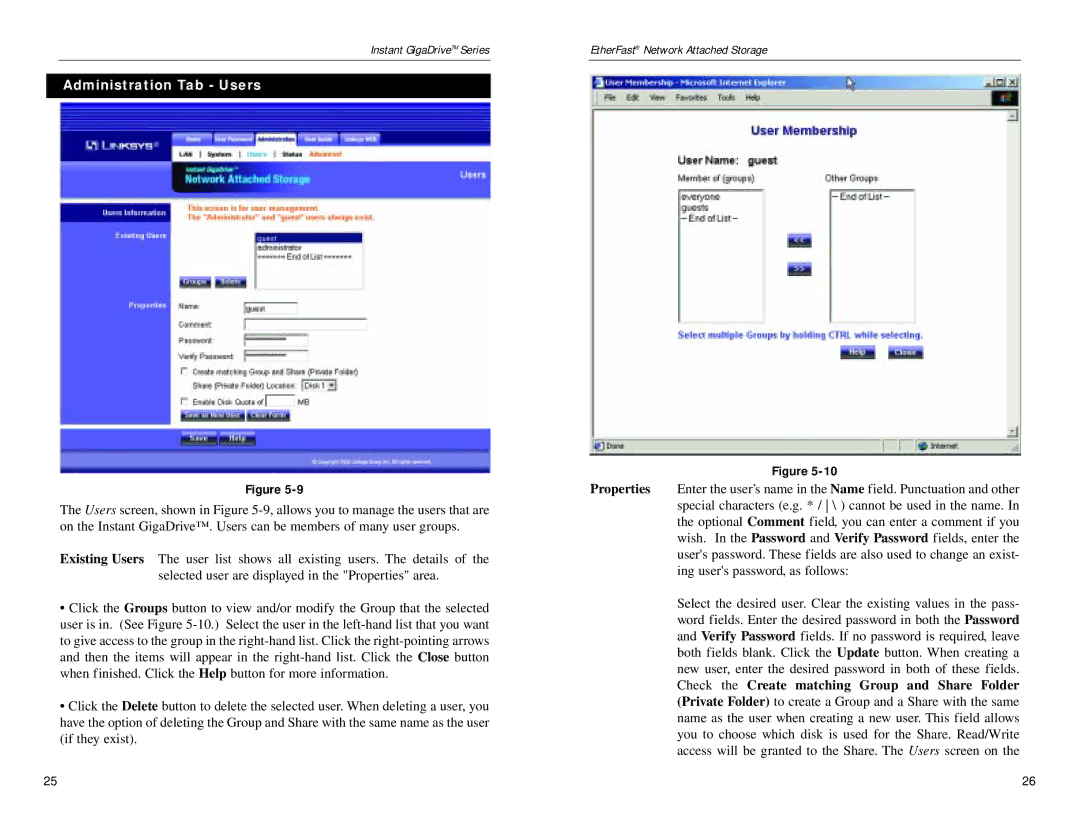Instant GigaDriveTM Series
Administration Tab - Users
Figure
The Users screen, shown in Figure
Existing Users The user list shows all existing users. The details of the selected user are displayed in the "Properties" area.
•Click the Groups button to view and/or modify the Group that the selected user is in. (See Figure
•Click the Delete button to delete the selected user. When deleting a user, you have the option of deleting the Group and Share with the same name as the user (if they exist).
EtherFast® Network Attached Storage
Figure
Properties Enter the user’s name in the Name field. Punctuation and other special characters (e.g. * / \ ) cannot be used in the name. In the optional Comment field, you can enter a comment if you wish. In the Password and Verify Password fields, enter the user's password. These fields are also used to change an exist- ing user's password, as follows:
Select the desired user. Clear the existing values in the pass- word fields. Enter the desired password in both the Password and Verify Password fields. If no password is required, leave both fields blank. Click the Update button. When creating a new user, enter the desired password in both of these fields. Check the Create matching Group and Share Folder (Private Folder) to create a Group and a Share with the same name as the user when creating a new user. This field allows you to choose which disk is used for the Share. Read/Write access will be granted to the Share. The Users screen on the
25 | 26 |