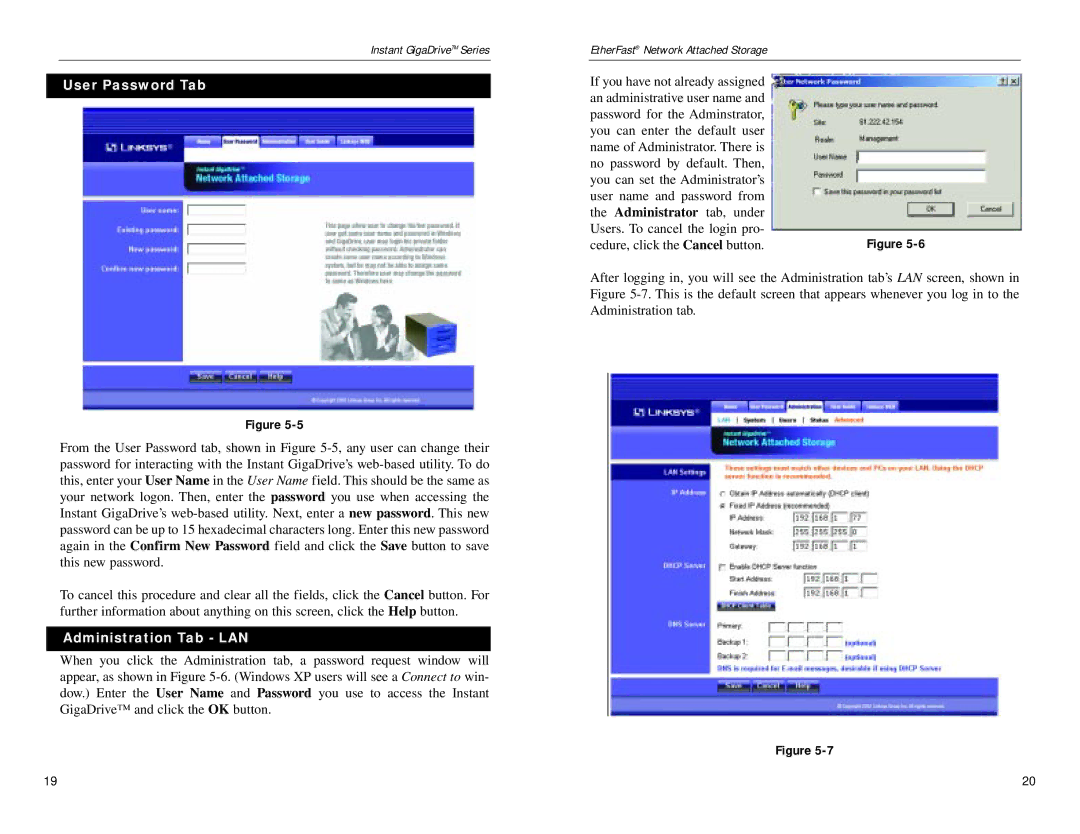Instant GigaDriveTM Series
User Password Tab
Figure
From the User Password tab, shown in Figure
To cancel this procedure and clear all the fields, click the Cancel button. For further information about anything on this screen, click the Help button.
Administration Tab - LAN
When you click the Administration tab, a password request window will appear, as shown in Figure
EtherFast® Network Attached Storage
If you have not already assigned |
|
an administrative user name and |
|
password for the Adminstrator, |
|
you can enter the default user |
|
name of Administrator. There is |
|
no password by default. Then, |
|
you can set the Administrator’s |
|
user name and password from |
|
the Administrator tab, under |
|
Users. To cancel the login pro- | Figure |
cedure, click the Cancel button. |
After logging in, you will see the Administration tab’s LAN screen, shown in Figure
Figure
19 | 20 |