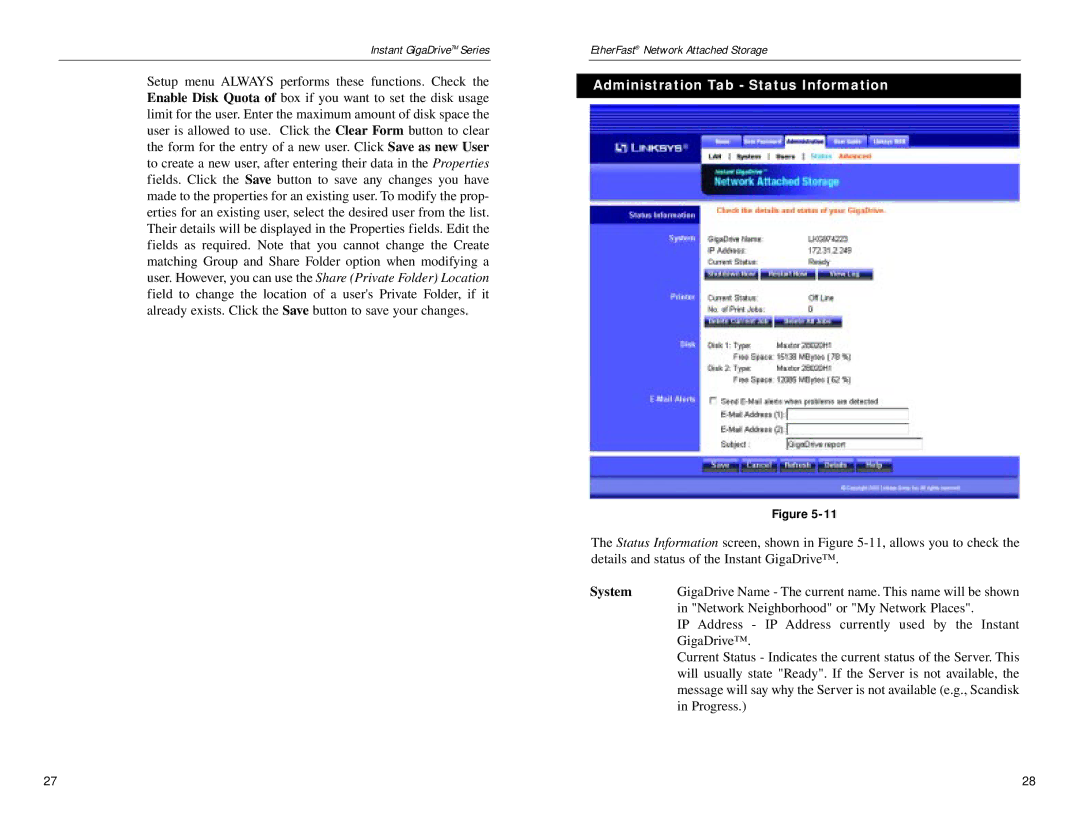Instant GigaDriveTM Series
Setup menu ALWAYS performs these functions. Check the Enable Disk Quota of box if you want to set the disk usage limit for the user. Enter the maximum amount of disk space the user is allowed to use. Click the Clear Form button to clear the form for the entry of a new user. Click Save as new User to create a new user, after entering their data in the Properties fields. Click the Save button to save any changes you have made to the properties for an existing user. To modify the prop- erties for an existing user, select the desired user from the list. Their details will be displayed in the Properties fields. Edit the fields as required. Note that you cannot change the Create matching Group and Share Folder option when modifying a user. However, you can use the Share (Private Folder) Location field to change the location of a user's Private Folder, if it already exists. Click the Save button to save your changes.
EtherFast® Network Attached Storage
Administration Tab - Status Information
Figure
The Status Information screen, shown in Figure
System | GigaDrive Name - The current name. This name will be shown |
| in "Network Neighborhood" or "My Network Places". |
| IP Address - IP Address currently used by the Instant |
| GigaDrive™. |
| Current Status - Indicates the current status of the Server. This |
| will usually state "Ready". If the Server is not available, the |
| message will say why the Server is not available (e.g., Scandisk |
| in Progress.) |
27 | 28 |