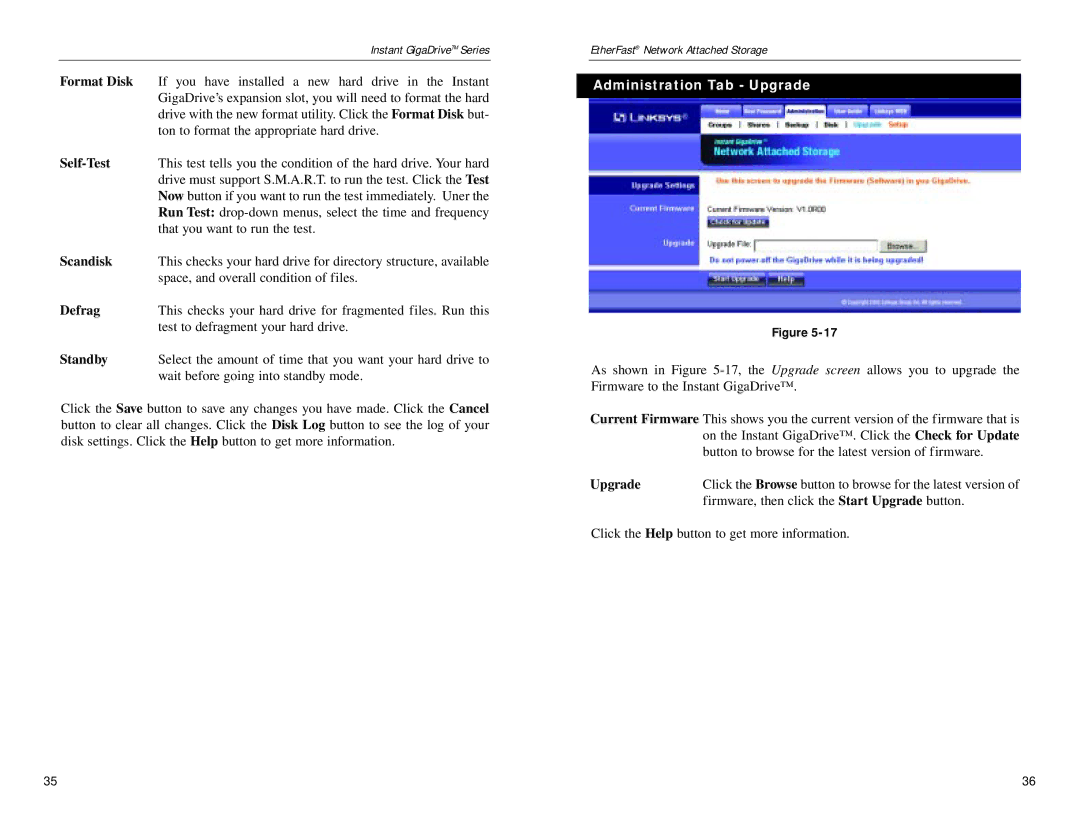| Instant GigaDriveTM Series |
Format Disk | If you have installed a new hard drive in the Instant |
| GigaDrive’s expansion slot, you will need to format the hard |
| drive with the new format utility. Click the Format Disk but- |
| ton to format the appropriate hard drive. |
| This test tells you the condition of the hard drive. Your hard |
| drive must support S.M.A.R.T. to run the test. Click the Test |
| Now button if you want to run the test immediately. Uner the |
| Run Test: |
| that you want to run the test. |
Scandisk | This checks your hard drive for directory structure, available |
| space, and overall condition of files. |
Defrag | This checks your hard drive for fragmented files. Run this |
| test to defragment your hard drive. |
Standby | Select the amount of time that you want your hard drive to |
| wait before going into standby mode. |
Click the Save button to save any changes you have made. Click the Cancel button to clear all changes. Click the Disk Log button to see the log of your disk settings. Click the Help button to get more information.
EtherFast® Network Attached Storage
Administration Tab - Upgrade
Figure
As shown in Figure
Current Firmware This shows you the current version of the firmware that is on the Instant GigaDrive™. Click the Check for Update button to browse for the latest version of firmware.
Upgrade | Click the Browse button to browse for the latest version of |
| firmware, then click the Start Upgrade button. |
Click the Help button to get more information.
35 | 36 |