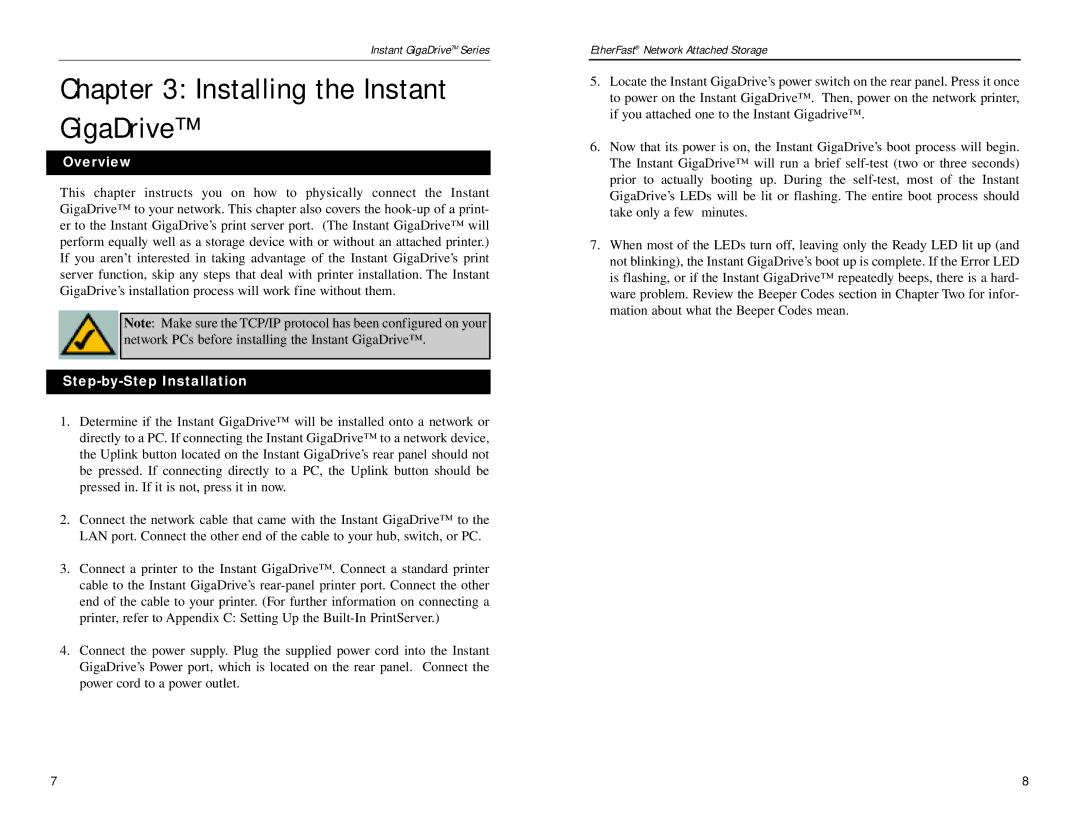Instant GigaDriveTM Series
Chapter 3: Installing the Instant GigaDrive™
Overview
This chapter instructs you on how to physically connect the Instant GigaDrive™ to your network. This chapter also covers the
Note: Make sure the TCP/IP protocol has been configured on your network PCs before installing the Instant GigaDrive™.
Step-by-Step Installation
1.Determine if the Instant GigaDrive™ will be installed onto a network or directly to a PC. If connecting the Instant GigaDrive™ to a network device, the Uplink button located on the Instant GigaDrive’s rear panel should not be pressed. If connecting directly to a PC, the Uplink button should be pressed in. If it is not, press it in now.
2.Connect the network cable that came with the Instant GigaDrive™ to the LAN port. Connect the other end of the cable to your hub, switch, or PC.
3.Connect a printer to the Instant GigaDrive™. Connect a standard printer cable to the Instant GigaDrive’s
4.Connect the power supply. Plug the supplied power cord into the Instant GigaDrive’s Power port, which is located on the rear panel. Connect the power cord to a power outlet.
EtherFast® Network Attached Storage
5.Locate the Instant GigaDrive’s power switch on the rear panel. Press it once to power on the Instant GigaDrive™. Then, power on the network printer, if you attached one to the Instant Gigadrive™.
6.Now that its power is on, the Instant GigaDrive’s boot process will begin. The Instant GigaDrive™ will run a brief
7.When most of the LEDs turn off, leaving only the Ready LED lit up (and not blinking), the Instant GigaDrive’s boot up is complete. If the Error LED is flashing, or if the Instant GigaDrive™ repeatedly beeps, there is a hard- ware problem. Review the Beeper Codes section in Chapter Two for infor- mation about what the Beeper Codes mean.
7 | 8 |