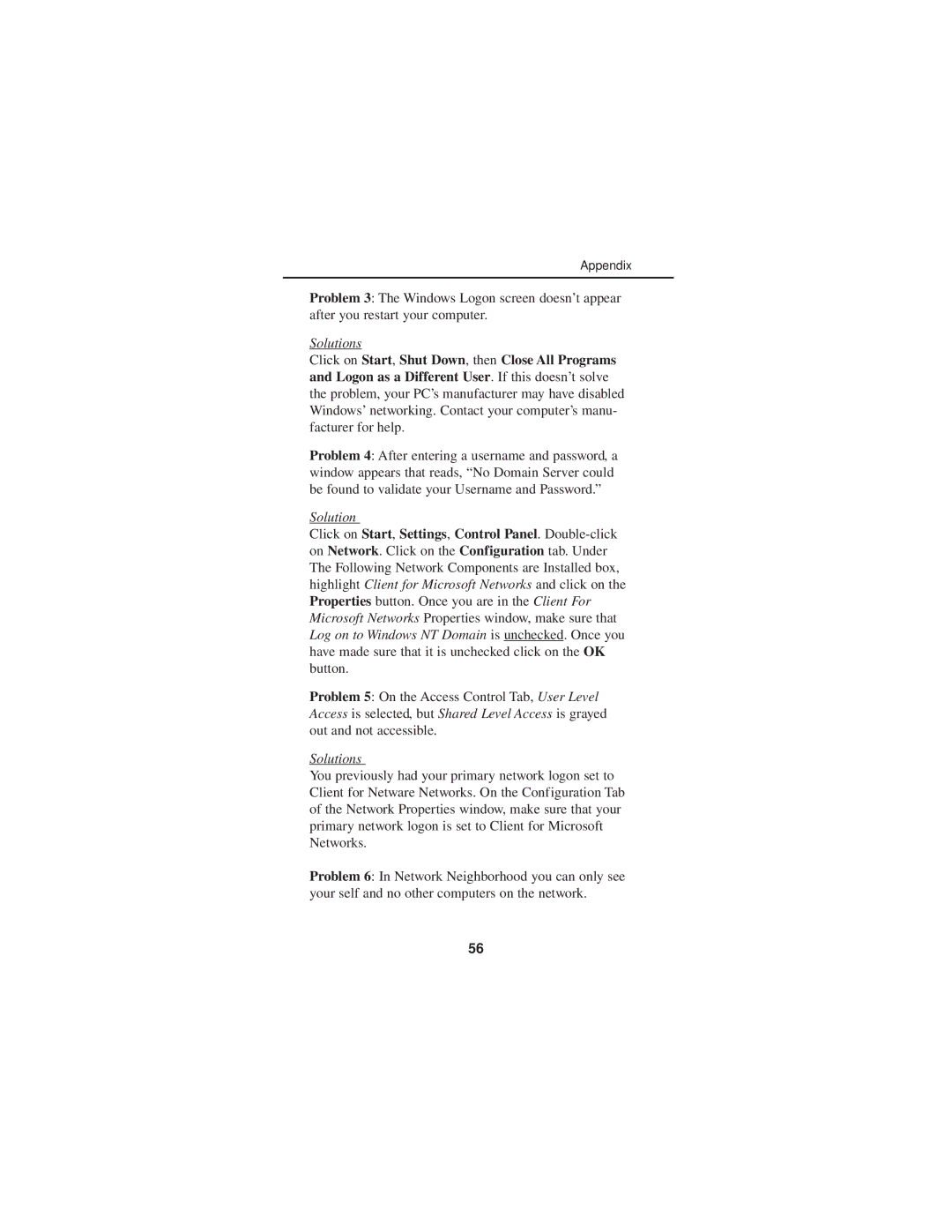Appendix
Problem 3: The Windows Logon screen doesn’t appear after you restart your computer.
Solutions
Click on Start, Shut Down, then Close All Programs and Logon as a Different User. If this doesn’t solve the problem, your PC’s manufacturer may have disabled Windows’ networking. Contact your computer’s manu- facturer for help.
Problem 4: After entering a username and password, a window appears that reads, “No Domain Server could be found to validate your Username and Password.”
Solution
Click on Start, Settings, Control Panel.
Problem 5: On the Access Control Tab, User Level Access is selected, but Shared Level Access is grayed out and not accessible.
Solutions
You previously had your primary network logon set to Client for Netware Networks. On the Configuration Tab of the Network Properties window, make sure that your primary network logon is set to Client for Microsoft Networks.
Problem 6: In Network Neighborhood you can only see your self and no other computers on the network.
56