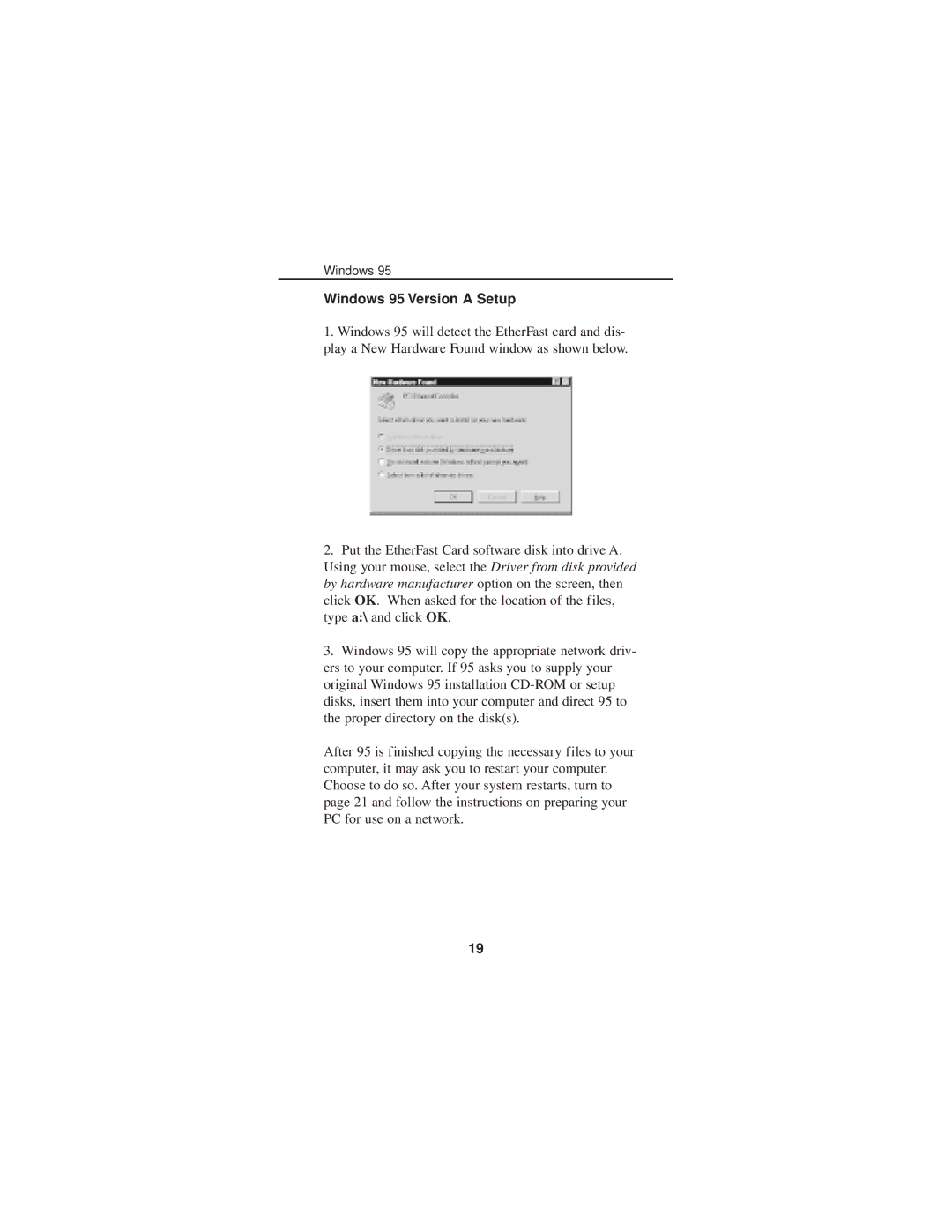Windows 95
Windows 95 Version A Setup
1.Windows 95 will detect the EtherFast card and dis- play a New Hardware Found window as shown below.
2.Put the EtherFast Card software disk into drive A. Using your mouse, select the Driver from disk provided by hardware manufacturer option on the screen, then click OK. When asked for the location of the files, type a:\ and click OK.
3.Windows 95 will copy the appropriate network driv- ers to your computer. If 95 asks you to supply your original Windows 95 installation
After 95 is finished copying the necessary files to your computer, it may ask you to restart your computer. Choose to do so. After your system restarts, turn to page 21 and follow the instructions on preparing your PC for use on a network.
19