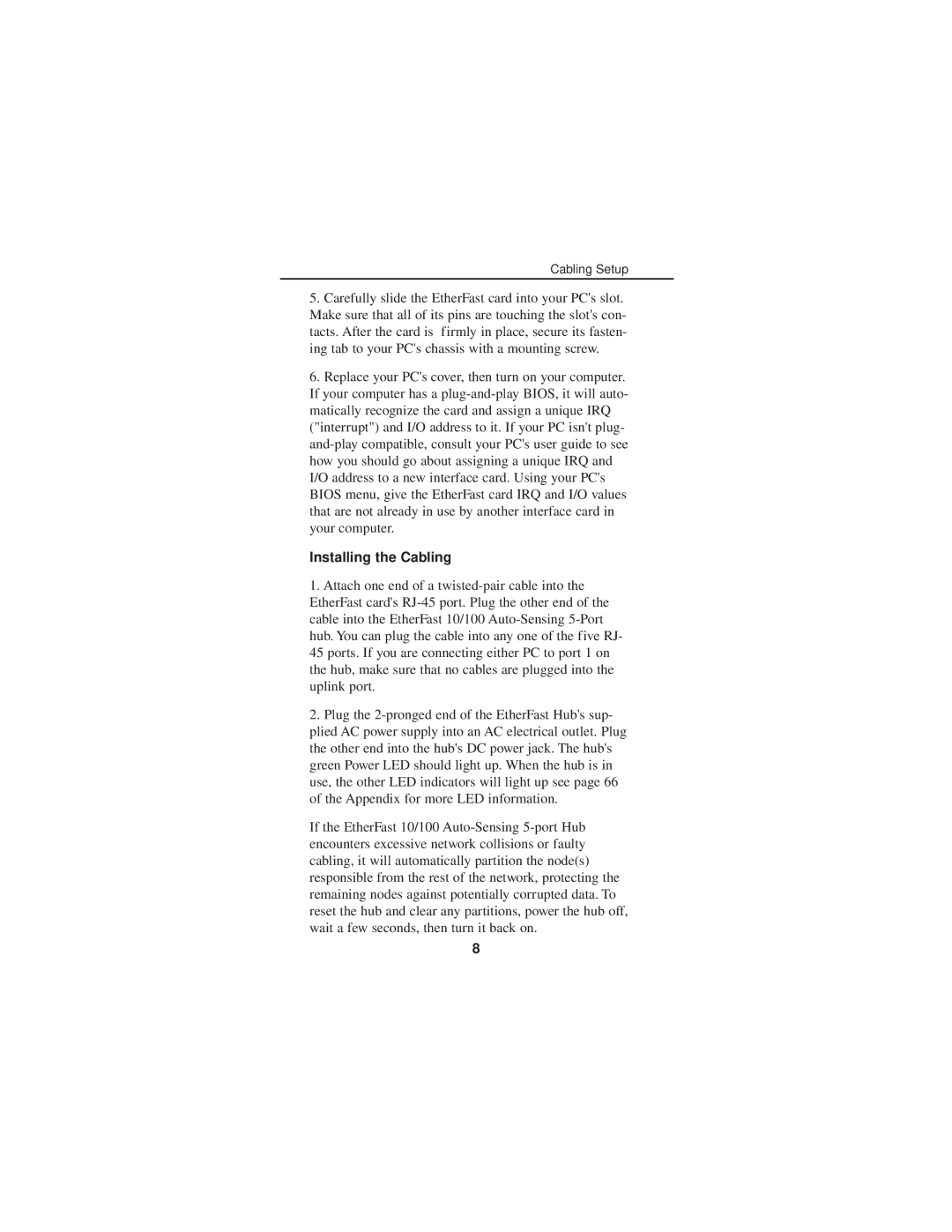Cabling Setup
5.Carefully slide the EtherFast card into your PC's slot. Make sure that all of its pins are touching the slot's con- tacts. After the card is firmly in place, secure its fasten- ing tab to your PC's chassis with a mounting screw.
6.Replace your PC's cover, then turn on your computer. If your computer has a plug-and-play BIOS, it will auto- matically recognize the card and assign a unique IRQ ("interrupt") and I/O address to it. If your PC isn't plug- and-play compatible, consult your PC's user guide to see how you should go about assigning a unique IRQ and I/O address to a new interface card. Using your PC's BIOS menu, give the EtherFast card IRQ and I/O values that are not already in use by another interface card in your computer.
Installing the Cabling
1.Attach one end of a twisted-pair cable into the EtherFast card's RJ-45 port. Plug the other end of the cable into the EtherFast 10/100 Auto-Sensing 5-Port hub. You can plug the cable into any one of the five RJ-
45ports. If you are connecting either PC to port 1 on the hub, make sure that no cables are plugged into the uplink port.
2.Plug the 2-pronged end of the EtherFast Hub's sup-
plied AC power supply into an AC electrical outlet. Plug the other end into the hub's DC power jack. The hub's green Power LED should light up. When the hub is in use, the other LED indicators will light up see page 66 of the Appendix for more LED information.
If the EtherFast 10/100 Auto-Sensing 5-port Hub encounters excessive network collisions or faulty cabling, it will automatically partition the node(s) responsible from the rest of the network, protecting the remaining nodes against potentially corrupted data. To reset the hub and clear any partitions, power the hub off, wait a few seconds, then turn it back on.