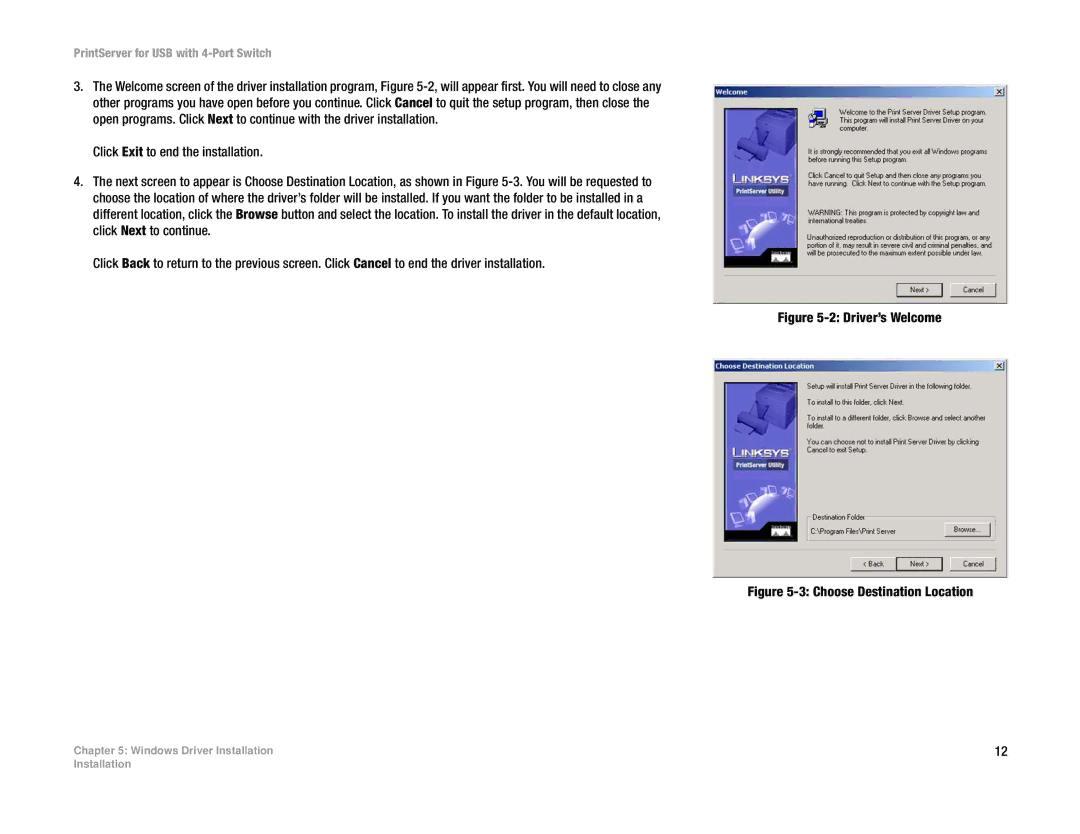PrintServer for USB with 4-Port Switch
3.The Welcome screen of the driver installation program, Figure
Click Exit to end the installation.
4.The next screen to appear is Choose Destination Location, as shown in Figure
Click Back to return to the previous screen. Click Cancel to end the driver installation.
Chapter 5: Windows Driver Installation
Figure 5-2: Driver’s Welcome
Figure 5-3: Choose Destination Location
12
Installation