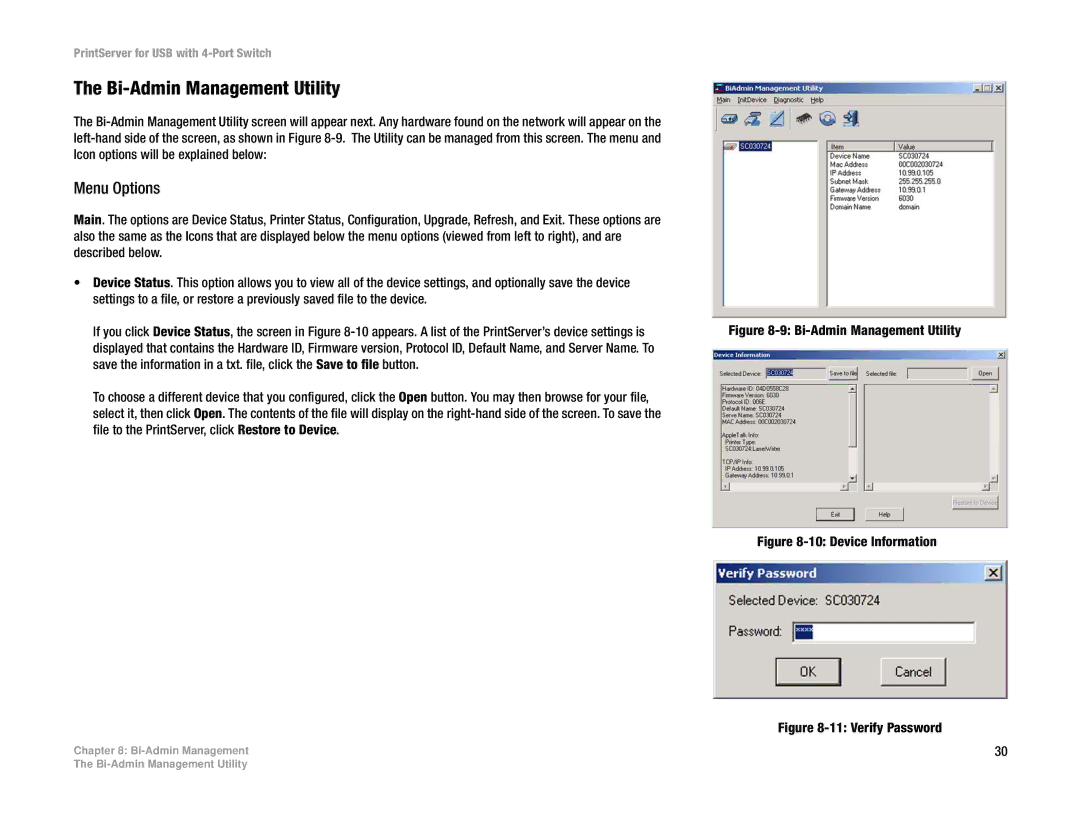PrintServer for USB with 4-Port Switch
The Bi-Admin Management Utility
The
Menu Options
Main. The options are Device Status, Printer Status, Configuration, Upgrade, Refresh, and Exit. These options are also the same as the Icons that are displayed below the menu options (viewed from left to right), and are described below.
•Device Status. This option allows you to view all of the device settings, and optionally save the device settings to a file, or restore a previously saved file to the device.
If you click Device Status, the screen in Figure
To choose a different device that you configured, click the Open button. You may then browse for your file, select it, then click Open. The contents of the file will display on the
Chapter 8:
Figure 8-9: Bi-Admin Management Utility
Figure 8-10: Device Information
Figure 8-11: Verify Password
30
The