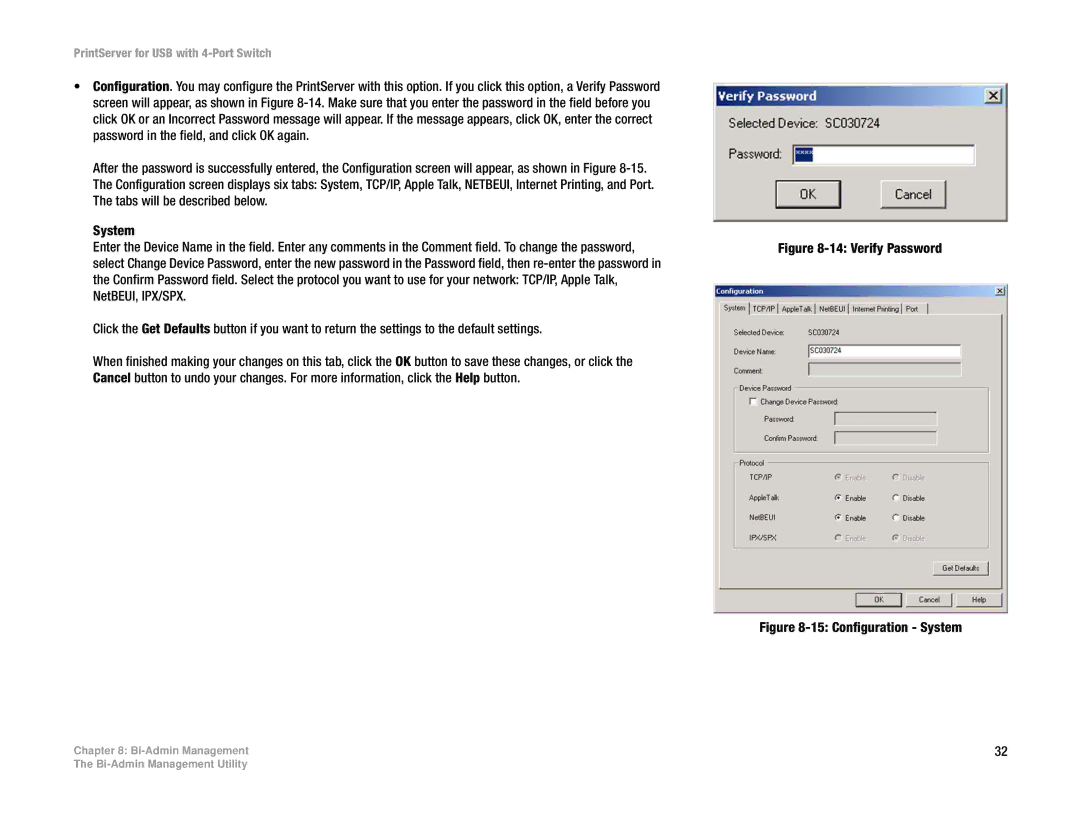PrintServer for USB with 4-Port Switch
•Configuration. You may configure the PrintServer with this option. If you click this option, a Verify Password screen will appear, as shown in Figure
After the password is successfully entered, the Configuration screen will appear, as shown in Figure
System
Enter the Device Name in the field. Enter any comments in the Comment field. To change the password, select Change Device Password, enter the new password in the Password field, then
Click the Get Defaults button if you want to return the settings to the default settings.
When finished making your changes on this tab, click the OK button to save these changes, or click the Cancel button to undo your changes. For more information, click the Help button.
Figure 8-14: Verify Password
Figure 8-15: Configuration - System
Chapter 8: | 32 |
The