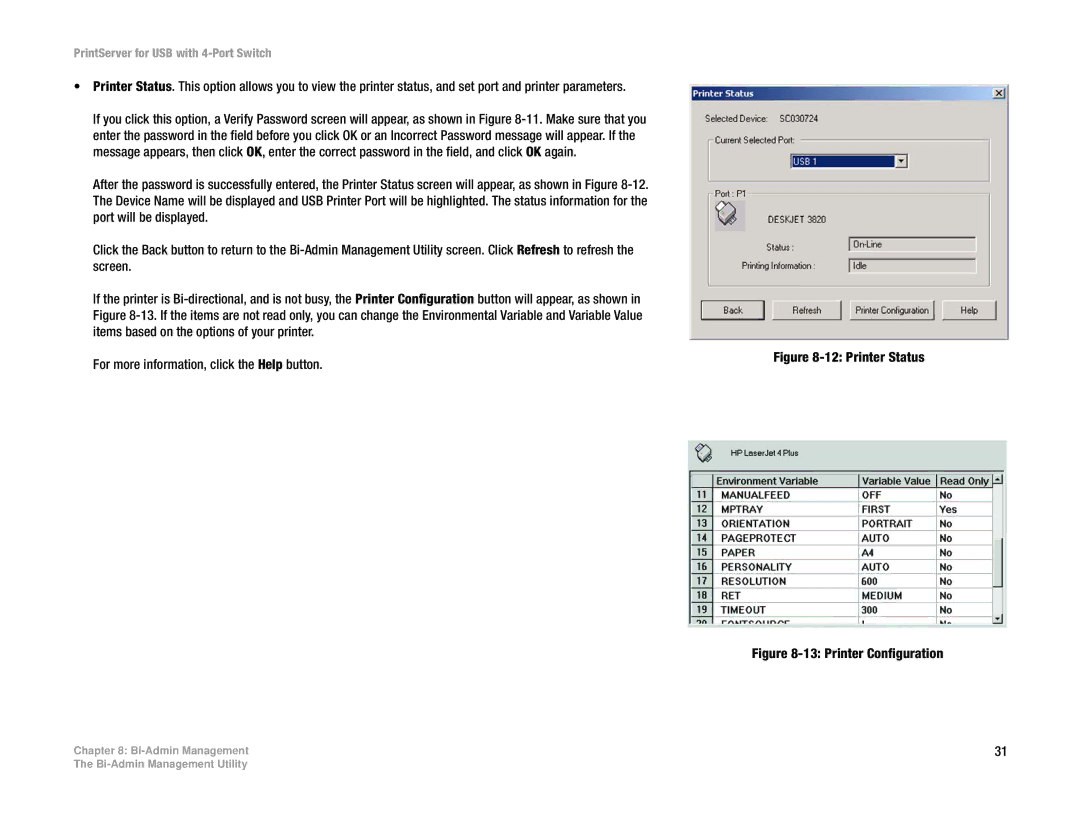PrintServer for USB with 4-Port Switch
•Printer Status. This option allows you to view the printer status, and set port and printer parameters.
If you click this option, a Verify Password screen will appear, as shown in Figure
After the password is successfully entered, the Printer Status screen will appear, as shown in Figure
Click the Back button to return to the
If the printer is
For more information, click the Help button.
Chapter 8:
Figure 8-12: Printer Status
Figure 8-13: Printer Configuration
31
The