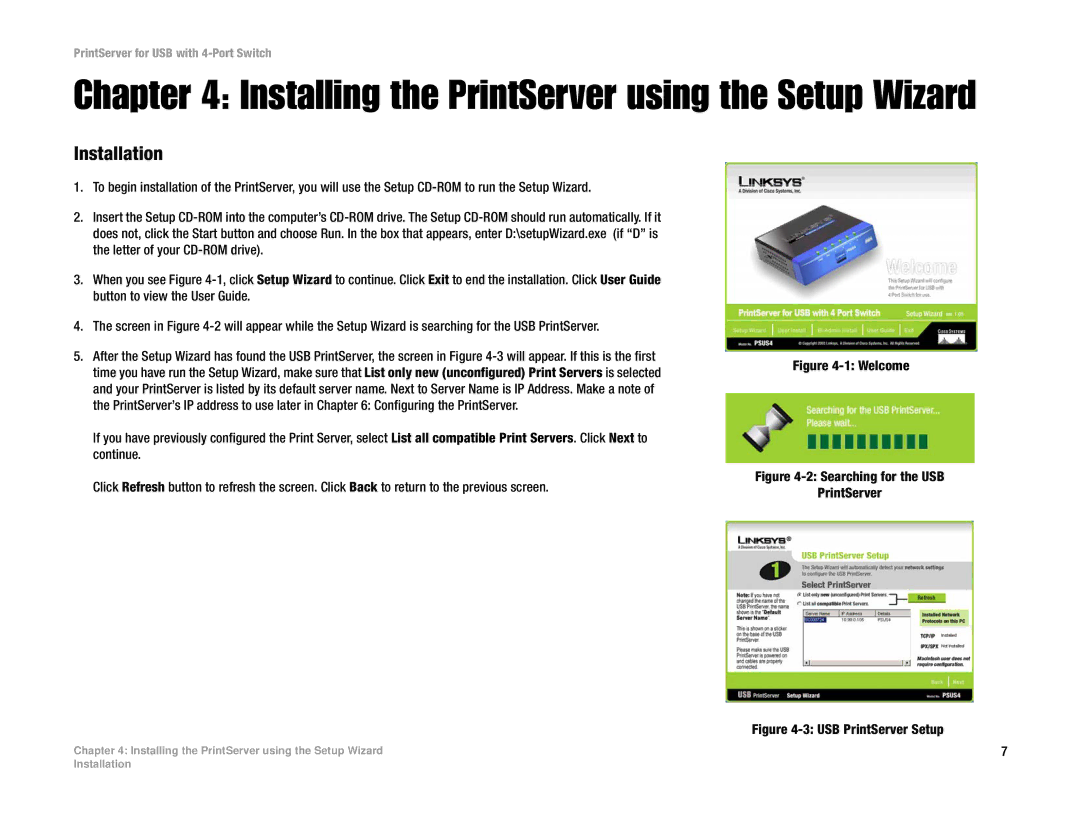PrintServer for USB with 4-Port Switch
Chapter 4: Installing the PrintServer using the Setup Wizard
Installation
1.To begin installation of the PrintServer, you will use the Setup
2.Insert the Setup
3.When you see Figure
4.The screen in Figure
5.After the Setup Wizard has found the USB PrintServer, the screen in Figure
If you have previously configured the Print Server, select List all compatible Print Servers. Click Next to continue.
Click Refresh button to refresh the screen. Click Back to return to the previous screen.
Figure 4-1: Welcome
Figure 4-2: Searching for the USB
PrintServer
Figure 4-3: USB PrintServer Setup
Chapter 4: Installing the PrintServer using the Setup Wizard | 7 |
Installation