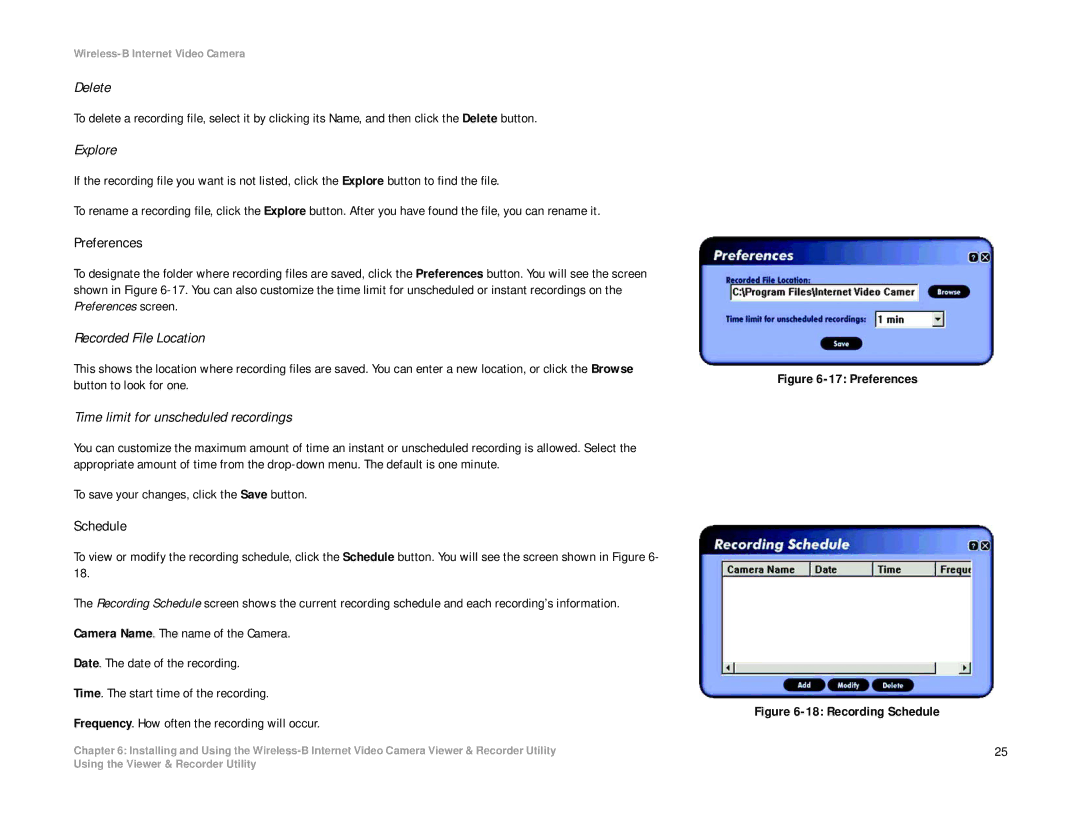Wireless-B Internet Video Camera
Delete
To delete a recording file, select it by clicking its Name, and then click the Delete button.
Explore
If the recording file you want is not listed, click the Explore button to find the file.
To rename a recording file, click the Explore button. After you have found the file, you can rename it.
Preferences
To designate the folder where recording files are saved, click the Preferences button. You will see the screen shown in Figure
Recorded File Location
This shows the location where recording files are saved. You can enter a new location, or click the Browse button to look for one.
Time limit for unscheduled recordings
You can customize the maximum amount of time an instant or unscheduled recording is allowed. Select the appropriate amount of time from the
To save your changes, click the Save button.
Schedule
To view or modify the recording schedule, click the Schedule button. You will see the screen shown in Figure 6- 18.
The Recording Schedule screen shows the current recording schedule and each recording’s information.
Camera Name. The name of the Camera.
Date. The date of the recording.
Time. The start time of the recording.
Frequency. How often the recording will occur.
Chapter 6: Installing and Using the
Figure 6-17: Preferences
Figure 6-18: Recording Schedule
25
Using the Viewer & Recorder Utility