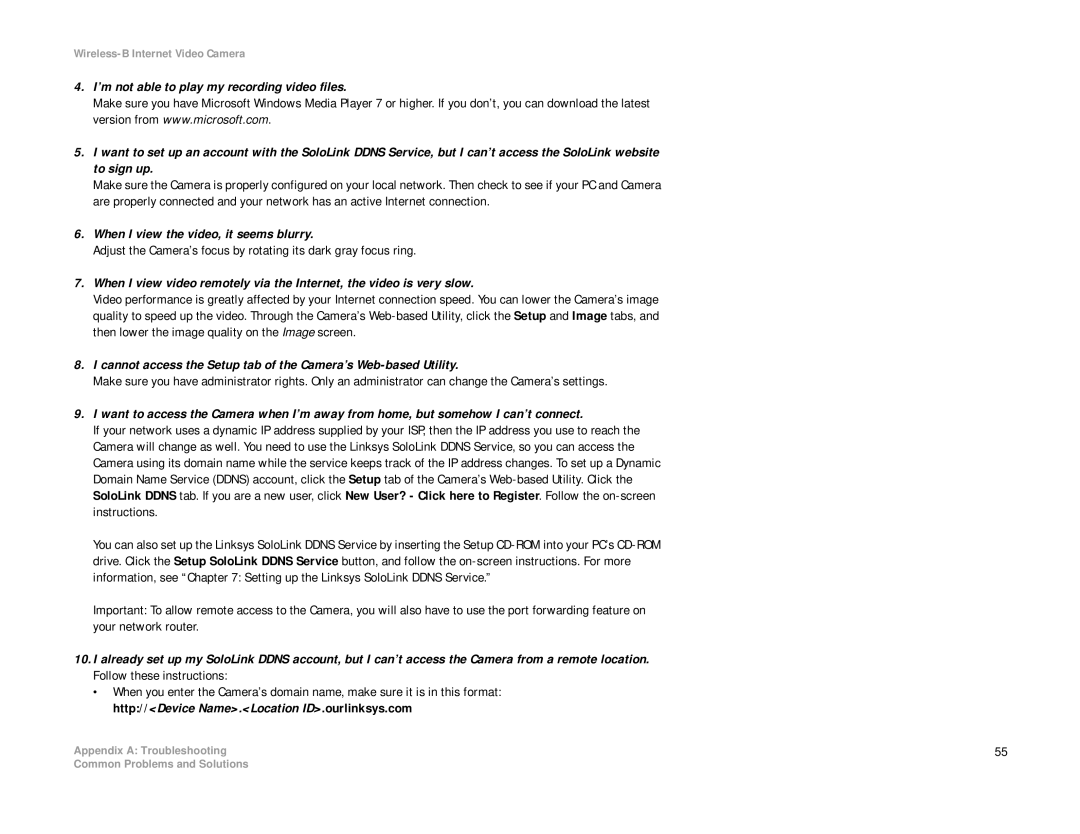Wireless-B Internet Video Camera
4.I’m not able to play my recording video files.
Make sure you have Microsoft Windows Media Player 7 or higher. If you don’t, you can download the latest version from www.microsoft.com.
5.I want to set up an account with the SoloLink DDNS Service, but I can’t access the SoloLink website to sign up.
Make sure the Camera is properly configured on your local network. Then check to see if your PC and Camera are properly connected and your network has an active Internet connection.
6.When I view the video, it seems blurry.
Adjust the Camera’s focus by rotating its dark gray focus ring.
7.When I view video remotely via the Internet, the video is very slow.
Video performance is greatly affected by your Internet connection speed. You can lower the Camera’s image quality to speed up the video. Through the Camera’s
8.I cannot access the Setup tab of the Camera’s
Make sure you have administrator rights. Only an administrator can change the Camera’s settings.
9.I want to access the Camera when I’m away from home, but somehow I can’t connect.
If your network uses a dynamic IP address supplied by your ISP, then the IP address you use to reach the Camera will change as well. You need to use the Linksys SoloLink DDNS Service, so you can access the Camera using its domain name while the service keeps track of the IP address changes. To set up a Dynamic Domain Name Service (DDNS) account, click the Setup tab of the Camera’s
You can also set up the Linksys SoloLink DDNS Service by inserting the Setup
Important: To allow remote access to the Camera, you will also have to use the port forwarding feature on your network router.
10.I already set up my SoloLink DDNS account, but I can’t access the Camera from a remote location. Follow these instructions:
•When you enter the Camera’s domain name, make sure it is in this format: http://<Device Name>.<Location ID>.ourlinksys.com
Appendix A: Troubleshooting | 55 |
Common Problems and Solutions