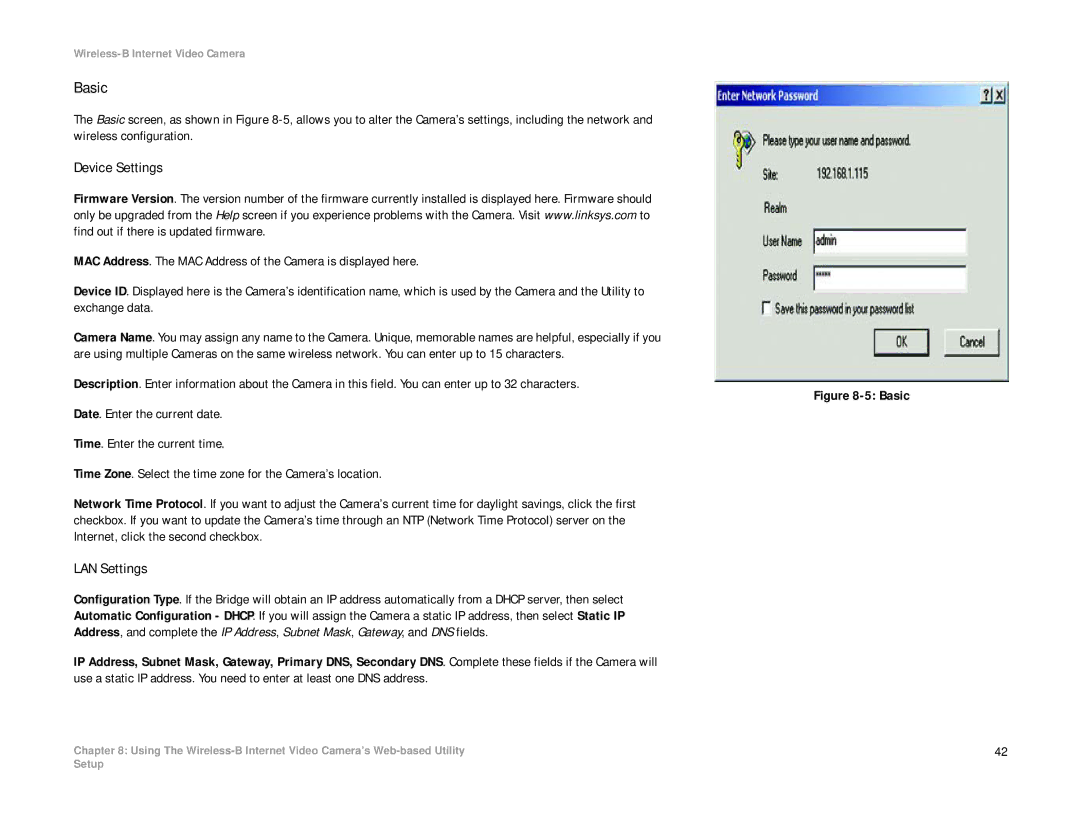Wireless-B Internet Video Camera
Basic
The Basic screen, as shown in Figure
Device Settings
Firmware Version. The version number of the firmware currently installed is displayed here. Firmware should only be upgraded from the Help screen if you experience problems with the Camera. Visit www.linksys.com to find out if there is updated firmware.
MAC Address. The MAC Address of the Camera is displayed here.
Device ID. Displayed here is the Camera’s identification name, which is used by the Camera and the Utility to exchange data.
Camera Name. You may assign any name to the Camera. Unique, memorable names are helpful, especially if you are using multiple Cameras on the same wireless network. You can enter up to 15 characters.
Description. Enter information about the Camera in this field. You can enter up to 32 characters.
Date. Enter the current date.
Time. Enter the current time.
Time Zone. Select the time zone for the Camera’s location.
Network Time Protocol. If you want to adjust the Camera’s current time for daylight savings, click the first checkbox. If you want to update the Camera’s time through an NTP (Network Time Protocol) server on the Internet, click the second checkbox.
LAN Settings
Configuration Type. If the Bridge will obtain an IP address automatically from a DHCP server, then select Automatic Configuration - DHCP. If you will assign the Camera a static IP address, then select Static IP Address, and complete the IP Address, Subnet Mask, Gateway, and DNS fields.
IP Address, Subnet Mask, Gateway, Primary DNS, Secondary DNS. Complete these fields if the Camera will use a static IP address. You need to enter at least one DNS address.
Chapter 8: Using The
Figure 8-5: Basic
42
Setup