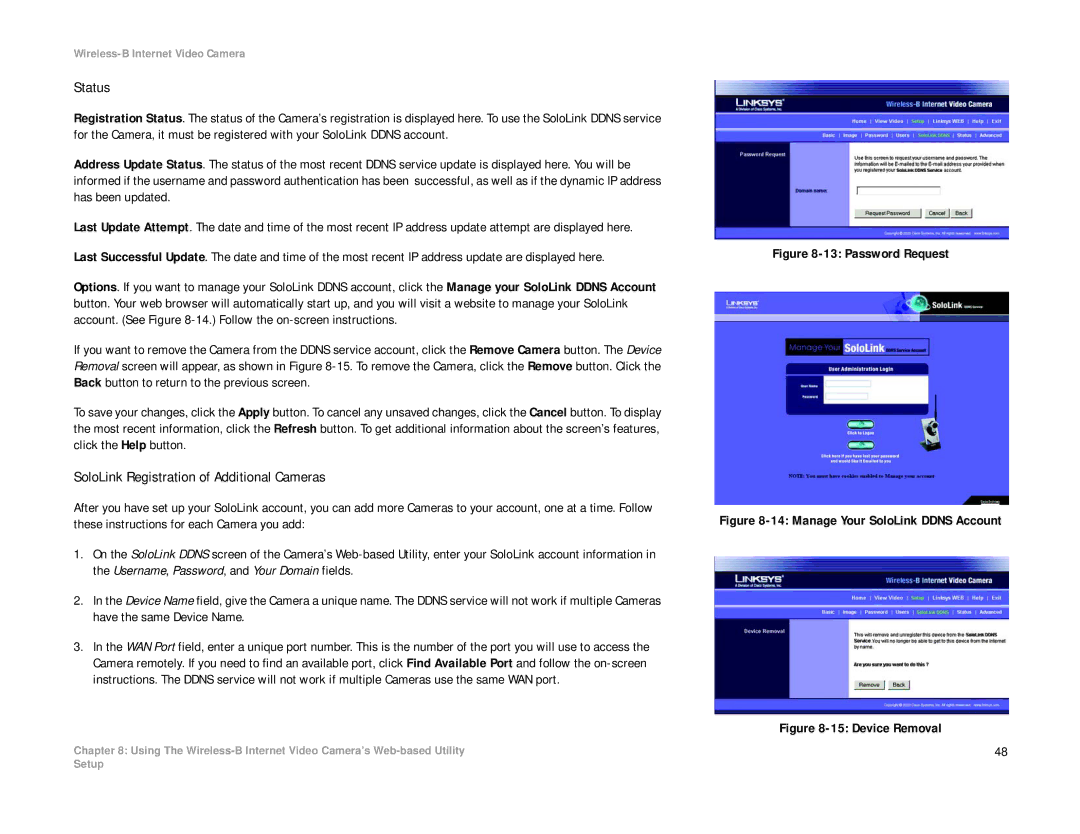Wireless-B Internet Video Camera
Status
Registration Status. The status of the Camera’s registration is displayed here. To use the SoloLink DDNS service for the Camera, it must be registered with your SoloLink DDNS account.
Address Update Status. The status of the most recent DDNS service update is displayed here. You will be informed if the username and password authentication has been successful, as well as if the dynamic IP address has been updated.
Last Update Attempt. The date and time of the most recent IP address update attempt are displayed here.
Last Successful Update. The date and time of the most recent IP address update are displayed here.
Options. If you want to manage your SoloLink DDNS account, click the Manage your SoloLink DDNS Account button. Your web browser will automatically start up, and you will visit a website to manage your SoloLink account. (See Figure
If you want to remove the Camera from the DDNS service account, click the Remove Camera button. The Device Removal screen will appear, as shown in Figure
To save your changes, click the Apply button. To cancel any unsaved changes, click the Cancel button. To display the most recent information, click the Refresh button. To get additional information about the screen’s features, click the Help button.
SoloLink Registration of Additional Cameras
After you have set up your SoloLink account, you can add more Cameras to your account, one at a time. Follow these instructions for each Camera you add:
1.On the SoloLink DDNS screen of the Camera’s
2.In the Device Name field, give the Camera a unique name. The DDNS service will not work if multiple Cameras have the same Device Name.
3.In the WAN Port field, enter a unique port number. This is the number of the port you will use to access the Camera remotely. If you need to find an available port, click Find Available Port and follow the
Chapter 8: Using The
Figure 8-13: Password Request
Figure 8-14: Manage Your SoloLink DDNS Account
Figure 8-15: Device Removal
48
Setup