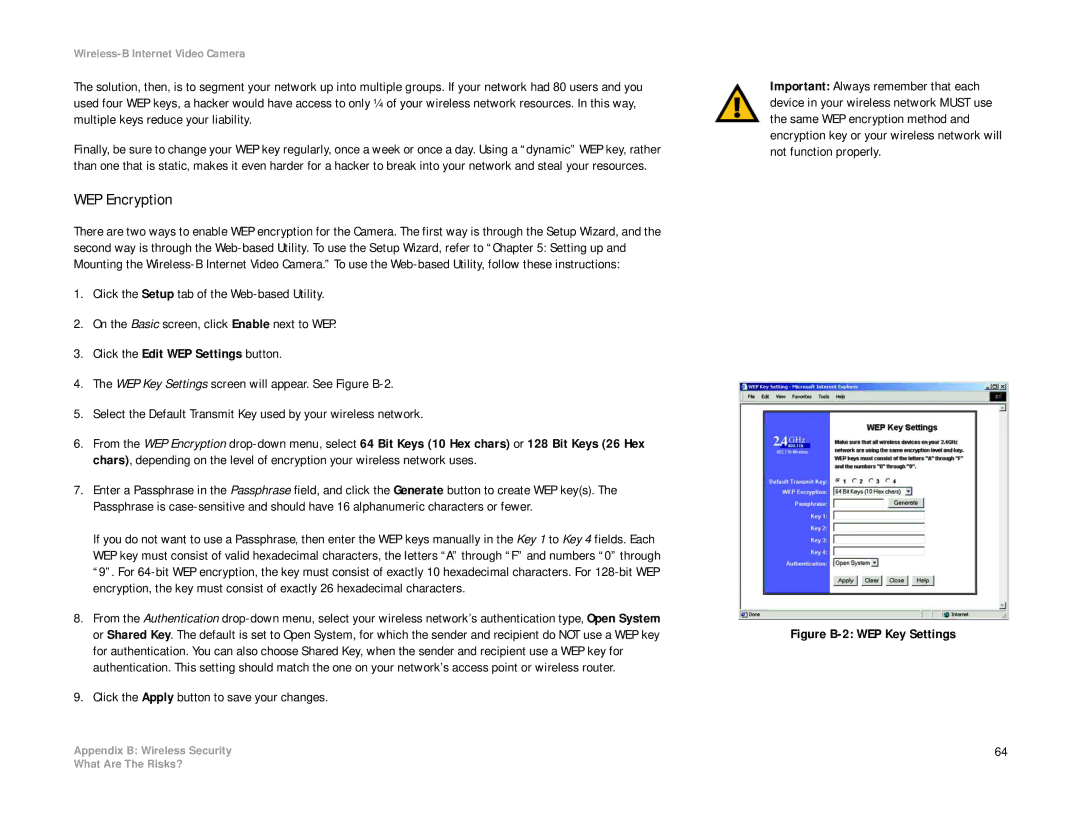Wireless-B Internet Video Camera
The solution, then, is to segment your network up into multiple groups. If your network had 80 users and you used four WEP keys, a hacker would have access to only ¼ of your wireless network resources. In this way, multiple keys reduce your liability.
Finally, be sure to change your WEP key regularly, once a week or once a day. Using a “dynamic” WEP key, rather than one that is static, makes it even harder for a hacker to break into your network and steal your resources.
WEP Encryption
There are two ways to enable WEP encryption for the Camera. The first way is through the Setup Wizard, and the second way is through the
1.Click the Setup tab of the
2.On the Basic screen, click Enable next to WEP.
3.Click the Edit WEP Settings button.
4.The WEP Key Settings screen will appear. See Figure
5.Select the Default Transmit Key used by your wireless network.
6.From the WEP Encryption
7.Enter a Passphrase in the Passphrase field, and click the Generate button to create WEP key(s). The Passphrase is
If you do not want to use a Passphrase, then enter the WEP keys manually in the Key 1 to Key 4 fields. Each WEP key must consist of valid hexadecimal characters, the letters “A” through “F” and numbers “0” through “9”. For
8.From the Authentication
9.Click the Apply button to save your changes.
Appendix B: Wireless Security
Important: Always remember that each device in your wireless network MUST use the same WEP encryption method and encryption key or your wireless network will not function properly.
Figure B-2: WEP Key Settings
64
What Are The Risks?