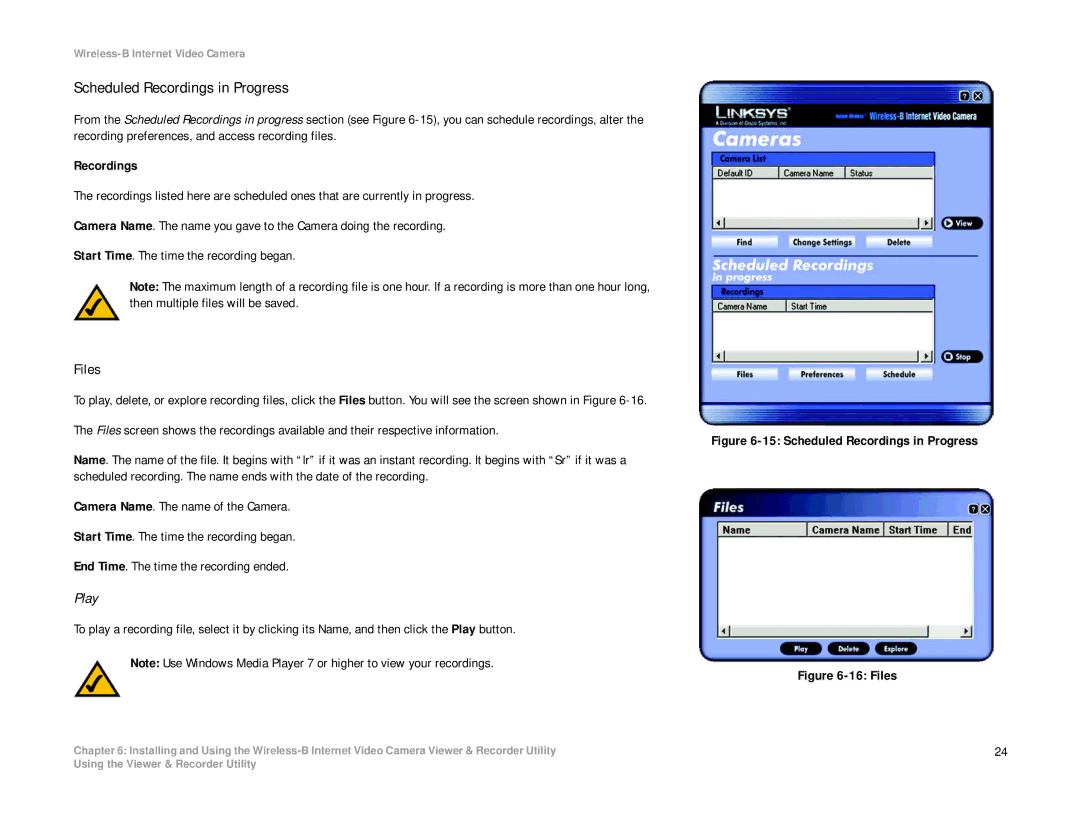Wireless-B Internet Video Camera
Scheduled Recordings in Progress
From the Scheduled Recordings in progress section (see Figure
Recordings
The recordings listed here are scheduled ones that are currently in progress.
Camera Name. The name you gave to the Camera doing the recording.
Start Time. The time the recording began.
Note: The maximum length of a recording file is one hour. If a recording is more than one hour long, then multiple files will be saved.
Files
To play, delete, or explore recording files, click the Files button. You will see the screen shown in Figure
The Files screen shows the recordings available and their respective information.
Name. The name of the file. It begins with “Ir” if it was an instant recording. It begins with “Sr” if it was a scheduled recording. The name ends with the date of the recording.
Camera Name. The name of the Camera.
Start Time. The time the recording began.
End Time. The time the recording ended.
Play
To play a recording file, select it by clicking its Name, and then click the Play button.
Note: Use Windows Media Player 7 or higher to view your recordings.
Chapter 6: Installing and Using the
Figure 6-15: Scheduled Recordings in Progress
Figure 6-16: Files
24
Using the Viewer & Recorder Utility