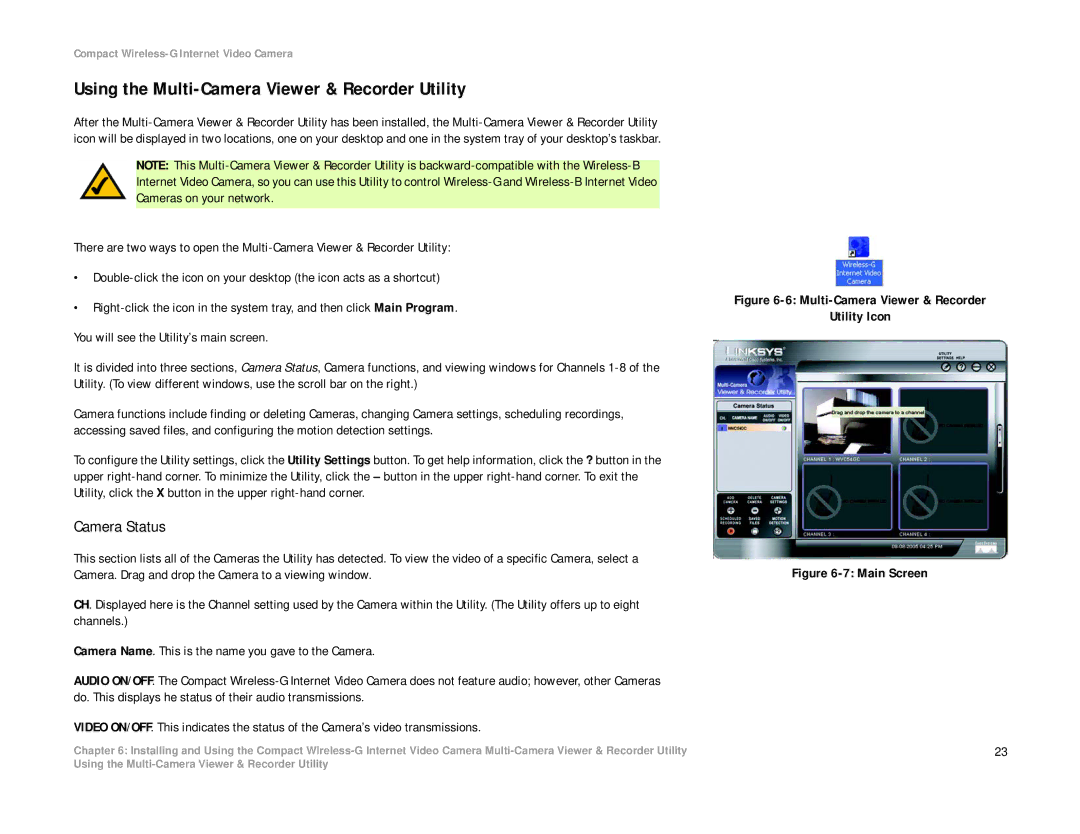Compact Wireless-G Internet Video Camera
Using the Multi-Camera Viewer & Recorder Utility
After the
NOTE: This
There are two ways to open the
•
•
It is divided into three sections, Camera Status, Camera functions, and viewing windows for Channels
Camera functions include finding or deleting Cameras, changing Camera settings, scheduling recordings, accessing saved files, and configuring the motion detection settings.
To configure the Utility settings, click the Utility Settings button. To get help information, click the ? button in the upper
Camera Status
This section lists all of the Cameras the Utility has detected. To view the video of a specific Camera, select a Camera. Drag and drop the Camera to a viewing window.
CH. Displayed here is the Channel setting used by the Camera within the Utility. (The Utility offers up to eight channels.)
Camera Name. This is the name you gave to the Camera.
AUDIO ON/OFF. The Compact
VIDEO ON/OFF. This indicates the status of the Camera’s video transmissions.
Chapter 6: Installing and Using the Compact
Figure 6-6: Multi-Camera Viewer & Recorder
Utility Icon
Figure 6-7: Main Screen
23
Using the