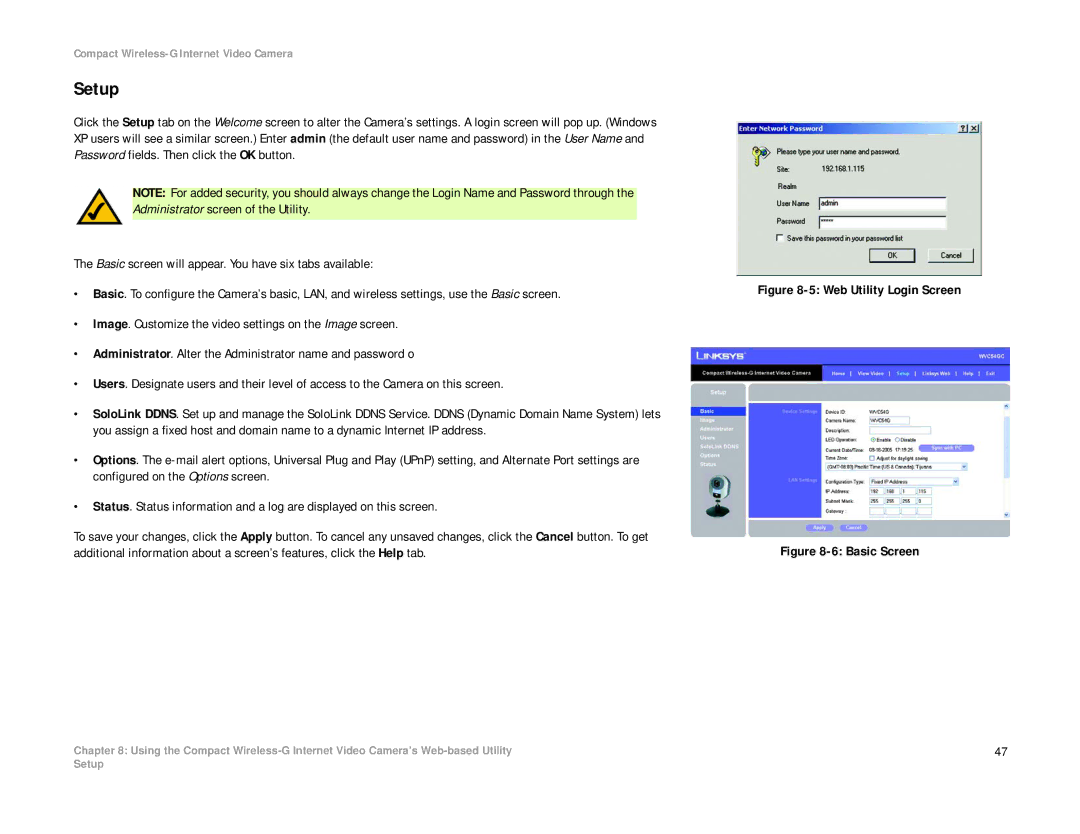Compact Wireless-G Internet Video Camera
Setup
Click the Setup tab on the Welcome screen to alter the Camera’s settings. A login screen will pop up. (Windows XP users will see a similar screen.) Enter admin (the default user name and password) in the User Name and Password fields. Then click the OK button.
NOTE: For added security, you should always change the Login Name and Password through the Administrator screen of the Utility.
The Basic screen will appear. You have six tabs available:
•Basic. To configure the Camera’s basic, LAN, and wireless settings, use the Basic screen.
•Image. Customize the video settings on the Image screen.
•Administrator. Alter the Administrator name and password o
•Users. Designate users and their level of access to the Camera on this screen.
•SoloLink DDNS. Set up and manage the SoloLink DDNS Service. DDNS (Dynamic Domain Name System) lets you assign a fixed host and domain name to a dynamic Internet IP address.
•Options. The
•Status. Status information and a log are displayed on this screen.
To save your changes, click the Apply button. To cancel any unsaved changes, click the Cancel button. To get additional information about a screen’s features, click the Help tab.
Chapter 8: Using the Compact
Figure 8-5: Web Utility Login Screen
Figure 8-6: Basic Screen
47
Setup