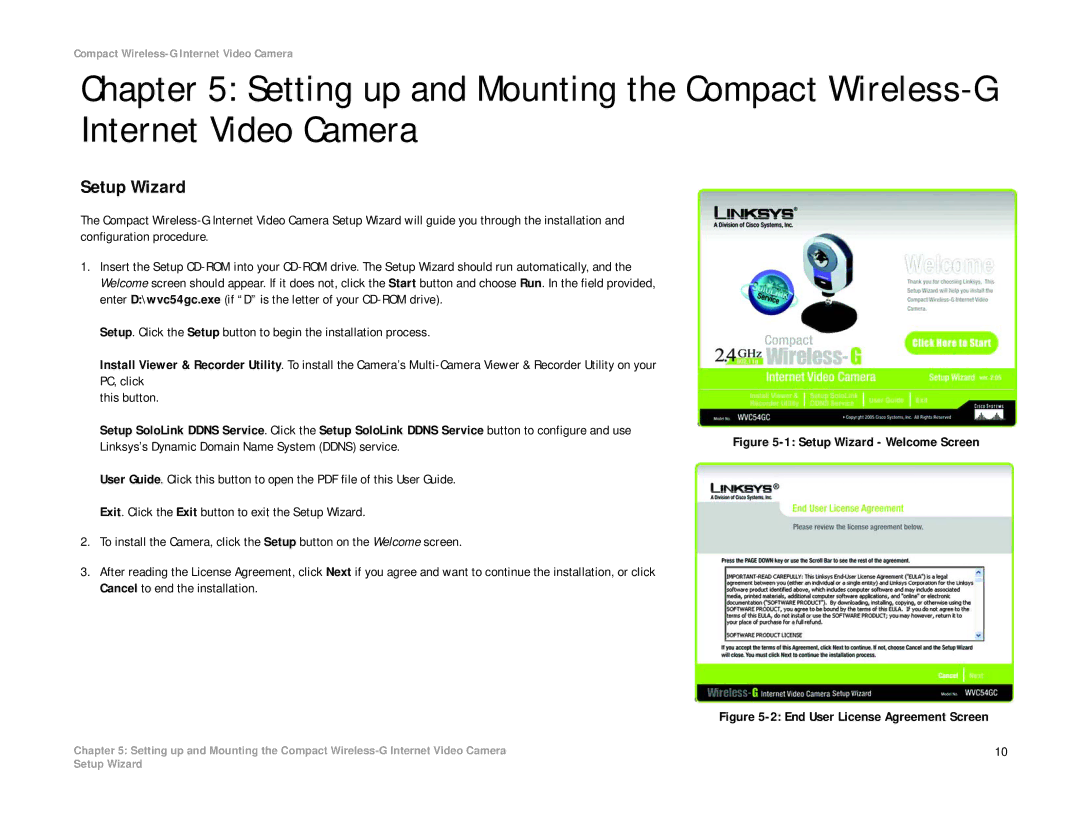Compact Wireless-G Internet Video Camera
Chapter 5: Setting up and Mounting the Compact
Setup Wizard
The Compact
1.Insert the Setup
Setup. Click the Setup button to begin the installation process.
Install Viewer & Recorder Utility. To install the Camera’s
this button.
Setup SoloLink DDNS Service. Click the Setup SoloLink DDNS Service button to configure and use
Linksys’s Dynamic Domain Name System (DDNS) service. | Figure |
| |
User Guide. Click this button to open the PDF file of this User Guide. |
|
Exit. Click the Exit button to exit the Setup Wizard. |
|
2.To install the Camera, click the Setup button on the Welcome screen.
3.After reading the License Agreement, click Next if you agree and want to continue the installation, or click Cancel to end the installation.
Figure 5-2: End User License Agreement Screen
Chapter 5: Setting up and Mounting the Compact | 10 |
Setup Wizard