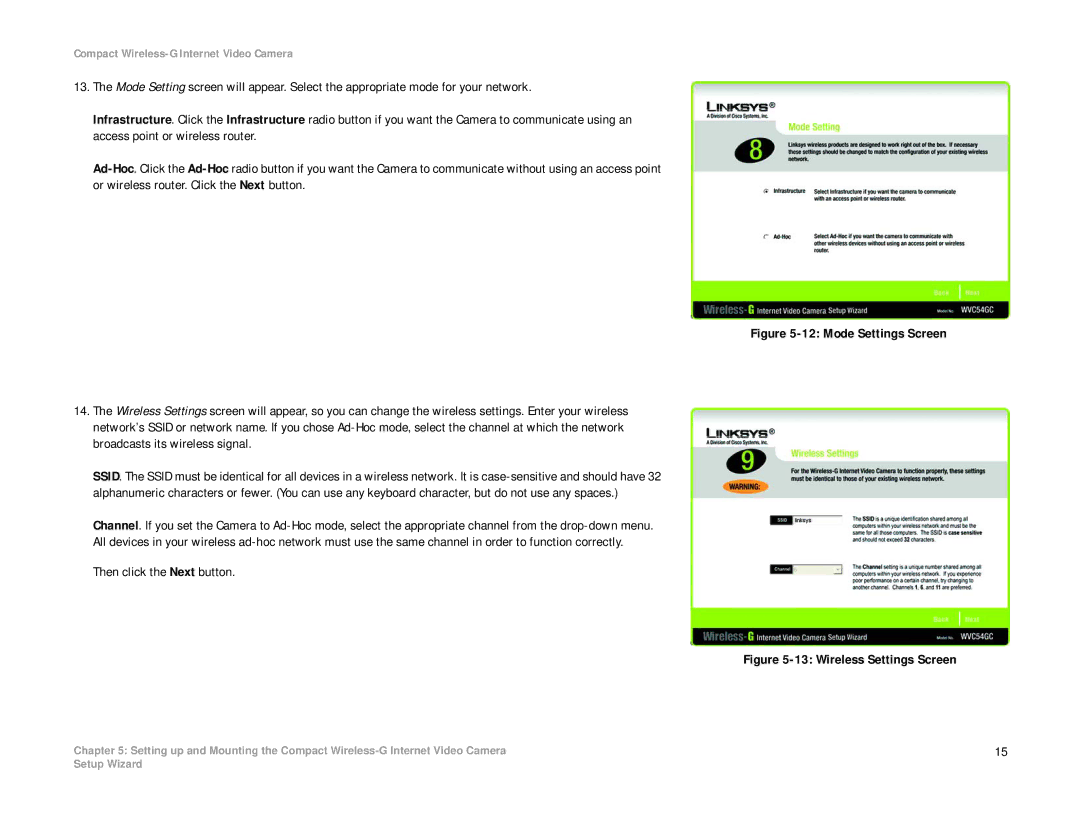Compact Wireless-G Internet Video Camera
13.The Mode Setting screen will appear. Select the appropriate mode for your network.
Infrastructure. Click the Infrastructure radio button if you want the Camera to communicate using an access point or wireless router.
Figure 5-12: Mode Settings Screen
14.The Wireless Settings screen will appear, so you can change the wireless settings. Enter your wireless network’s SSID or network name. If you chose Ad-Hoc mode, select the channel at which the network broadcasts its wireless signal.
SSID. The SSID must be identical for all devices in a wireless network. It is
Channel. If you set the Camera to
Then click the Next button.
Figure 5-13: Wireless Settings Screen
Chapter 5: Setting up and Mounting the Compact | 15 |
Setup Wizard