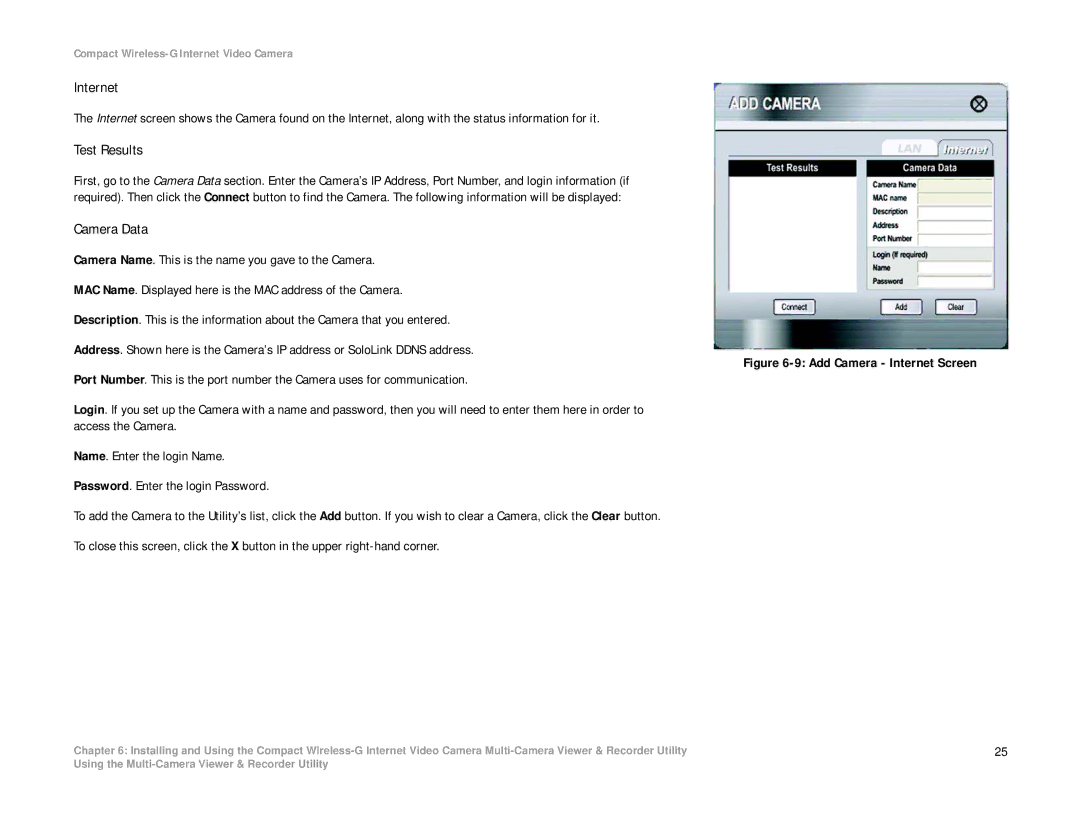Compact Wireless-G Internet Video Camera
Internet
The Internet screen shows the Camera found on the Internet, along with the status information for it.
Test Results
First, go to the Camera Data section. Enter the Camera’s IP Address, Port Number, and login information (if required). Then click the Connect button to find the Camera. The following information will be displayed:
Camera Data
Camera Name. This is the name you gave to the Camera.
MAC Name. Displayed here is the MAC address of the Camera.
Description. This is the information about the Camera that you entered.
Address. Shown here is the Camera’s IP address or SoloLink DDNS address.
Port Number. This is the port number the Camera uses for communication.
Login. If you set up the Camera with a name and password, then you will need to enter them here in order to access the Camera.
Name. Enter the login Name.
Password. Enter the login Password.
To add the Camera to the Utility’s list, click the Add button. If you wish to clear a Camera, click the Clear button. To close this screen, click the X button in the upper
Chapter 6: Installing and Using the Compact
Figure 6-9: Add Camera - Internet Screen
25
Using the