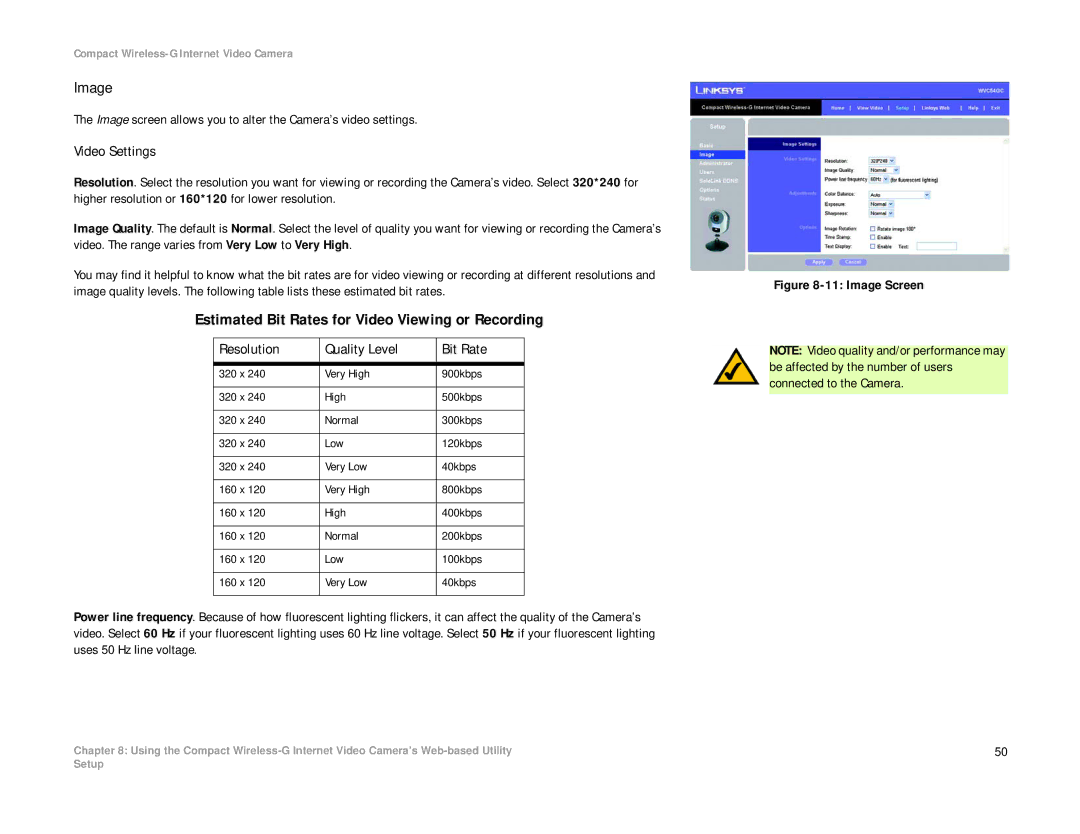Compact Wireless-G Internet Video Camera
Image
The Image screen allows you to alter the Camera’s video settings.
Video Settings
Resolution. Select the resolution you want for viewing or recording the Camera’s video. Select 320*240 for higher resolution or 160*120 for lower resolution.
Image Quality. The default is Normal. Select the level of quality you want for viewing or recording the Camera’s video. The range varies from Very Low to Very High.
You may find it helpful to know what the bit rates are for video viewing or recording at different resolutions and image quality levels. The following table lists these estimated bit rates.
Estimated Bit Rates for Video Viewing or Recording
Resolution | Quality Level | Bit Rate |
|
|
|
320 x 240 | Very High | 900kbps |
|
|
|
320 x 240 | High | 500kbps |
|
|
|
320 x 240 | Normal | 300kbps |
|
|
|
320 x 240 | Low | 120kbps |
|
|
|
320 x 240 | Very Low | 40kbps |
|
|
|
160 x 120 | Very High | 800kbps |
|
|
|
160 x 120 | High | 400kbps |
|
|
|
160 x 120 | Normal | 200kbps |
|
|
|
160 x 120 | Low | 100kbps |
|
|
|
160 x 120 | Very Low | 40kbps |
|
|
|
Power line frequency. Because of how fluorescent lighting flickers, it can affect the quality of the Camera’s video. Select 60 Hz if your fluorescent lighting uses 60 Hz line voltage. Select 50 Hz if your fluorescent lighting uses 50 Hz line voltage.
Chapter 8: Using the Compact
Figure 8-11: Image Screen
NOTE: Video quality and/or performance may be affected by the number of users connected to the Camera.
50
Setup