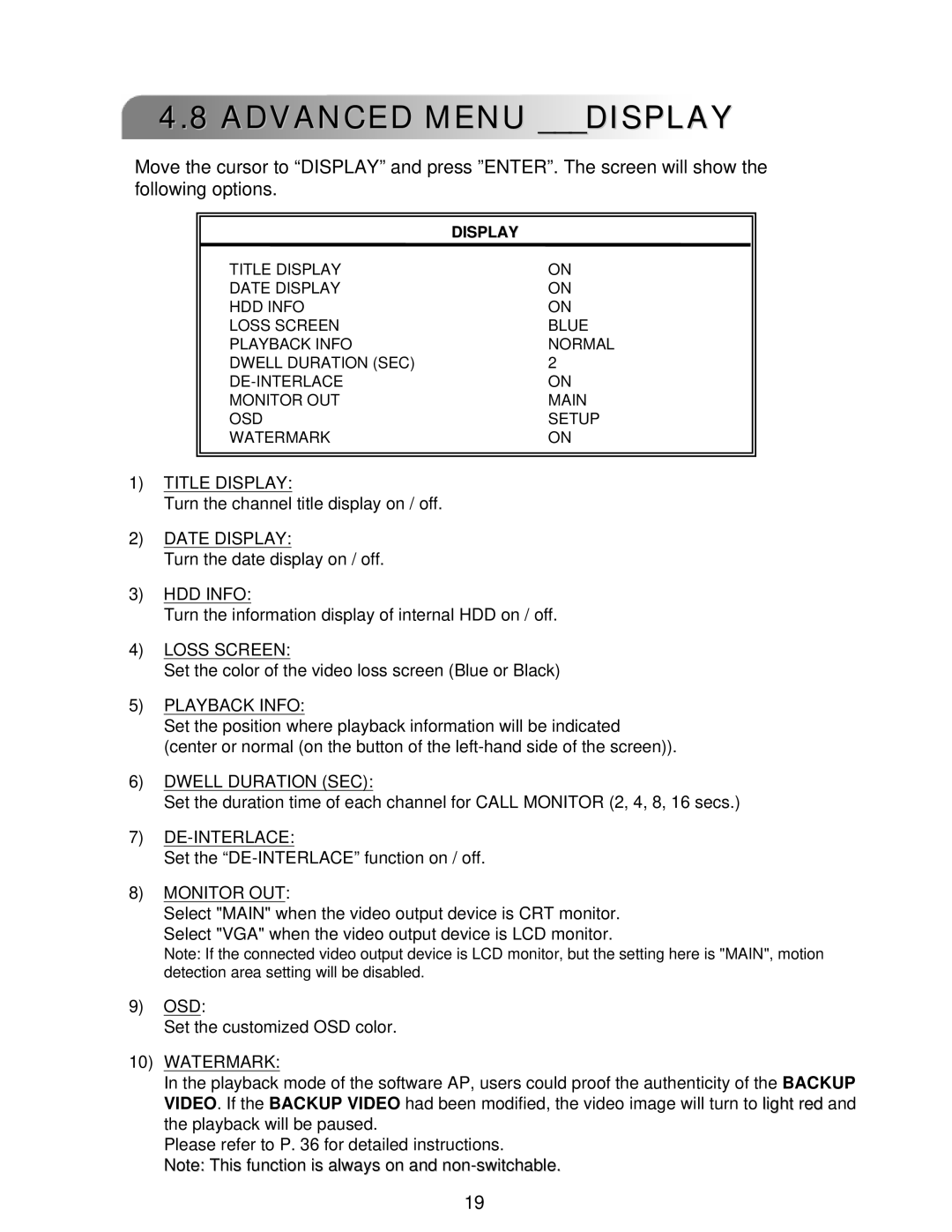4.8 ADVANCED MENU ___DISPLAY
Move the cursor to “DISPLAY” and press ”ENTER”. The screen will show the following options.
| DISPLAY |
TITLE DISPLAY | ON |
DATE DISPLAY | ON |
HDD INFO | ON |
LOSS SCREEN | BLUE |
PLAYBACK INFO | NORMAL |
DWELL DURATION (SEC) | 2 |
ON | |
MONITOR OUT | MAIN |
OSD | SETUP |
WATERMARK | ON |
1)TITLE DISPLAY:
Turn the channel title display on / off.
2)DATE DISPLAY:
Turn the date display on / off.
3)HDD INFO:
Turn the information display of internal HDD on / off.
4)LOSS SCREEN:
Set the color of the video loss screen (Blue or Black)
5)PLAYBACK INFO:
Set the position where playback information will be indicated (center or normal (on the button of the
6)DWELL DURATION (SEC):
Set the duration time of each channel for CALL MONITOR (2, 4, 8, 16 secs.)
7)
Set the
8)MONITOR OUT:
Select "MAIN" when the video output device is CRT monitor. Select "VGA" when the video output device is LCD monitor.
Note: If the connected video output device is LCD monitor, but the setting here is "MAIN", motion detection area setting will be disabled.
9)OSD:
Set the customized OSD color.
10)WATERMARK:
In the playback mode of the software AP, users could proof the authenticity of the BACKUP VIDEO. If the BACKUP VIDEO had been modified, the video image will turn to light red and the playback will be paused.
Please refer to P. 36 for detailed instructions.
Note: This function is always on and
19