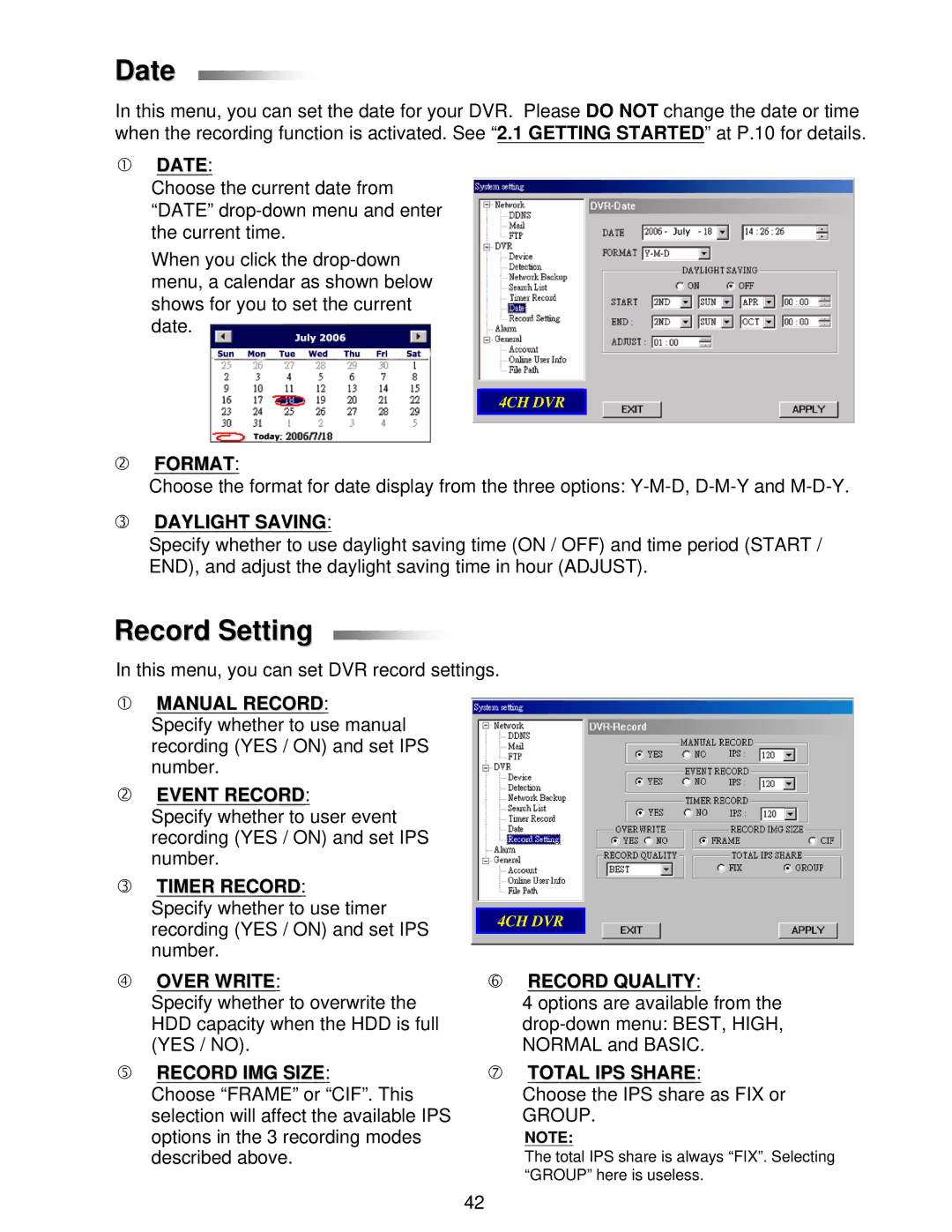Date
In this menu, you can set the date for your DVR. Please DO NOT change the date or time when the recording function is activated. See “2.1 GETTING STARTED” at P.10 for details.
cDATE:
Choose the current date from “DATE”
When you click the
4CH DVR
dFORMAT:
Choose the format for date display from the three options:
eDAYLIGHT SAVING:
Specify whether to use daylight saving time (ON / OFF) and time period (START / END), and adjust the daylight saving time in hour (ADJUST).
Record Setting
In this menu, you can set DVR record settings.
cMANUAL RECORD:
Specify whether to use manual recording (YES / ON) and set IPS number.
dEVENT RECORD:
Specify whether to user event recording (YES / ON) and set IPS number.
eTIMER RECORD:
Specify whether to use timer recording (YES / ON) and set IPS number.
4CH DVR
f OVER WRITE: | h RECORD QUALITY: | |||||
|
| to overwrite the |
|
| from the | |
Specify whether | 4 options are available | |||||
HDD capacity when the HDD is full | ||||||
(YES / NO). | NORMAL and BASIC. | |||||
g RECORD IMG SIZE: | i TOTAL IPS SHARE: | |||||
| Choose “FRAME” or | “CIF”. This |
| Choose the IPS share | as FIX or | |
selection will affect the available IPS | GROUP. | |||||
options in the 3 recording modes | NOTE: | |||||
described above. | The total IPS share is always “FIX”. Selecting | |||||
|
|
|
| “GROUP” here is useless. | ||
42