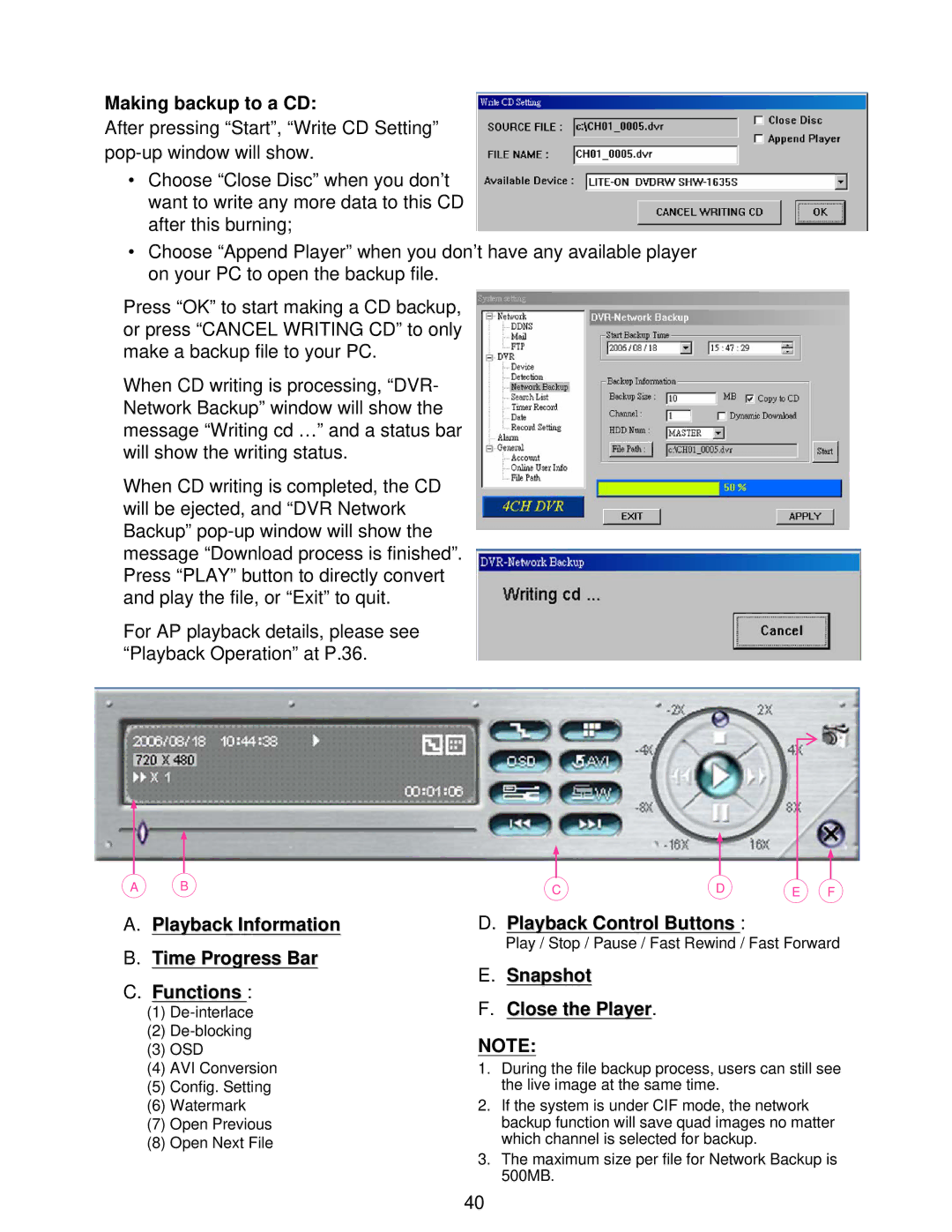Making backup to a CD:
After pressing “Start”, “Write CD Setting”
•Choose “Close Disc” when you don’t want to write any more data to this CD after this burning;
•Choose “Append Player” when you don’t have any available player on your PC to open the backup file.
Press “OK” to start making a CD backup, or press “CANCEL WRITING CD” to only make a backup file to your PC.
When CD writing is processing, “DVR- Network Backup” window will show the message “Writing cd …” and a status bar will show the writing status.
When CD writing is completed, the CD will be ejected, and “DVR Network Backup”
For AP playback details, please see “Playback Operation” at P.36.
A B
A.Playback Information
B.Time Progress Bar
C.Functions :
(1)
(2)
(3)OSD
(4)AVI Conversion
(5)Config. Setting
(6)Watermark
(7)Open Previous
(8)Open Next File
CD E F
D.Playback Control Buttons :
Play / Stop / Pause / Fast Rewind / Fast Forward
E.Snapshot
F.Close the Player.
NOTE:
1.During the file backup process, users can still see the live image at the same time.
2.If the system is under CIF mode, the network backup function will save quad images no matter which channel is selected for backup.
3.The maximum size per file for Network Backup is 500MB.
40