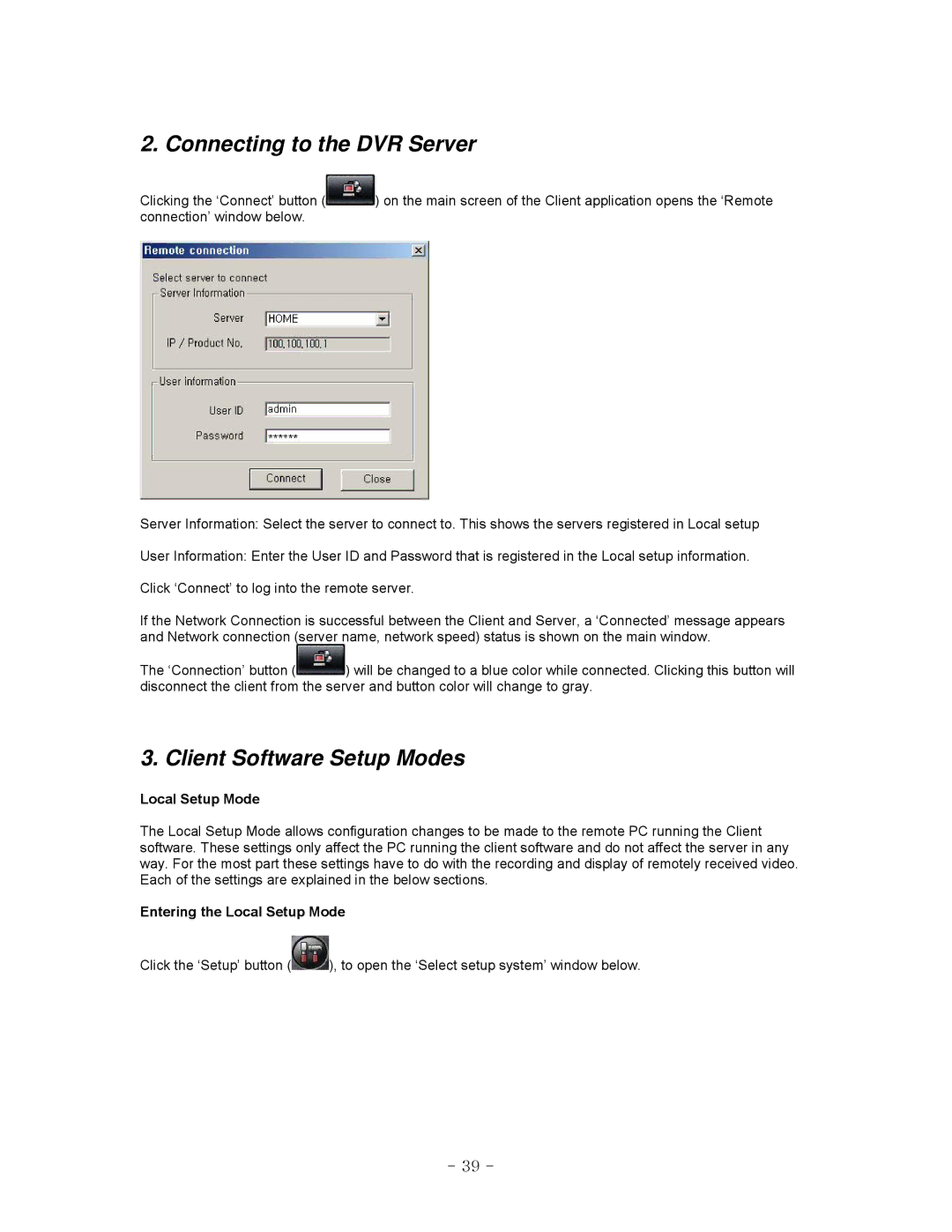2. Connecting to the DVR Server
Clicking the ‘Connect’ button (![]() ) on the main screen of the Client application opens the ‘Remote connection’ window below.
) on the main screen of the Client application opens the ‘Remote connection’ window below.
Server Information: Select the server to connect to. This shows the servers registered in Local setup
User Information: Enter the User ID and Password that is registered in the Local setup information.
Click ‘Connect’ to log into the remote server.
If the Network Connection is successful between the Client and Server, a ‘Connected’ message appears and Network connection (server name, network speed) status is shown on the main window.
The ‘Connection’ button (![]() ) will be changed to a blue color while connected. Clicking this button will disconnect the client from the server and button color will change to gray.
) will be changed to a blue color while connected. Clicking this button will disconnect the client from the server and button color will change to gray.
3. Client Software Setup Modes
Local Setup Mode
The Local Setup Mode allows configuration changes to be made to the remote PC running the Client software. These settings only affect the PC running the client software and do not affect the server in any way. For the most part these settings have to do with the recording and display of remotely received video. Each of the settings are explained in the below sections.
Entering the Local Setup Mode
Click the ‘Setup’ button (![]() ), to open the ‘Select setup system’ window below.
), to open the ‘Select setup system’ window below.
- 39 -