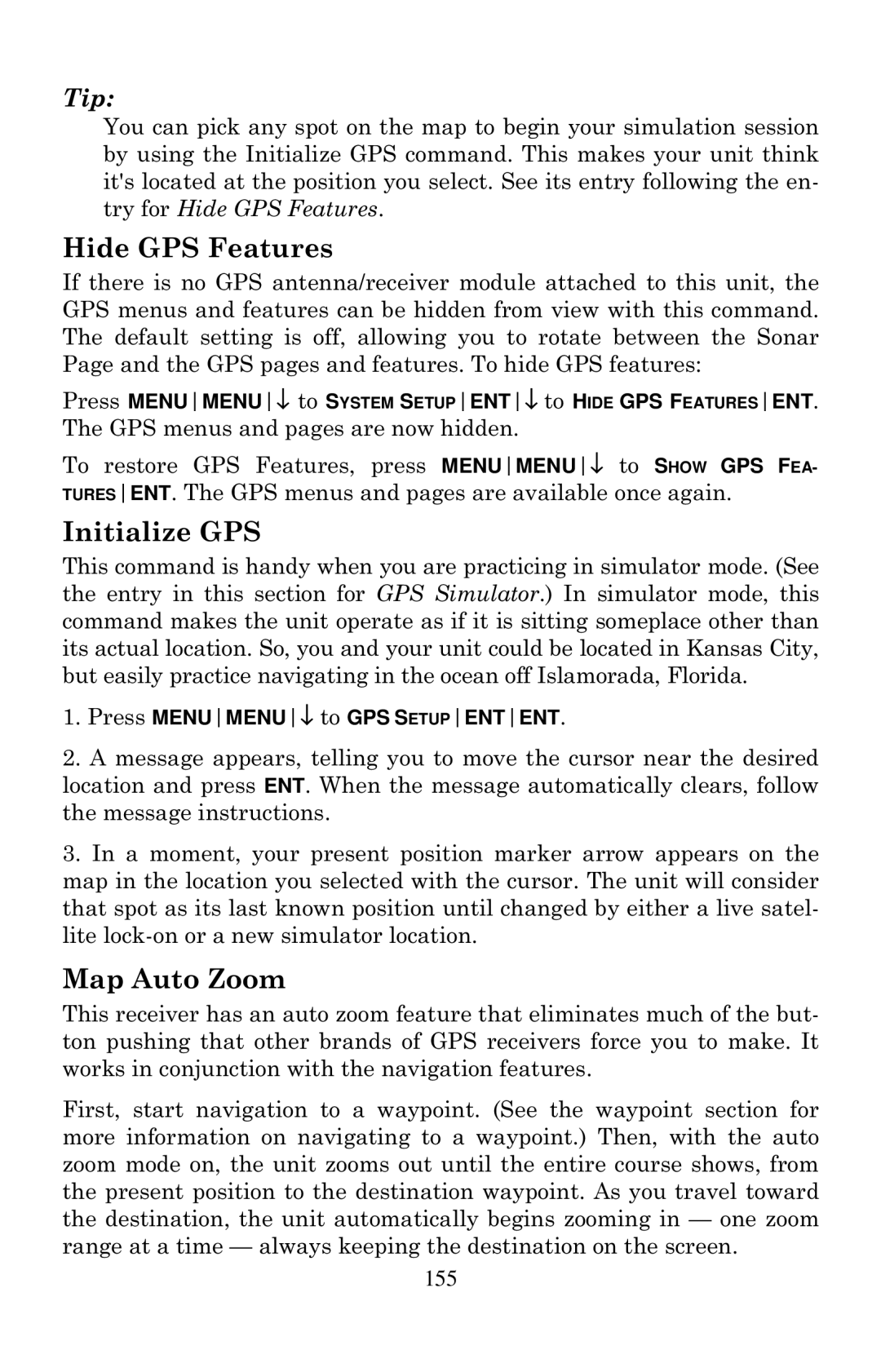LMS-480M, LMS-480DF
Lowrance Electronics Inc 12000 E. Skelly Dr Tulsa, OK USA
Table of Contents
Sec Sonar Troubleshooting Sec Basic GPS Operations
106
100
102
Satellite Status 102 Navigation 104
Sec System & GPS Setup Options 145
Sec Supplemental Material 191
175
197
Page
Read Me First
Page
Sonar
General
Current drain
Back-up memory
Automatic ranging
Audible alarms
Sonar sounding Depth capability
Graph recording
How LMS-480 Sonar Works
How LMS-480 GPS Works
Page
Introduction to GPS and Waas
Page
Arrow Keys
How to use this manual typographical conventions
Keyboard
Menu Commands
Instructions = Menu Sequences
Page
Preparations
Transducer Installation
Shoot-through hull installations
Single-frequency transom installations
Dual-frequency transom installations
Single-frequency trolling motor installations
Deadrise less than Strakes Pad
How low should you go?
Good location Poor location Location Poor angle
Transom Transducer centerline Hull bottom
Shoot-thru-hull vs. Transom Mounting
Dot
Assembling the bracket
TransducerTransducer bracket Ratchet
Aligning the transducer on the transom
Ratchets
Drilling mounting holes
Assembling the transducer
Transom
Attaching transducer to transom
Bottom Hull Flat-bottom hull Deep-vee hull
TMB-S bracket Internal tooth washer Bolt Nut Flat washer
Trolling Motor Bracket Installation single-frequency only
Partial fish arches
Hulls With Floatation Materials
Transducer aimed
Transducer location High speed Trolling speed
Testing Determines Best Location
True bottom Second bottom Manual range setting
Spread epoxy here Sand this surface
Shoot-thru-hull Installation
Optional Speed Sensor Installation
Speed/Temperature Sensors
Transom Bottom of hull
Good location
Ohm terminator To unit LGC-2000 Adapter extension cable
GPS Antenna/Receiver Module
Powering a NMEA-2000 Buss NMEA-2000 Power cable
Power Connections
Powering Your Unit Power Supply cable red and black wires
Power connections for the LMS-480 series sonar/GPS unit
Nmea 0183/DGPS Cable Connections
NMEA/DGPS Wiring Data cable
Antenna module
LMS-480
Mounting the Unit Bracket, In-Dash or Portable
Bracket Installation
173.9 137.9 Millimeter Inch 72.9 23.4 157.9 56.9
Front
Millimeters Inches
In-Dash Installation
146.5
113.5
Cell battery
MMC or SD Card Memory Card Installation
To add an MMC or SD Card
To remove an MMC
Thumb Screw Insert card face up This way
Switch Boxes
Other Accessories
Face Cover
Keyboard
Basic Sonar Operation
Main Menu
Power/lights on and off
Main Menu
Satellite Status
Pages
Map
Page
Page
Sonar Page, showing full sonar chart mode
Basic Sonar Quick Reference
Sonar Operations
To adjust sensitivity
To Restore Factory Settings
Fish Symbols vs. Full Sonar Chart
Other Free Training Aids
Page
To change the ASP level
ASP Advanced Signal Processing
Depth Alarms
Alarms
Zone Alarm
Fish Alarm
Calibrate Speed
To turn the fish alarm on
Press ↓ to Fish Alarmentexitexitexit
Sonar ALARMSENT↓ to Fish Alarmentexitexitexit
Depth Cursor
Chart Speed
Cursor line Depth box
Depth Range Automatic
Depth Range Manual
To switch to Manual Depth Range
To turn Auto Depth Range on again
To change the upper and lower limits
Depth Range Upper and Lower Limits
To turn off upper and lower limits
FasTrack
Fish arches Area zoomed
Fish I.D. Fish Symbols & Depths
FishTrack
To turn the Fish I.D. feature on
To turn on FishTrack
FishReveal
Symbols with FishTrack depths
Fish Not Visible Fishfish arch Fish arches
To turn FishReveal on
Frequency Change Transducer Frequency LMS-480DF only
To change the frequency setting to 50 kHz
To adjust the Grayline level
To change the frequency setting to 200 kHz
Grayline
Grayline Hard Bottom Muddy bottom Muddy Hard Bottom bottom
Hard Fish near
To record or log chart data
Log Sonar Chart Data
HyperScroll
Overlay Data
Noise Rejection
To select data for display
To turn off displayed data
To return to the previous page, press Exitexit
To change displayed data font size
Steering arrow
Ping Speed & HyperScroll
To turn off HyperScroll
To change Ping Speed
Reset Water Distance
Reset Options
Set Keel Offset
Page
Sensitivity & Auto Sensitivity
To adjust sensitivity in auto mode
Automatic Sensitivity
To adjust sensitivity in manual mode
Sonar Color Mode
To turn Auto Sensitivity back on
To change the chart mode color scheme
Sonar Page & Sonar Chart Display Options
Full Sonar Chart
Split Frequency Sonar Chart LMS-480DF only
Split Zoom Sonar Chart
Digital Data/Chart
Customizing the Digital Data/Chart Screen
FlashGraf
Surface clutter Fish signal Approximately Feet Bottom signal
Map With Sonar Split Screen
Sonar Simulator
Title bar with chart file name Play symbol flashing
Press MENUMENU↓ to Browse MMC Filesentent
Stop Chart
Surface Clarity
To adjust the Surface Clarity level
Zoom & Zoom Bar
Upper and Lower Limits
Zoom Pan
Page
Unit freezes, locks up, or operates erratically
Unit wont turn on
Noise
No fish arches when the Fish I.D. feature is off
Page
Page
Section Basic GPS Operations
Power/lights on and off
Main Menu
Pages Menu, showing some Map display options
Page
Trail line
Displays
Customizable Data boxes
Position
105
Map
Page
Background map vs. MapCreate map content
Position Distance andZoom Range bearing data
Interstate Major Street Cursor line Minor Streets
Pop-up
Marker School POI Restaurant
Page
Page
Basic GPS Quick Reference
Moving Around the Map Zoom & Cursor Arrow Keys
Find Your Current Position
Searching
Selecting Any Map Item With the Cursor
115
Set a Waypoint
Create Waypoint at Current Position
To create and save a Waypoint
Step
Create Waypoint on Map
Navigate To a Waypoint
Create Waypoint by Entering a Position
Navigate Back to MOB Waypoint
Set Man Overboard MOB Waypoint
Navigate to Cursor Position on Map
Navigate to a Point of Interest
To Save a Trail
Creating and Saving a Trail
Visible symbol Active Symbol
To turn on trail display
Displaying a Saved Trail
Navigating Trails
To turn off trail display
Visual Trailing
Present position arrow Trail point North Trail dotted line
126
Alarm
Indicator Line made From trail Arrival
Arrow
Custom Maps
Transfer Custom Maps and GPS Data Files
GPS Data files
Save Dataent
Cancel Navigation
Find Distance From Point to Point
Find Distance From Current Position To Another Location
Create Icon on Map
Icons
Routes
PC-created Routes
Create and Save a Route
Routes Created in the Unit
Page
Page
Edit a Route Name
Delete a Route
Press ↓ to select route nameENT↓ to Navigateent 138
Navigate a Route in Reverse
Edit a Trail Color
Trails
Delete a Trail
Edit a Trail Name
Utilities
Waypoint Name
Waypoints
Delete a Waypoint
Edit a Waypoint
Set a Waypoint by Average Position
Selecting a Waypoint
Set a Waypoint by Projecting a Position
Page
Section System & GPS Setup Options
Auto Satellite Search
Important Alarm Notes
Check MMC Files and Storage Space
Communications Port Configuration
Press MENUMENU↓ to Browse MMC Filesent
Configure Dgps
Coordinate System Selection
Configure Nmea
Press MENUMENU↓ to GPS Setupent
To configure a map fix
To setup Loran TD
Map Fix
Customize Satellite Status
Customize Page Displays
Customize Map
Dgps Status
GPS Simulator
Customize Navigation
Simulating Trail or Route Navigation
Map Auto Zoom
Hide GPS Features
Press MENUMENU↓ to GPS Setupentent
Initialize GPS
Map Boundaries
Map Data
Show Map Data
Pop-up Map Information
Fill Water With White
Map Datum Selection
Map Overlays Range Rings Lat/Long Grid
Map Orientation
Map Detail Category Selection
Track Up mode, map shows N and arrow to indicate north
Entexitexit
Navionics Charts
Port Services icons Pop-up name box Cursor lines
To view Port Services information
Port Information
To view Tidal Current information
Tidal Current Information
Tide Information
Cursor line Pop-up name box Tide Station icon
To view tide information
Position Pinning
Pop-up Help
Require Dgps
Press MENUMENU↓ to GPS SETUPENT↓ to Require Dgpsent
Screen Contrast and Brightness
Set Local Time
Set Language
Press MENUMENU↓ to GPS SETUPENT↓ to Show Waas Alarm
Show Waas Alarm
Software Version Information
Track Smoothing
Sounds and Alarm Sound Styles
General Trail Options
Trail Options
Delete All Trails
Flash Trails on Screen Option
Update Trail Option
Trail Visible/Invisible and Other Trail Options
Units of Measure
Delete Trail
New Trail
System Setup Menu, left, Units of Measure Menu, right
Find Addresses
Searching
Find Address Menu
Page
Find Any Item Selected by Map Cursor
Find Interstate Highway Exits
180
Find Map Places or Points of Interest POI
Service NameENT
Find by Name option, left, Find by Name menu, right
Find a Street
Find Streets or Intersections
ENT
Find an Intersection
186
Find Waypoints
188
Page
190
Supplemental Material Datums Used by This Unit
192
193
194
FCC Compliance
196
Index
198
199
200
201
202
Lowrance Databases License Agreement
Databases Limited Warranty
Lowrance Electronics Full ONE-YEAR Warranty
Not toll-free
How to Obtain Service…
Accessory Ordering Information for all countries
Visit our web site