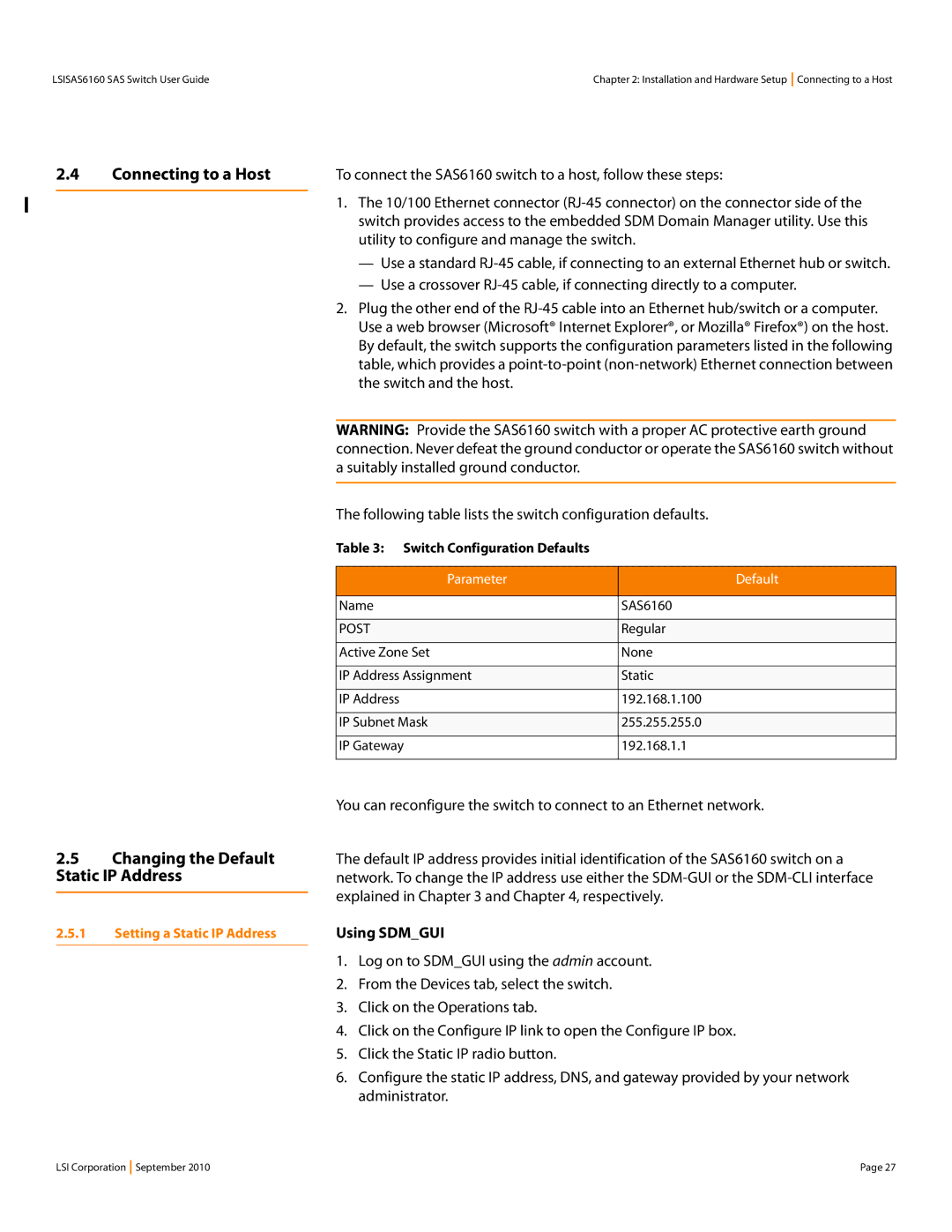LSISAS6160 SAS Switch User Guide | Chapter 2: Installation and Hardware Setup Connecting to a Host |
2.4Connecting to a Host
2.5Changing the Default Static IP Address
2.5.1Setting a Static IP Address
To connect the SAS6160 switch to a host, follow these steps:
1.The 10/100 Ethernet connector
—Use a standard
—Use a crossover
2.Plug the other end of the
WARNING: Provide the SAS6160 switch with a proper AC protective earth ground connection. Never defeat the ground conductor or operate the SAS6160 switch without a suitably installed ground conductor.
The following table lists the switch configuration defaults.
Table 3: Switch Configuration Defaults
Parameter | Default |
|
|
Name | SAS6160 |
|
|
POST | Regular |
|
|
Active Zone Set | None |
|
|
IP Address Assignment | Static |
|
|
IP Address | 192.168.1.100 |
|
|
IP Subnet Mask | 255.255.255.0 |
|
|
IP Gateway | 192.168.1.1 |
|
|
You can reconfigure the switch to connect to an Ethernet network.
The default IP address provides initial identification of the SAS6160 switch on a network. To change the IP address use either the
Using SDM_GUI
1.Log on to SDM_GUI using the admin account.
2.From the Devices tab, select the switch.
3.Click on the Operations tab.
4.Click on the Configure IP link to open the Configure IP box.
5.Click the Static IP radio button.
6.Configure the static IP address, DNS, and gateway provided by your network administrator.
LSI Corporation September 2010 | Page 27 |