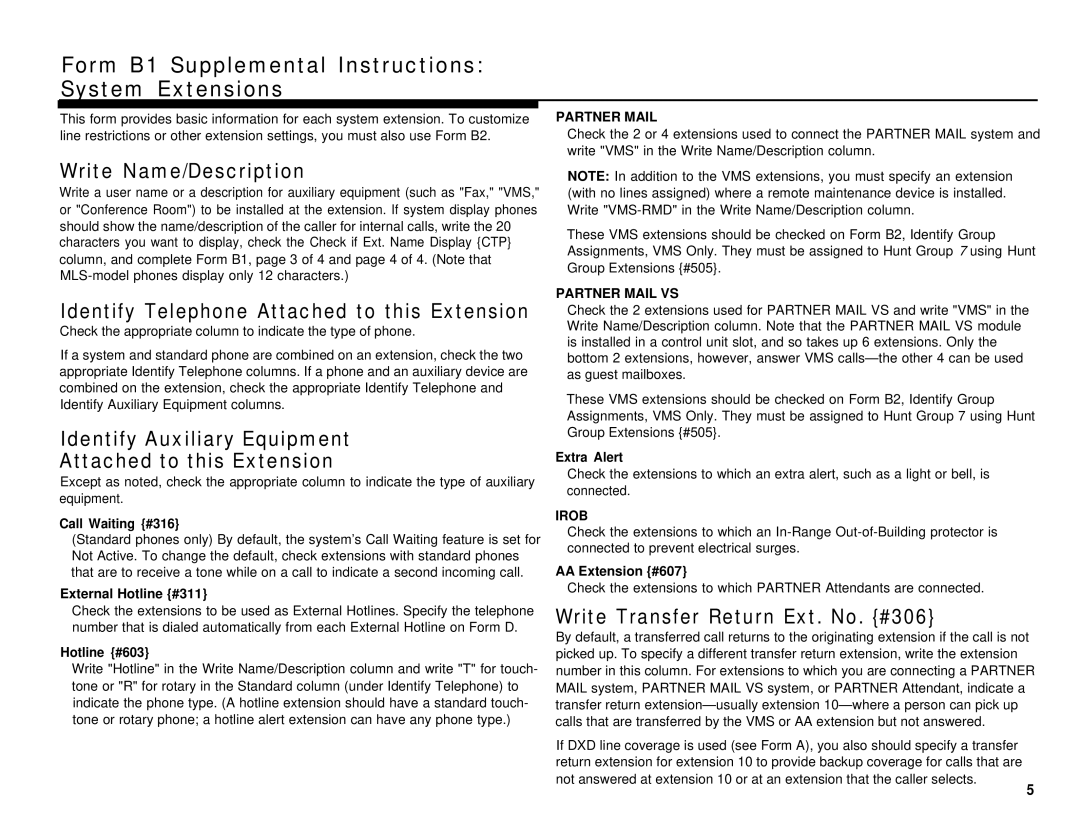Form B1 Supplemental Instructions:
System Extensions
This form provides basic information for each system extension. To customize line restrictions or other extension settings, you must also use Form B2.
PARTNER MAIL
Check the 2 or 4 extensions used to connect the PARTNER MAIL system and write "VMS" in the Write Name/Description column.
Write Name/Description
Write a user name or a description for auxiliary equipment (such as "Fax," "VMS," or "Conference Room") to be installed at the extension. If system display phones should show the name/description of the caller for internal calls, write the 20 characters you want to display, check the Check if Ext. Name Display {CTP} column, and complete Form B1, page 3 of 4 and page 4 of 4. (Note that
Identify Telephone Attached to this Extension
Check the appropriate column to indicate the type of phone.
If a system and standard phone are combined on an extension, check the two appropriate Identify Telephone columns. If a phone and an auxiliary device are combined on the extension, check the appropriate Identify Telephone and Identify Auxiliary Equipment columns.
Identify Auxiliary Equipment
Attached to this Extension
Except as noted, check the appropriate column to indicate the type of auxiliary equipment.
Call Waiting {#316}
(Standard phones only) By default, the system’s Call Waiting feature is set for Not Active. To change the default, check extensions with standard phones that are to receive a tone while on a call to indicate a second incoming call.
External Hotline {#311}
Check the extensions to be used as External Hotlines. Specify the telephone number that is dialed automatically from each External Hotline on Form D.
Hotline {#603}
Write "Hotline" in the Write Name/Description column and write "T" for touch- tone or "R" for rotary in the Standard column (under Identify Telephone) to indicate the phone type. (A hotline extension should have a standard touch- tone or rotary phone; a hotline alert extension can have any phone type.)
NOTE: In addition to the VMS extensions, you must specify an extension (with no lines assigned) where a remote maintenance device is installed. Write
These VMS extensions should be checked on Form B2, Identify Group Assignments, VMS Only. They must be assigned to Hunt Group 7 using Hunt Group Extensions {#505}.
PARTNER MAIL VS
Check the 2 extensions used for PARTNER MAIL VS and write "VMS" in the Write Name/Description column. Note that the PARTNER MAIL VS module is installed in a control unit slot, and so takes up 6 extensions. Only the bottom 2 extensions, however, answer VMS
These VMS extensions should be checked on Form B2, Identify Group Assignments, VMS Only. They must be assigned to Hunt Group 7 using Hunt Group Extensions {#505}.
Extra Alert
Check the extensions to which an extra alert, such as a light or bell, is connected.
IROB
Check the extensions to which an
AA Extension {#607}
Check the extensions to which PARTNER Attendants are connected.
Write Transfer Return Ext. No. {#306}
By default, a transferred call returns to the originating extension if the call is not picked up. To specify a different transfer return extension, write the extension number in this column. For extensions to which you are connecting a PARTNER MAIL system, PARTNER MAIL VS system, or PARTNER Attendant, indicate a transfer return
If DXD line coverage is used (see Form A), you also should specify a transfer return extension for extension 10 to provide backup coverage for calls that are not answered at extension 10 or at an extension that the caller selects.
5