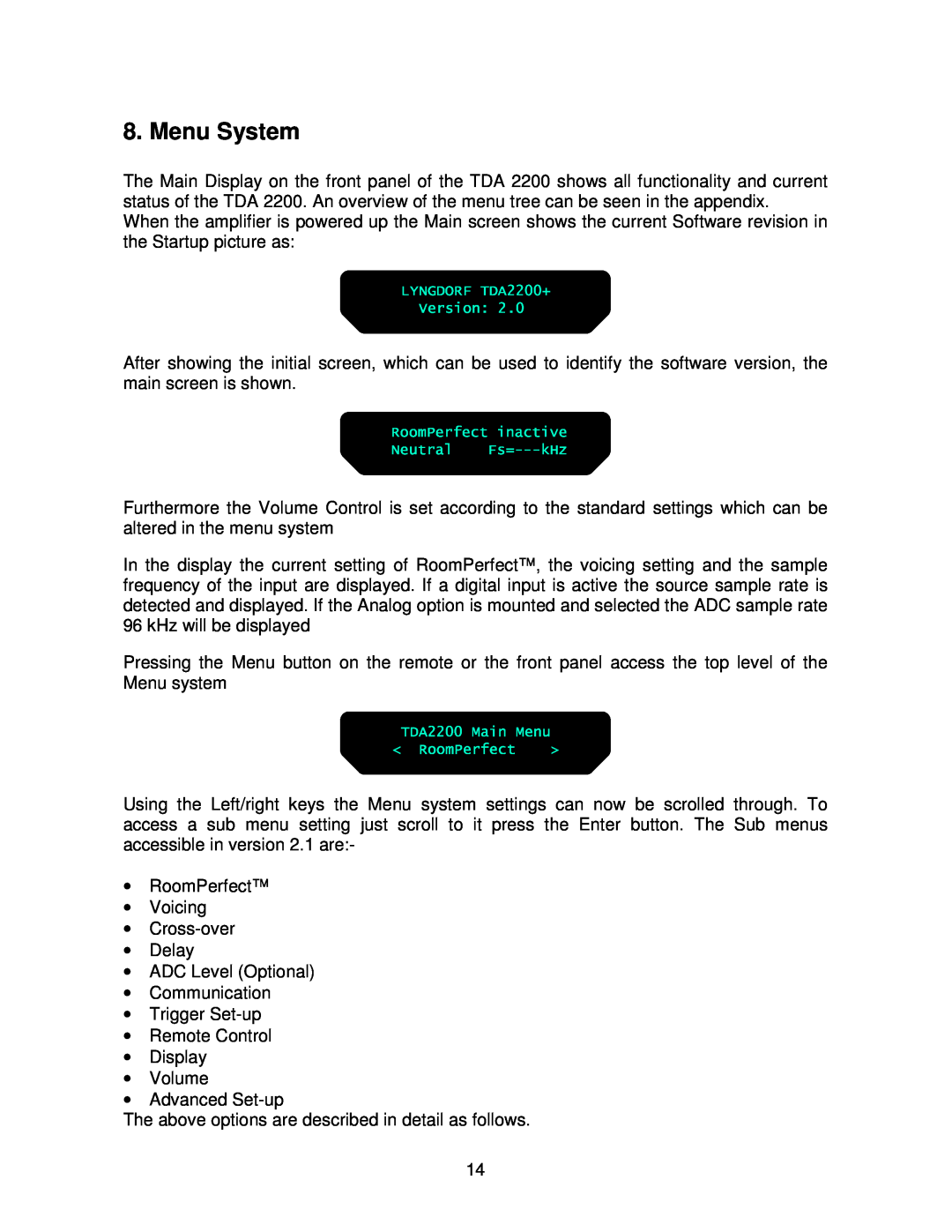8. Menu System
The Main Display on the front panel of the TDA 2200 shows all functionality and current status of the TDA 2200. An overview of the menu tree can be seen in the appendix.
When the amplifier is powered up the Main screen shows the current Software revision in the Startup picture as:
After showing the initial screen, which can be used to identify the software version, the main screen is shown.
Furthermore the Volume Control is set according to the standard settings which can be altered in the menu system
In the display the current setting of RoomPerfect™, the voicing setting and the sample frequency of the input are displayed. If a digital input is active the source sample rate is detected and displayed. If the Analog option is mounted and selected the ADC sample rate 96 kHz will be displayed
Pressing the Menu button on the remote or the front panel access the top level of the Menu system
Using the Left/right keys the Menu system settings can now be scrolled through. To access a sub menu setting just scroll to it press the Enter button. The Sub menus accessible in version 2.1 are:-
•RoomPerfect™
•Voicing
•
•Delay
•ADC Level (Optional)
•Communication
•Trigger
•Remote Control
•Display
•Volume
•Advanced
The above options are described in detail as follows.
14