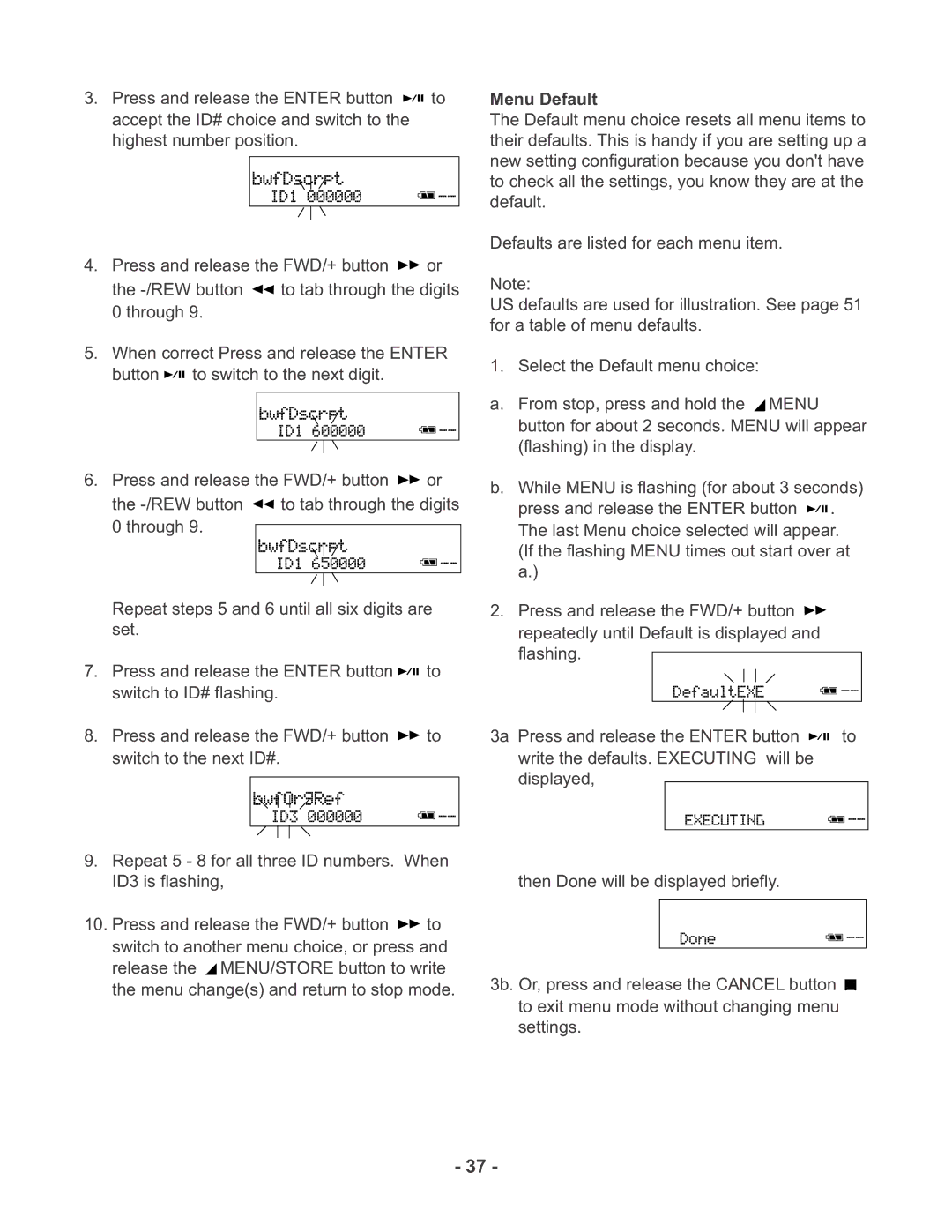3.Press and release the ENTER button ![]()
![]()
![]() to accept the ID# choice and switch to the highest number position.
to accept the ID# choice and switch to the highest number position.
4.Press and release the FWD/+ button ![]() or the
or the ![]() to tab through the digits 0 through 9.
to tab through the digits 0 through 9.
5.When correct Press and release the ENTER button ![]()
![]()
![]() to switch to the next digit.
to switch to the next digit.
6.Press and release the FWD/+ button ![]() or the
or the ![]() to tab through the digits 0 through 9.
to tab through the digits 0 through 9.
Repeat steps 5 and 6 until all six digits are set.
7.Press and release the ENTER button ![]()
![]()
![]() to switch to ID# flashing.
to switch to ID# flashing.
8.Press and release the FWD/+ button ![]() to switch to the next ID#.
to switch to the next ID#.
9.Repeat 5 - 8 for all three ID numbers. When ID3 is flashing,
10.Press and release the FWD/+ button ![]() to switch to another menu choice, or press and release the
to switch to another menu choice, or press and release the ![]() MENU/STORE button to write the menu change(s) and return to stop mode.
MENU/STORE button to write the menu change(s) and return to stop mode.
Menu Default
The Default menu choice resets all menu items to their defaults. This is handy if you are setting up a new setting configuration because you don't have to check all the settings, you know they are at the default.
Defaults are listed for each menu item.
Note:
US defaults are used for illustration. See page 51 for a table of menu defaults.
1. Select the Default menu choice:
a.From stop, press and hold the ![]() MENU button for about 2 seconds. MENU will appear (flashing) in the display.
MENU button for about 2 seconds. MENU will appear (flashing) in the display.
b.While MENU is flashing (for about 3 seconds) press and release the ENTER button ![]()
![]()
![]() . The last Menu choice selected will appear. (If the flashing MENU times out start over at a.)
. The last Menu choice selected will appear. (If the flashing MENU times out start over at a.)
2.Press and release the FWD/+ button ![]() repeatedly until Default is displayed and flashing.
repeatedly until Default is displayed and flashing.
3a Press and release the ENTER button ![]()
![]()
![]() to write the defaults. EXECUTING will be displayed,
to write the defaults. EXECUTING will be displayed,
then Done will be displayed briefly.
3b. Or, press and release the CANCEL button ![]() to exit menu mode without changing menu settings.
to exit menu mode without changing menu settings.
- 37 -