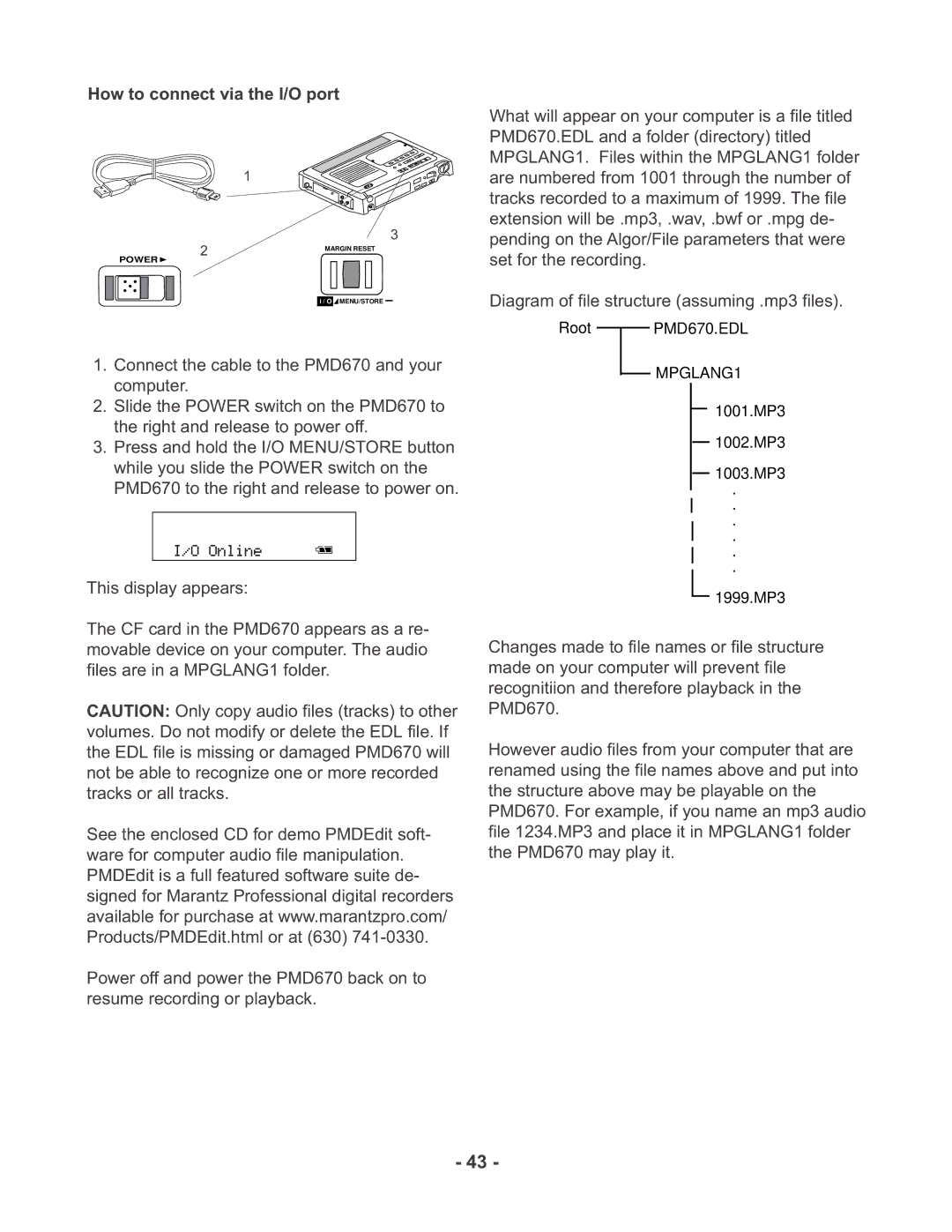How to connect via the I/O port
1
3
2 | MARGIN RESET |
|
POWER ![]()
i / O![]()
![]() MENU/STORE
MENU/STORE
1.Connect the cable to the PMD670 and your computer.
2.Slide the POWER switch on the PMD670 to the right and release to power off.
3.Press and hold the I/O MENU/STORE button while you slide the POWER switch on the PMD670 to the right and release to power on.
This display appears:
The CF card in the PMD670 appears as a re- movable device on your computer. The audio files are in a MPGLANG1 folder.
CAUTION: Only copy audio files (tracks) to other volumes. Do not modify or delete the EDL file. If the EDL file is missing or damaged PMD670 will not be able to recognize one or more recorded tracks or all tracks.
See the enclosed CD for demo PMDEdit soft- ware for computer audio file manipulation. PMDEdit is a full featured software suite de- signed for Marantz Professional digital recorders available for purchase at www.marantzpro.com/ Products/PMDEdit.html or at (630)
Power off and power the PMD670 back on to resume recording or playback.
What will appear on your computer is a file titled PMD670.EDL and a folder (directory) titled MPGLANG1. Files within the MPGLANG1 folder are numbered from 1001 through the number of tracks recorded to a maximum of 1999. The file extension will be .mp3, .wav, .bwf or .mpg de- pending on the Algor/File parameters that were set for the recording.
Diagram of file structure (assuming .mp3 files).
Root PMD670.EDL
MPGLANG1
1001.MP3
1002.MP3
1003.MP3
.
.
.
.
.
.
1999.MP3
Changes made to file names or file structure made on your computer will prevent file recognitiion and therefore playback in the PMD670.
However audio files from your computer that are renamed using the file names above and put into the structure above may be playable on the PMD670. For example, if you name an mp3 audio file 1234.MP3 and place it in MPGLANG1 folder the PMD670 may play it.
- 43 -