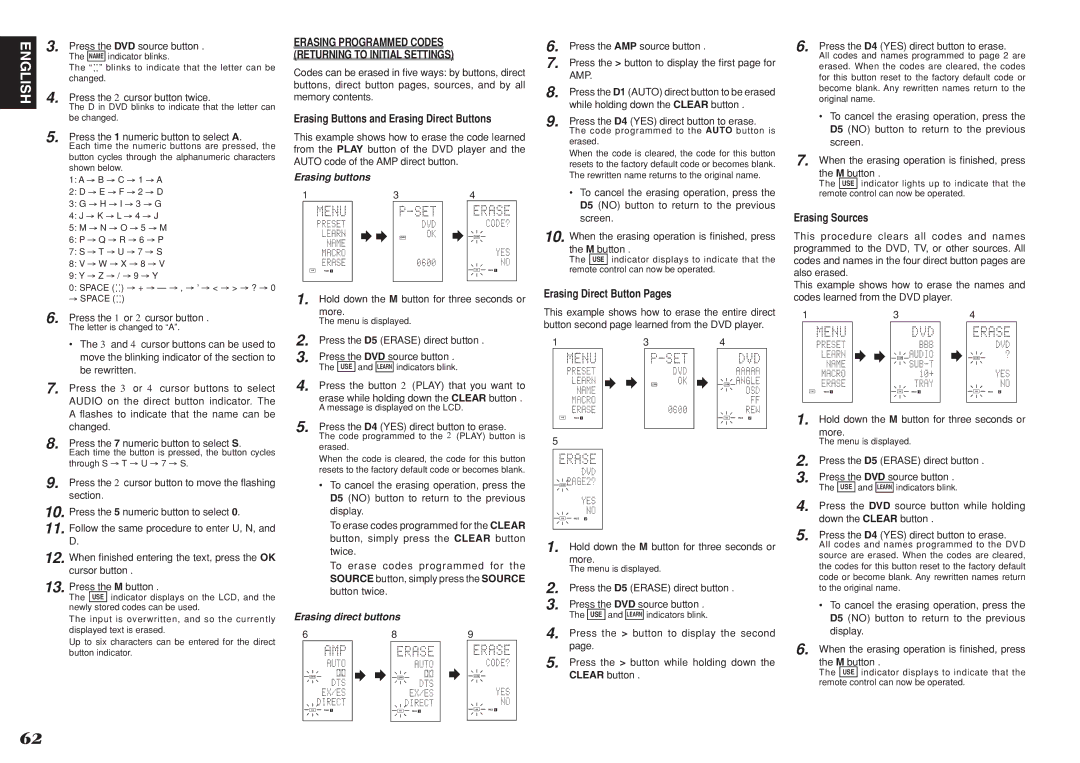Model SR7001/SR8001 User Guide
Read Before Operating Equipment
NEC National Electrical Code
AC Polarized Plug
Table of Contents
Introduction
Precautions
Description
Do not Locate in the Following Places
About Dolby Pro Logic
THX Select2
Neo6 offers several important improvements as follow
English
Accessories
Features
Remote Controller RC8001SR
THX Select 2 certified
Headphone jack for stereo headphones
Power switch and Standby indicator
How to Attach the Front AUX Jack Cover
Input Selector knob AUDIO/ Video
Opening and closing the front panel door
FL Display and Indicater
PCM
Surround
Multi Speaker / Speaker C
Rear Panel
Output
0AC Outlets
Names and Functions
@1AUDIO IN/OUT TV, DVD, VCR1, DSS/VCR2, TAPE, CD/CDR
@3VIDEO IN/OUT TV, DVD, VCR1, DSS/VCR2
@4HDMI Input / Output
Sleep sleep timer button
LCD Indicators
DISP. button
OSD button
Battery Replacement Interval
Remote Control Range
Setting the Time
Safety Precautions for Batteries
General Information of RC8001SR to
AMP Mode
Tuner Mode
Connecting Speakers
Speaker Placement
Connecting Speaker Wire
Connections
Connecting a Subwoofer
Connecting Audio Components
Connecting Digital Audio Components
Subwoofer to the amplifier
Hdmi Jack
Connecting Hdmi Devices
VIDEO, S-VIDEO, Component Jacks
Connecting Video Components
There are 3 types of video jacks on the rear panel
Video jack
Connecting AN External Power Amplifier
Advanced Connecting
Connecting Multi Channel Audio Source
Connecting the Supplied Antennas
Connecting the Antenna Terminals
Connecting AN FM Outdoor Antenna
Connecting AN AM Outdoor Antenna
See the Checking the XM Signal Strength and Radio ID
How to Subscribe
XM Radio Overview
Introducing XM Satellite Radio
Connecting for Speaker C USE
Connecting for the Multi Room
Bi-wire Connection
Multiroom B
DC OUT DC Trigger
Connecting Other Equipment
Emitter OUT SR8001 Only
Flasher
Onscreen Display Menu System
Setup
RC8001SR Button Control
SR7001 Front Button Control
SUB Menu
Surround Setup P
Func Input Setup
Input Setup
CH Input Setup
Func Rename
Auto
7.1 CH Input Setup
Hdmi
DIG
Function Rename
Default
Back
Space
Auto Setup
Spkr Speaker Setup
Manual Setup
THX Audio Setup
Automatically optimizes settings
Auto Setup MultEQ Setup feature
To do this, the Auto Setup feature measures a
Listening positions, using the supplied microphone
To check equalizer MultEQ parameters, see
Cause How to Remedy
Error Messages
Speaker Distance
Manual Setup
Speaker Size
Speaker Level
THX Audio Setup
Advanced Speaker Array ASA
Speaker type and positioning
Channel Level
Surround Setup
NEO6 Parameter
PLIIx PRO Logic IIx Music Parameter
Csiiparameter
Video Convert
Video Setup
Preference
DC Trigger Setup
Multi Room Setup
Acoustic EQ
Reset
Preset G. EQ ADJ
Check Auto
Frequency
Using the SR7001
Selecting the Surround Mode
Using the remote control unit
Example DVD
Convert
Using the Sleep Timer
Video Convert
Surround
Surround Mode
Source Direct
Pure Direct
Multi CH. ST
EX/ES
Circle Surround CSII-CINEMA, CSII-MUSIC, CSII-MONO
Stereo
SBL
Analog THX
Attenuation to Analog Input Signal
Listening Through Headphones
Auto Power on
Auto Power OFF
Selecting Analog Audio Input or Digital Audio Input
Display Mode
Recording AN Analog Source
Audio from another
LIP.SYNC
Speaker A/B
CH Input
AUX2 Input
Manual Tuning
Auto Tuning
FM Tuning Mode Auto Stereo or Mono
Basic Operation
Preset Memory
Manual Preset Memory Recalling a Preset Station Preset Scan
Auto Preset Memory
Sorting Preset Stations
Clearing Stored Preset Stations
Name Input of the Preset Station
→ B → C ... Z → 1 → 2 → 3 .... → → +
Selecting AN Input Source
Switching XM Information in the Front Panel Display
Listening to XM Satellite Radio
Preset Search Mode
Search Mode
ALL Channel Search Mode
When the Artist name/Song title is displayed
Category Search Mode
Preset Memory
Using the SR7001 Using the remote control unit
FM/AM stations
VCR DSS
Multi Room System
Multi Room Playback Using the Multi
Room OUT Terminals
Speaker Terminals
Tuner
General
Controlling Marantz Components
Remote Controller Operation
Stop
Pause
Turns the CD recorder off
Turns the CD recorder on
Turns the MD deck on
Turns the MD deck off
Entering and Setting the Manufacturer Number Di- rectly
USE Mode
Preset Mode
Setting Equipment Not Appearing in Manufacturer Number List
Rewriting Names
Learn Mode
Programming the Direct Buttons and Rewriting Names
Erasing Direct Button Pages
Erasing Buttons and Erasing Direct Buttons
Erasing Sources
Erasing buttons
Changing Names of Macro Programs
Programming Macros
Erasing All
Overwriting Steps in Macro Programs
Erasing Steps of Macro Programs
Inserting Steps in Macro Programs
Clearing Macro Programs
Setting the Macro Timer
Clone Mode
Executing the Macro Timer
Creating Copies Using Clone Mode
Adjusting the Display Contrast
Setup
Setting the Macro Interval Time
Symptom Cause Remedy
Troubleshooting
Symptom Cause Remedy
Troubleshooting
Hdmi
Cppm
Dimensions
Technical Specifications
Amplifier
Setup Codes
RECEIVER/TUNER
Cable
Laser Disk
Tape Deck CD/CD-R Player
Iii
Source button name TV Source button name VCR
VCR
Source button name VCR Source button name DVD
VCR DVD
Direct Button Functions
Is a registered trademark