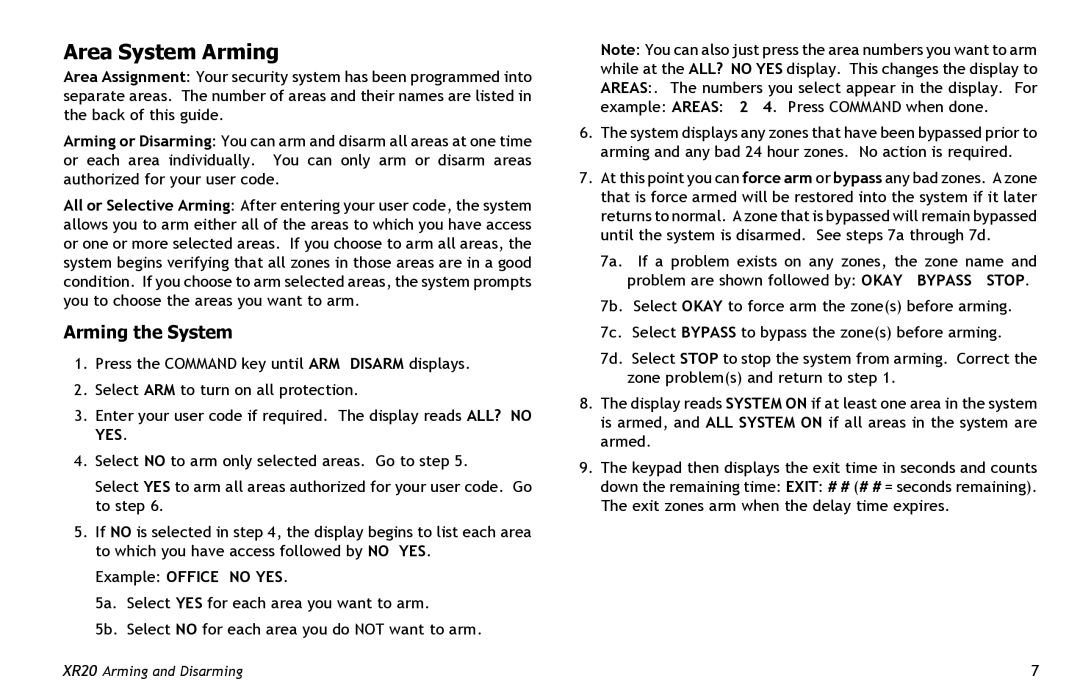Area System Arming
Area Assignment: Your security system has been programmed into separate areas. The number of areas and their names are listed in the back of this guide.
Arming or Disarming: You can arm and disarm all areas at one time or each area individually. You can only arm or disarm areas authorized for your user code.
All or Selective Arming: After entering your user code, the system allows you to arm either all of the areas to which you have access or one or more selected areas. If you choose to arm all areas, the system begins verifying that all zones in those areas are in a good condition. If you choose to arm selected areas, the system prompts you to choose the areas you want to arm.
Arming the System
1.Press the COMMAND key until ARM DISARM displays.
2.Select ARM to turn on all protection.
3.Enter your user code if required. The display reads ALL? NO YES.
4.Select NO to arm only selected areas. Go to step 5.
Select YES to arm all areas authorized for your user code. Go to step 6.
5.If NO is selected in step 4, the display begins to list each area to which you have access followed by NO YES.
Example: OFFICE NO YES.
5a. Select YES for each area you want to arm.
5b. Select NO for each area you do NOT want to arm.
Note: You can also just press the area numbers you want to arm while at the ALL? NO YES display. This changes the display to AREAS:. The numbers you select appear in the display. For example: AREAS: 2 4. Press COMMAND when done.
6.The system displays any zones that have been bypassed prior to arming and any bad 24 hour zones. No action is required.
7.At this point you can force arm or bypass any bad zones. A zone that is force armed will be restored into the system if it later returns to normal. A zone that is bypassed will remain bypassed until the system is disarmed. See steps 7a through 7d.
7a. If a problem exists on any zones, the zone name and problem are shown followed by: OKAY BYPASS STOP.
7b. Select OKAY to force arm the zone(s) before arming.
7c. Select BYPASS to bypass the zone(s) before arming.
7d. Select STOP to stop the system from arming. Correct the zone problem(s) and return to step 1.
8.The display reads SYSTEM ON if at least one area in the system is armed, and ALL SYSTEM ON if all areas in the system are armed.
9.The keypad then displays the exit time in seconds and counts down the remaining time: EXIT: # # (# # = seconds remaining). The exit zones arm when the delay time expires.
XR20 Arming and Disarming | 7 |