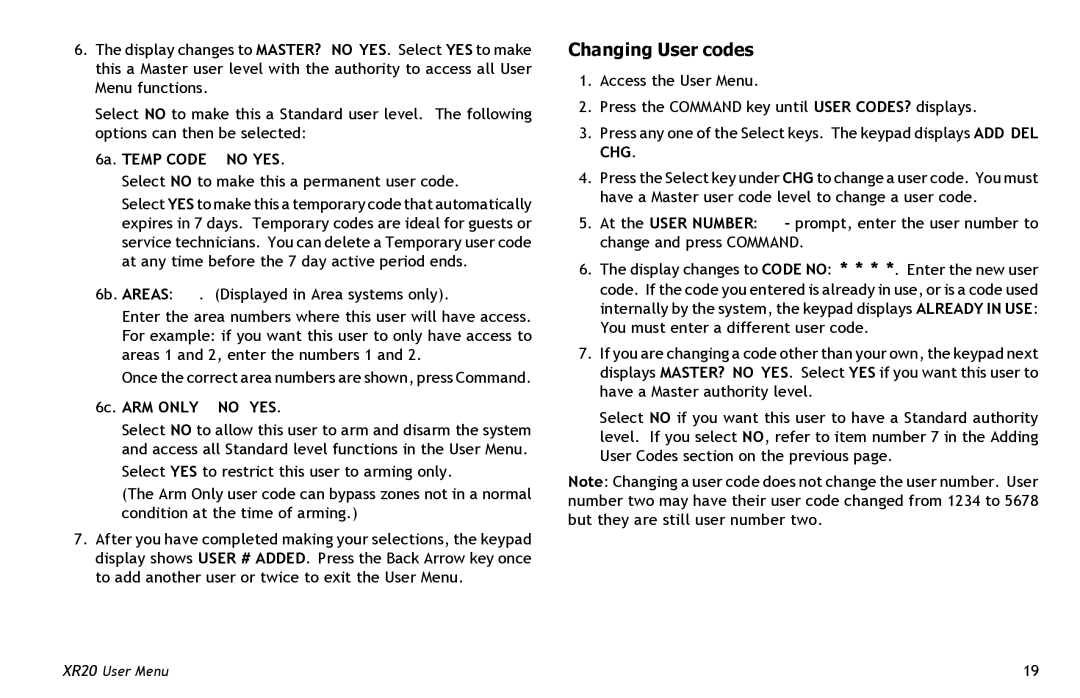6.The display changes to MASTER? NO YES. Select YES to make this a Master user level with the authority to access all User Menu functions.
Select NO to make this a Standard user level. The following options can then be selected:
6a. TEMP CODE NO YES.
Select NO to make this a permanent user code.
Select YES to make this a temporary code that automatically expires in 7 days. Temporary codes are ideal for guests or service technicians. You can delete a Temporary user code at any time before the 7 day active period ends.
6b. AREAS: . (Displayed in Area systems only).
Enter the area numbers where this user will have access. For example: if you want this user to only have access to areas 1 and 2, enter the numbers 1 and 2.
Once the correct area numbers are shown, press Command.
6c. ARM ONLY NO YES.
Select NO to allow this user to arm and disarm the system and access all Standard level functions in the User Menu.
Select YES to restrict this user to arming only.
(The Arm Only user code can bypass zones not in a normal condition at the time of arming.)
7.After you have completed making your selections, the keypad display shows USER # ADDED. Press the Back Arrow key once to add another user or twice to exit the User Menu.
Changing User codes
1.Access the User Menu.
2.Press the COMMAND key until USER CODES? displays.
3.Press any one of the Select keys. The keypad displays ADD DEL CHG.
4.Press the Select key under CHG to change a user code. You must have a Master user code level to change a user code.
5.At the USER NUMBER: - prompt, enter the user number to change and press COMMAND.
6.The display changes to CODE NO: * * * *. Enter the new user code. If the code you entered is already in use, or is a code used internally by the system, the keypad displays ALREADY IN USE: You must enter a different user code.
7.If you are changing a code other than your own, the keypad next displays MASTER? NO YES. Select YES if you want this user to have a Master authority level.
Select NO if you want this user to have a Standard authority level. If you select NO, refer to item number 7 in the Adding User Codes section on the previous page.
Note: Changing a user code does not change the user number. User number two may have their user code changed from 1234 to 5678 but they are still user number two.
XR20 User Menu | 19 |