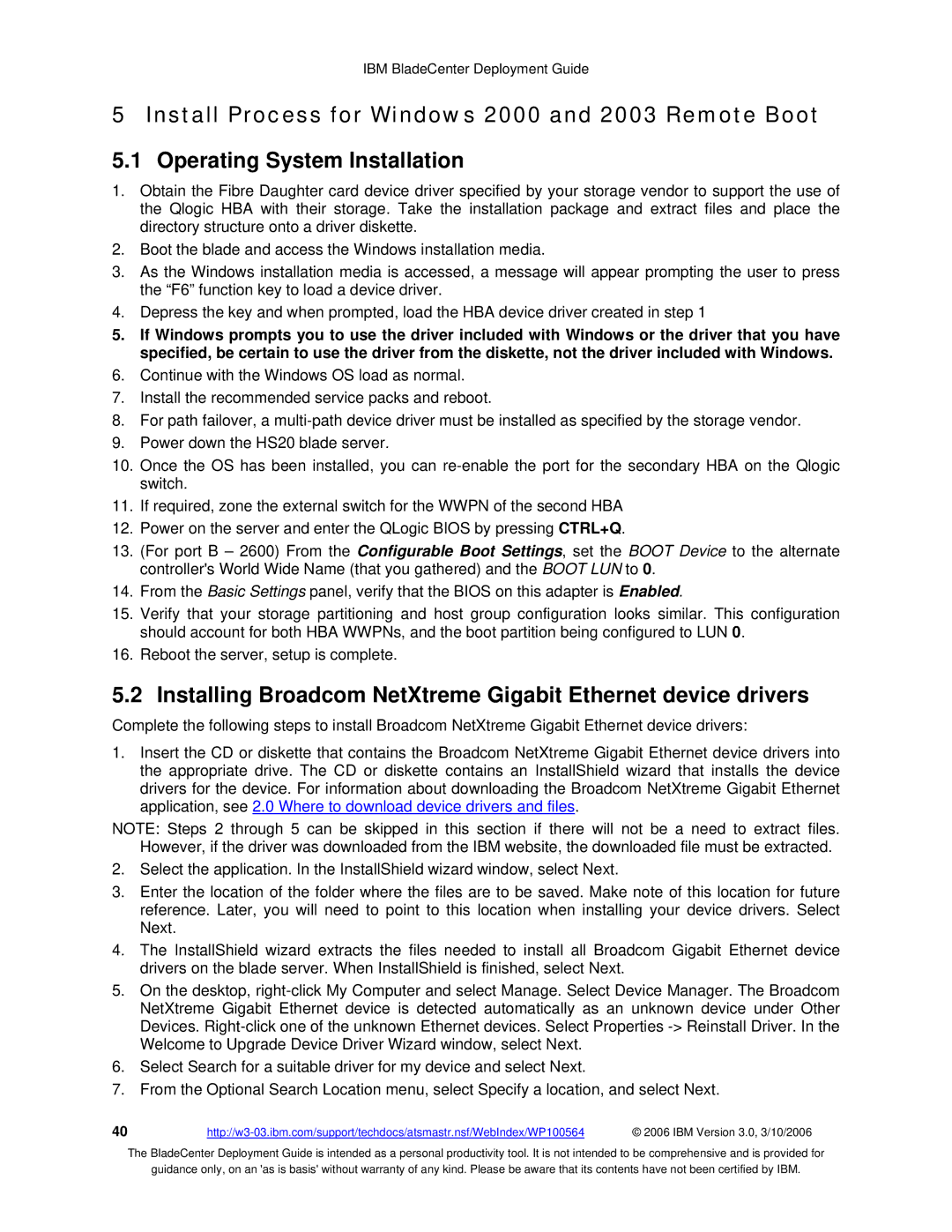IBM BladeCenter Deployment Guide
5 Install Process for Windows 2000 and 2003 Remote Boot
5.1 Operating System Installation
1.Obtain the Fibre Daughter card device driver specified by your storage vendor to support the use of the Qlogic HBA with their storage. Take the installation package and extract files and place the directory structure onto a driver diskette.
2.Boot the blade and access the Windows installation media.
3.As the Windows installation media is accessed, a message will appear prompting the user to press the “F6” function key to load a device driver.
4.Depress the key and when prompted, load the HBA device driver created in step 1
5.If Windows prompts you to use the driver included with Windows or the driver that you have specified, be certain to use the driver from the diskette, not the driver included with Windows.
6.Continue with the Windows OS load as normal.
7.Install the recommended service packs and reboot.
8.For path failover, a
9.Power down the HS20 blade server.
10.Once the OS has been installed, you can
11.If required, zone the external switch for the WWPN of the second HBA
12.Power on the server and enter the QLogic BIOS by pressing CTRL+Q.
13.(For port B – 2600) From the Configurable Boot Settings, set the BOOT Device to the alternate controller's World Wide Name (that you gathered) and the BOOT LUN to 0.
14.From the Basic Settings panel, verify that the BIOS on this adapter is Enabled.
15.Verify that your storage partitioning and host group configuration looks similar. This configuration should account for both HBA WWPNs, and the boot partition being configured to LUN 0.
16.Reboot the server, setup is complete.
5.2 Installing Broadcom NetXtreme Gigabit Ethernet device drivers
Complete the following steps to install Broadcom NetXtreme Gigabit Ethernet device drivers:
1.Insert the CD or diskette that contains the Broadcom NetXtreme Gigabit Ethernet device drivers into the appropriate drive. The CD or diskette contains an InstallShield wizard that installs the device drivers for the device. For information about downloading the Broadcom NetXtreme Gigabit Ethernet application, see 2.0 Where to download device drivers and files.
NOTE: Steps 2 through 5 can be skipped in this section if there will not be a need to extract files. However, if the driver was downloaded from the IBM website, the downloaded file must be extracted.
2.Select the application. In the InstallShield wizard window, select Next.
3.Enter the location of the folder where the files are to be saved. Make note of this location for future reference. Later, you will need to point to this location when installing your device drivers. Select Next.
4.The InstallShield wizard extracts the files needed to install all Broadcom Gigabit Ethernet device drivers on the blade server. When InstallShield is finished, select Next.
5.On the desktop,
6.Select Search for a suitable driver for my device and select Next.
7.From the Optional Search Location menu, select Specify a location, and select Next.
40 | © 2006 IBM Version 3.0, 3/10/2006 |
The BladeCenter Deployment Guide is intended as a personal productivity tool. It is not intended to be comprehensive and is provided for
guidance only, on an 'as is basis' without warranty of any kind. Please be aware that its contents have not been certified by IBM.