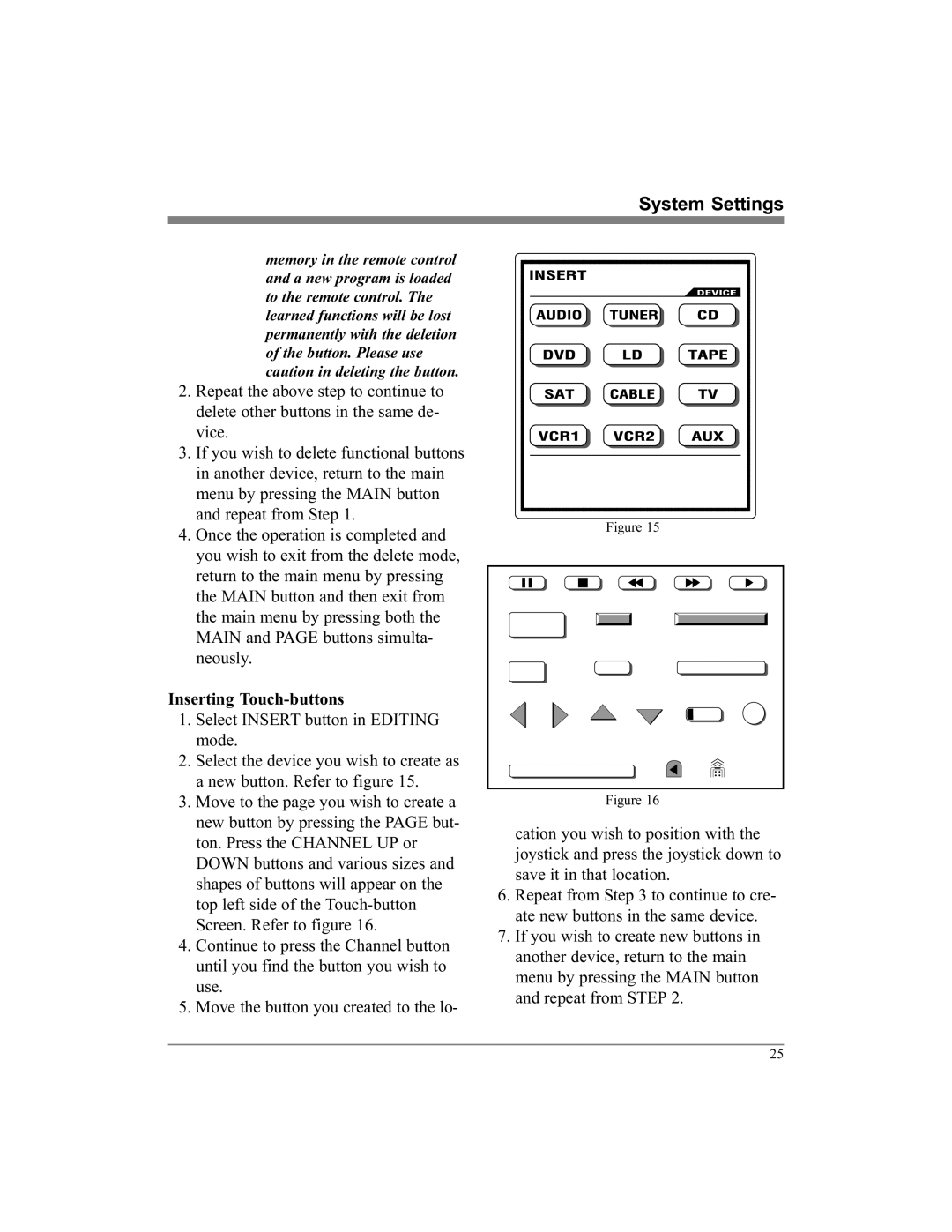System Settings
memory in the remote control and a new program is loaded to the remote control. The learned functions will be lost permanently with the deletion of the button. Please use caution in deleting the button.
2.Repeat the above step to continue to delete other buttons in the same de- vice.
3.If you wish to delete functional buttons in another device, return to the main menu by pressing the MAIN button and repeat from Step 1.
4.Once the operation is completed and you wish to exit from the delete mode, return to the main menu by pressing the MAIN button and then exit from the main menu by pressing both the MAIN and PAGE buttons simulta- neously.
Inserting Touch-buttons
1.Select INSERT button in EDITING mode.
2.Select the device you wish to create as a new button. Refer to figure 15.
3.Move to the page you wish to create a new button by pressing the PAGE but- ton. Press the CHANNEL UP or DOWN buttons and various sizes and shapes of buttons will appear on the top left side of the
4.Continue to press the Channel button until you find the button you wish to use.
5.Move the button you created to the lo-
Figure 15
Figure 16
cation you wish to position with the joystick and press the joystick down to save it in that location.
6.Repeat from Step 3 to continue to cre- ate new buttons in the same device.
7.If you wish to create new buttons in another device, return to the main menu by pressing the MAIN button and repeat from STEP 2.
25