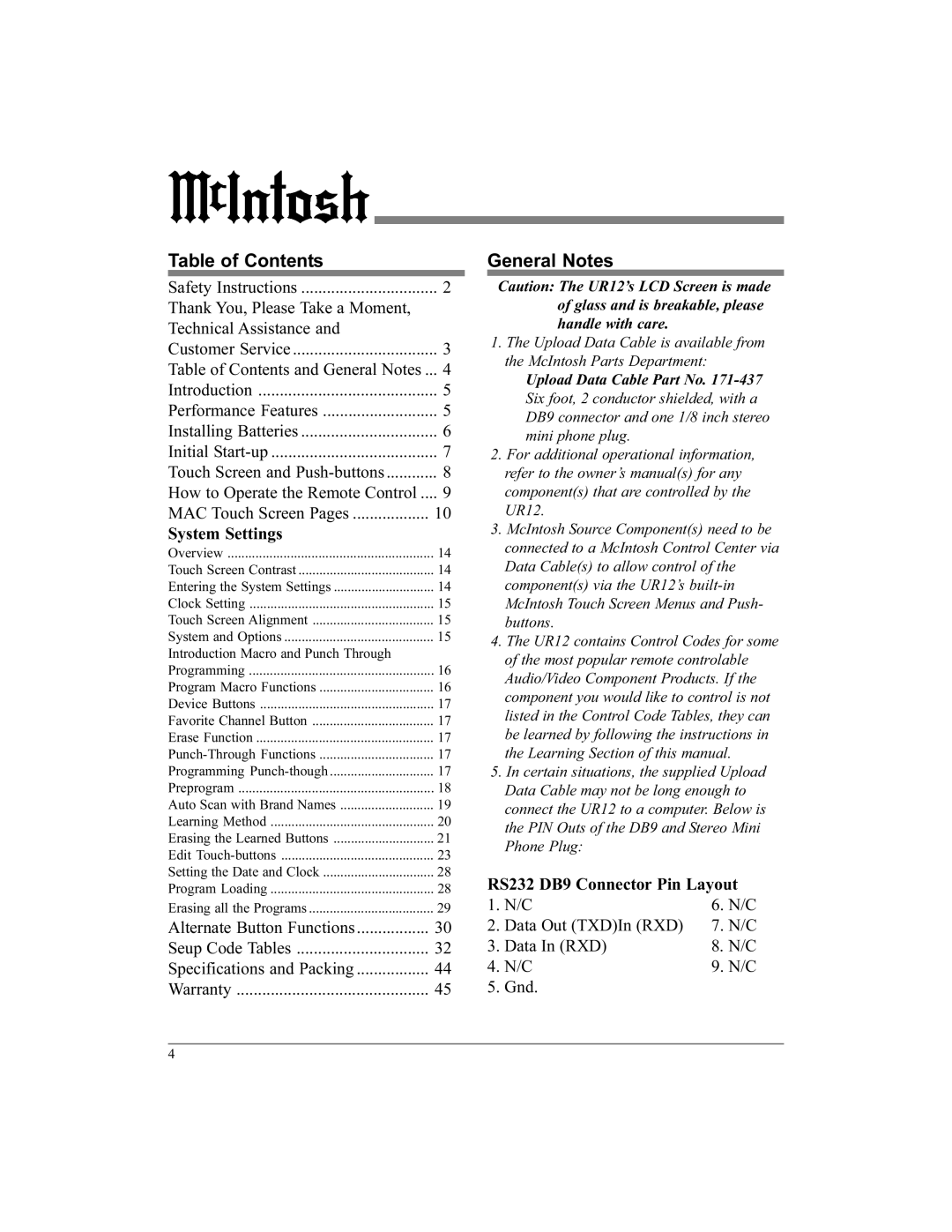Table of Contents |
|
Safety Instructions | 2 |
Thank You, Please Take a Moment, |
|
Technical Assistance and |
|
Customer Service | 3 |
Table of Contents and General Notes ... | 4 |
Introduction | 5 |
Performance Features | 5 |
Installing Batteries | 6 |
Initial | 7 |
Touch Screen and | 8 |
How to Operate the Remote Control .... | 9 |
MAC Touch Screen Pages | 10 |
System Settings |
|
Overview | 14 |
Touch Screen Contrast | 14 |
Entering the System Settings | 14 |
Clock Setting | 15 |
Touch Screen Alignment | 15 |
System and Options | 15 |
Introduction Macro and Punch Through |
|
Programming | 16 |
Program Macro Functions | 16 |
Device Buttons | 17 |
Favorite Channel Button | 17 |
Erase Function | 17 |
17 | |
Programming | 17 |
Preprogram | 18 |
Auto Scan with Brand Names | 19 |
Learning Method | 20 |
Erasing the Learned Buttons | 21 |
Edit | 23 |
Setting the Date and Clock | 28 |
Program Loading | 28 |
Erasing all the Programs | 29 |
Alternate Button Functions | 30 |
Seup Code Tables | 32 |
Specifications and Packing | 44 |
Warranty | 45 |
General Notes
Caution: The UR12’s LCD Screen is made of glass and is breakable, please handle with care.
1.The Upload Data Cable is available from the McIntosh Parts Department:
Upload Data Cable Part No.
2.For additional operational information, refer to the owner’s manual(s) for any component(s) that are controlled by the UR12.
3.McIntosh Source Component(s) need to be connected to a McIntosh Control Center via Data Cable(s) to allow control of the component(s) via the UR12’s
4.The UR12 contains Control Codes for some of the most popular remote controlable Audio/Video Component Products. If the component you would like to control is not listed in the Control Code Tables, they can be learned by following the instructions in the Learning Section of this manual.
5.In certain situations, the supplied Upload Data Cable may not be long enough to connect the UR12 to a computer. Below is the PIN Outs of the DB9 and Stereo Mini Phone Plug:
RS232 DB9 Connector Pin Layout
1. | N/C | 6. N/C |
2. | Data Out (TXD)In (RXD) | 7. N/C |
3. | Data In (RXD) | 8. N/C |
4. | N/C | 9. N/C |
5. | Gnd. |
|
4