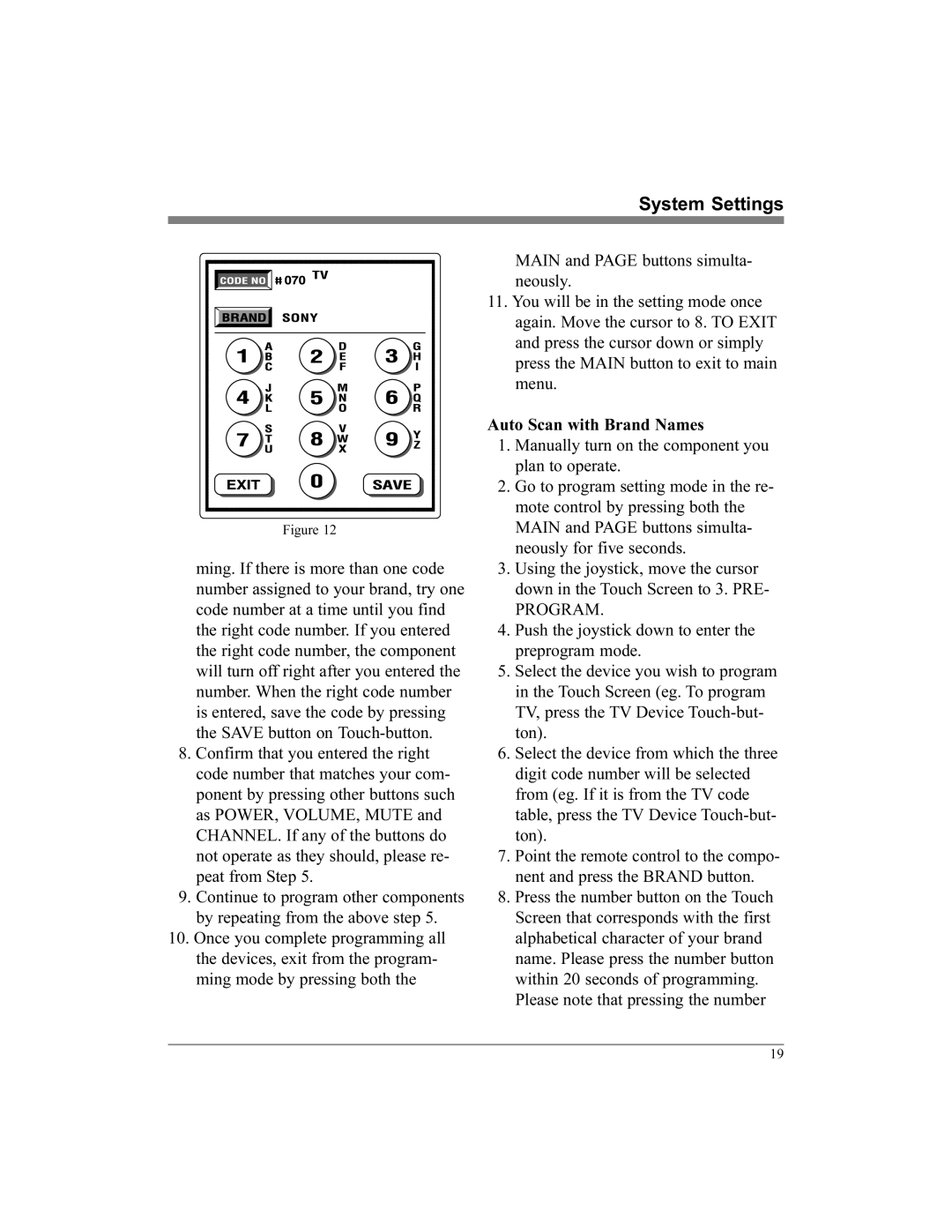System Settings
Figure 12
ming. If there is more than one code number assigned to your brand, try one code number at a time until you find the right code number. If you entered the right code number, the component will turn off right after you entered the number. When the right code number is entered, save the code by pressing the SAVE button on
8.Confirm that you entered the right code number that matches your com- ponent by pressing other buttons such as POWER, VOLUME, MUTE and CHANNEL. If any of the buttons do not operate as they should, please re- peat from Step 5.
9.Continue to program other components by repeating from the above step 5.
10.Once you complete programming all the devices, exit from the program- ming mode by pressing both the
MAIN and PAGE buttons simulta- neously.
11.You will be in the setting mode once again. Move the cursor to 8. TO EXIT and press the cursor down or simply press the MAIN button to exit to main menu.
Auto Scan with Brand Names
1.Manually turn on the component you plan to operate.
2.Go to program setting mode in the re- mote control by pressing both the MAIN and PAGE buttons simulta- neously for five seconds.
3.Using the joystick, move the cursor down in the Touch Screen to 3. PRE-
PROGRAM.
4.Push the joystick down to enter the preprogram mode.
5.Select the device you wish to program in the Touch Screen (eg. To program TV, press the TV Device
6.Select the device from which the three digit code number will be selected from (eg. If it is from the TV code table, press the TV Device
7.Point the remote control to the compo- nent and press the BRAND button.
8.Press the number button on the Touch Screen that corresponds with the first alphabetical character of your brand name. Please press the number button within 20 seconds of programming. Please note that pressing the number
19