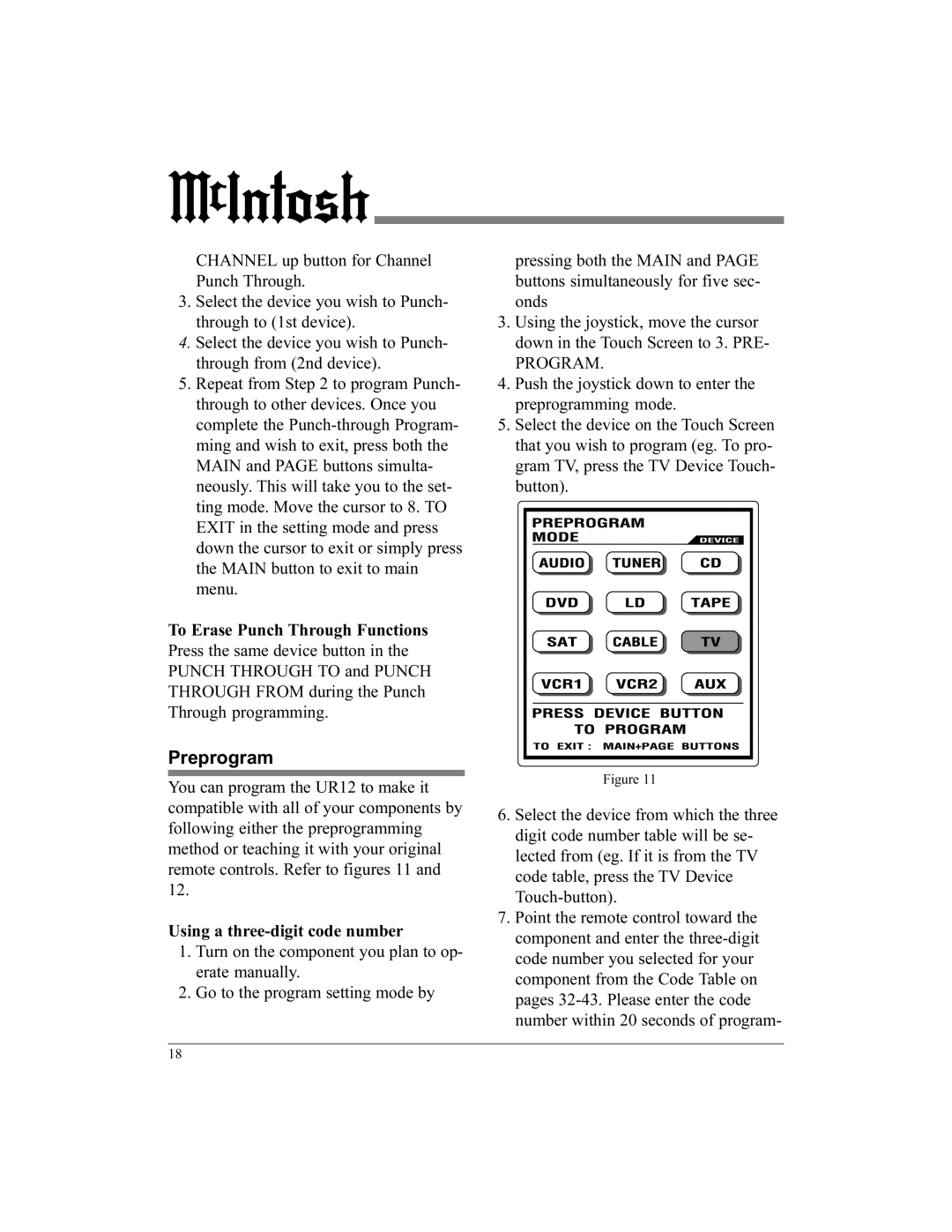CHANNEL up button for Channel Punch Through.
3.Select the device you wish to Punch- through to (1st device).
4.Select the device you wish to Punch- through from (2nd device).
5.Repeat from Step 2 to program Punch- through to other devices. Once you complete the
To Erase Punch Through Functions Press the same device button in the PUNCH THROUGH TO and PUNCH THROUGH FROM during the Punch Through programming.
Preprogram
You can program the UR12 to make it compatible with all of your components by following either the preprogramming method or teaching it with your original remote controls. Refer to figures 11 and 12.
Using a three-digit code number
1.Turn on the component you plan to op- erate manually.
2.Go to the program setting mode by
pressing both the MAIN and PAGE buttons simultaneously for five sec- onds
3.Using the joystick, move the cursor down in the Touch Screen to 3. PRE-
PROGRAM.
4.Push the joystick down to enter the preprogramming mode.
5.Select the device on the Touch Screen that you wish to program (eg. To pro- gram TV, press the TV Device Touch- button).
Figure 11
6.Select the device from which the three digit code number table will be se- lected from (eg. If it is from the TV code table, press the TV Device
7.Point the remote control toward the component and enter the
18