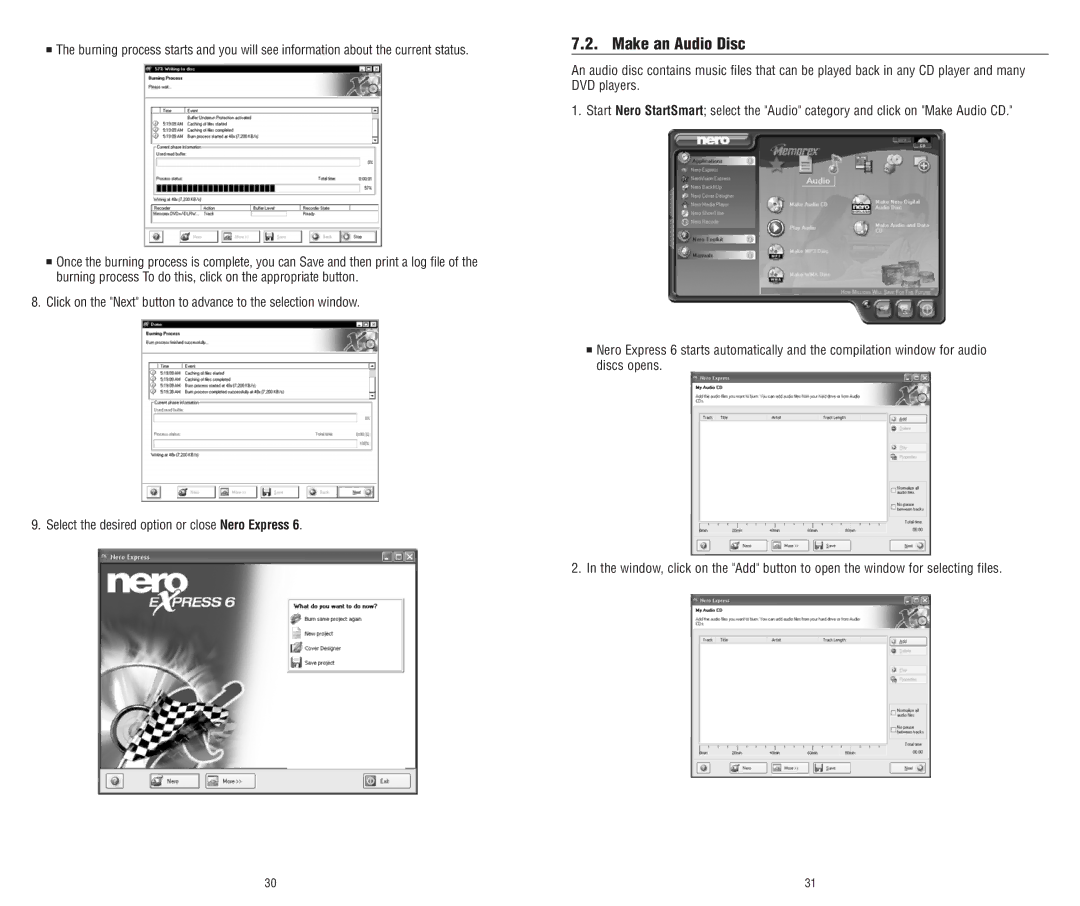■The burning process starts and you will see information about the current status.
■Once the burning process is complete, you can Save and then print a log file of the burning process To do this, click on the appropriate button.
8.Click on the "Next" button to advance to the selection window.
9. Select the desired option or close Nero Express 6.
7.2. Make an Audio Disc
An audio disc contains music files that can be played back in any CD player and many DVD players.
1. Start Nero StartSmart; select the "Audio" category and click on "Make Audio CD."
■Nero Express 6 starts automatically and the compilation window for audio discs opens.
2. In the window, click on the "Add" button to open the window for selecting files.
30 | 31 |