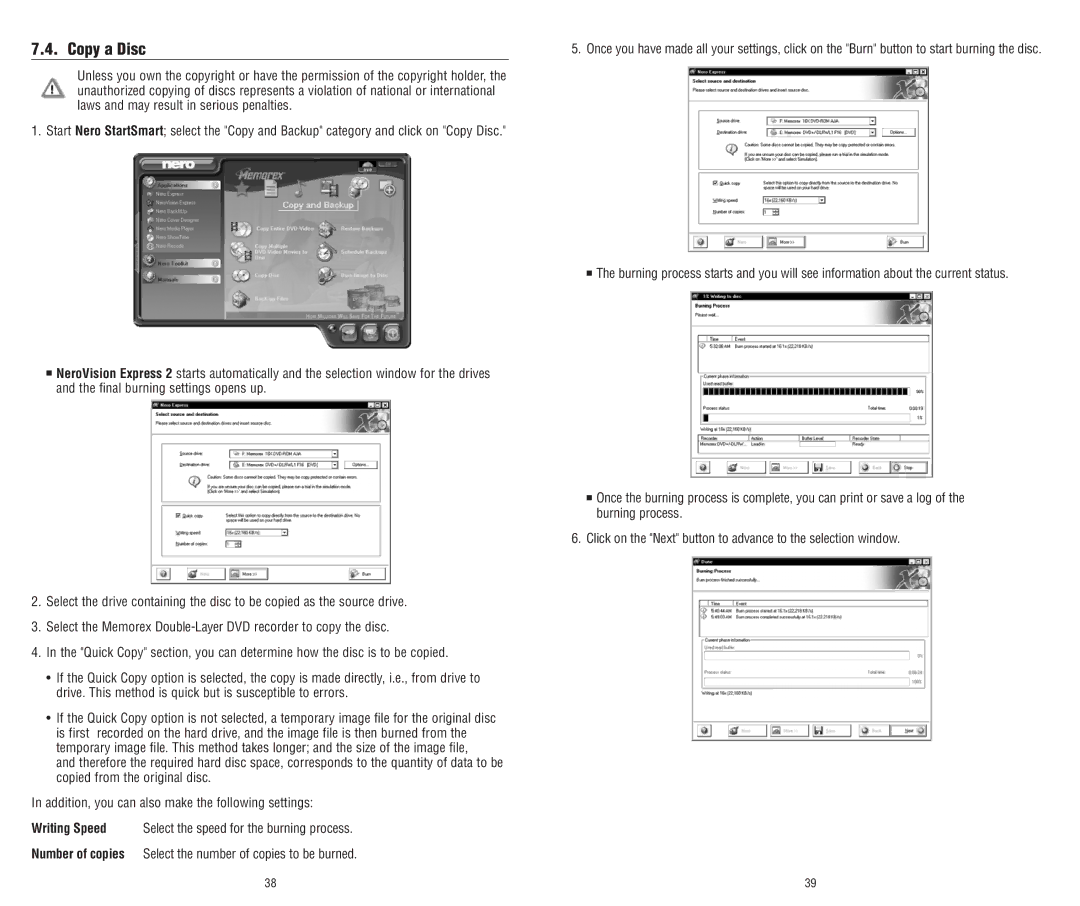7.4. Copy a Disc
Unless you own the copyright or have the permission of the copyright holder, the unauthorized copying of discs represents a violation of national or international laws and may result in serious penalties.
1. Start Nero StartSmart; select the "Copy and Backup" category and click on "Copy Disc."
■NeroVision Express 2 starts automatically and the selection window for the drives and the final burning settings opens up.
2.Select the drive containing the disc to be copied as the source drive.
3.Select the Memorex
4.In the "Quick Copy" section, you can determine how the disc is to be copied.
•If the Quick Copy option is selected, the copy is made directly, i.e., from drive to drive. This method is quick but is susceptible to errors.
•If the Quick Copy option is not selected, a temporary image file for the original disc is first recorded on the hard drive, and the image file is then burned from the temporary image file. This method takes longer; and the size of the image file,
and therefore the required hard disc space, corresponds to the quantity of data to be copied from the original disc.
In addition, you can also make the following settings:
Writing Speed Select the speed for the burning process.
Number of copies Select the number of copies to be burned.
5. Once you have made all your settings, click on the "Burn" button to start burning the disc.
■The burning process starts and you will see information about the current status.
■Once the burning process is complete, you can print or save a log of the burning process.
6.Click on the "Next" button to advance to the selection window.
38 | 39 |